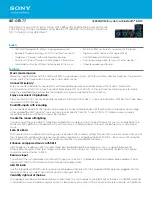761
Selecting and editing events
Editing MIDI events and continuous controllers (CC)
To insert blank time or measures into selected tracks
1.
Select the range of time you want to insert by dragging in the Time Ruler.
2.
Select one or more tracks by CTRL-clicking on the track numbers.
3.
Choose
Project > Insert Time/Measures
to display the
Insert Time/Measures
dialog box.
4.
If necessary, adjust the time at which blank space will be inserted.
5.
If necessary, change the length of time to insert by entering a number and choosing the units you
want from the list.
6.
Choose the types of events that should be shifted automatically from the Slide list.
7.
Click
OK
when you are done.
SONAR inserts the desired amount of blank time into the project.
Deleting measures or time from one or more tracks
There are two methods for deleting time or measures:
• If there is any audio or MIDI data in the area you want to delete, you can use the
Edit > Delete
command to delete the area that you select. Portions of MIDI clips may have no data in them:
they have boundaries but no dark lines inside—if that’s the case, use the following method.
• If there is no data in the area you want to delete, you can simply drag any clips that come after the
empty area to their proper destinations. You can also use this method if there is data in the area
you want to delete—you just have to choose whether you want to replace the data in the deleted
area, blend it with the data you’re moving, or slide it over to make room.
To delete time when there
is
audio or MIDI data in the area you want to delete:
1.
In the Track view, select the track(s) you want to delete measures or time from by doing one of
the following:
• Select a single track by clicking the track number.
• Select multiple tracks by CTRL-clicking the track numbers.
2.
Set the Snap to Grid value to the unit of time you want to delete. For example, if you want to
delete whole measures, set the Snap to Grid value to a whole measure.
3.
In the Clips pane, select the measures or time you want to delete by dragging in the Time Ruler
located just above the first track.
4.
Select
Edit > Delete Special
.
The
Delete
dialog box appears.
5.
Click the following check boxes:
•
Events in Tracks
•
Delete Hole.
If you want the data that comes after the hole to retain its same placement in a
measure, check the
Shift by Whole Measures
option.
6.
Click any of the other options you want to delete.
7.
Click
OK
.
Summary of Contents for sonar x3
Page 1: ...SONAR X3 Reference Guide...
Page 4: ...4 Getting started...
Page 112: ...112 Tutorial 1 Creating playing and saving projects Saving project files...
Page 124: ...124 Tutorial 3 Recording vocals and musical instruments...
Page 132: ...132 Tutorial 4 Playing and recording software instruments...
Page 142: ...142 Tutorial 5 Working with music notation...
Page 150: ...150 Tutorial 6 Editing your music...
Page 160: ...160 Tutorial 7 Mixing and adding effects...
Page 170: ...170 Tutorial 8 Working with video Exporting your video...
Page 570: ...570 Control Bar overview...
Page 696: ...696 AudioSnap Producer and Studio only Algorithms and rendering...
Page 720: ...720 Working with loops and Groove Clips Importing Project5 patterns...
Page 820: ...820 Drum maps and the Drum Grid pane The Drum Grid pane...
Page 848: ...848 Editing audio Audio effects audio plug ins...
Page 878: ...878 Software instruments Stand alone synths...
Page 1042: ...1042 ProChannel Producer and Studio only...
Page 1088: ...1088 Sharing your songs on SoundCloud Troubleshooting...
Page 1140: ...1140 Automation Recording automation data from an external controller...
Page 1178: ...1178 Multi touch...
Page 1228: ...1228 Notation and lyrics Working with lyrics...
Page 1282: ...1282 Synchronizing your gear MIDI Machine Control MMC...
Page 1358: ...1358 External devices Working with StudioWare...
Page 1362: ...1362 Using CAL Sample CAL files...
Page 1386: ...1386 Troubleshooting Known issues...
Page 1394: ...1394 Hardware setup Set up to record digital audio...
Page 1400: ...1400 MIDI files...
Page 1422: ...1422 Initialization files Initialization file format...
Page 1463: ...1463 Misc enhancements New features in SONAR X3...
Page 1470: ...1470 Comparison...
Page 1518: ...1518 Included plug ins Instruments...
Page 1532: ...1532 Cyclone Using Cyclone...
Page 1694: ...1694 Beginner s guide to Cakewalk software Audio hardware sound cards and drivers...
Page 1854: ...1854 Preferences dialog Customization Nudge Figure 518 The Nudge section...
Page 1856: ...1856 Preferences dialog Customization Snap to Grid Figure 519 The Snap to Grid section...
Page 1920: ...1920 Snap Scale Settings dialog...
Page 2042: ...2042 View reference Surround panner...