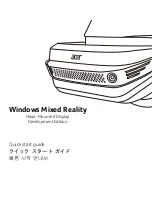883
Preparing to mix
Mixing
Configuring the Console and Track views
The Console and Track view can be reconfigured in a variety of ways. You can:
• Choose the tracks that you want to see
• Adjust the display of audio meters and clip indicators
• Change the number of buses
• Set control snap-to positions
• Insert new tracks
• Name tracks and buses
Meters are helpful in determining the relative volumes of your audio tracks and in detecting and
preventing overload. By default, the Console view displays output level meters in main out modules
at all times, and displays record level meters in individual tracks whenever they are armed and have
an audio input. The display of meters, however, can place a considerable load on your computer.
Showing only the peak indicators, or hiding the meters entirely, can reduce the load on your
computer. This may increase the number of audio tracks and real-time effects you can play back at
one time.
In the Track view, there are several ways to configure which tracks are displayed.
To hide selected tracks
1.
Select the tracks you want to hide.
2.
Press CTRL+H.
To display only selected tracks
1.
Select the tracks you want to display.
2.
Press CTRL+SHIFT+H.
To show all tracks
Press SHIFT+H.
To choose the tracks that are displayed using the Track Manager
1.
Click the Track view
Tracks
menu and choose
Track Manager
to open the
Track Manager
dialog box.
2.
In the list, check those tracks you would like displayed in the view in which you are working, and
uncheck the rest. You can use SHIFT-click, CTRL-click, or the quick select buttons to select
multiple modules; press the SPACEBAR to check or uncheck all the selected modules at once.
Please note that the track display selections you make in the Track view do not affect those in
the Console view and vice versa.
3.
Click
OK
.
Note:
The Console view has additional controls to configure its appearance. See
Summary of Contents for sonar x3
Page 1: ...SONAR X3 Reference Guide...
Page 4: ...4 Getting started...
Page 112: ...112 Tutorial 1 Creating playing and saving projects Saving project files...
Page 124: ...124 Tutorial 3 Recording vocals and musical instruments...
Page 132: ...132 Tutorial 4 Playing and recording software instruments...
Page 142: ...142 Tutorial 5 Working with music notation...
Page 150: ...150 Tutorial 6 Editing your music...
Page 160: ...160 Tutorial 7 Mixing and adding effects...
Page 170: ...170 Tutorial 8 Working with video Exporting your video...
Page 570: ...570 Control Bar overview...
Page 696: ...696 AudioSnap Producer and Studio only Algorithms and rendering...
Page 720: ...720 Working with loops and Groove Clips Importing Project5 patterns...
Page 820: ...820 Drum maps and the Drum Grid pane The Drum Grid pane...
Page 848: ...848 Editing audio Audio effects audio plug ins...
Page 878: ...878 Software instruments Stand alone synths...
Page 1042: ...1042 ProChannel Producer and Studio only...
Page 1088: ...1088 Sharing your songs on SoundCloud Troubleshooting...
Page 1140: ...1140 Automation Recording automation data from an external controller...
Page 1178: ...1178 Multi touch...
Page 1228: ...1228 Notation and lyrics Working with lyrics...
Page 1282: ...1282 Synchronizing your gear MIDI Machine Control MMC...
Page 1358: ...1358 External devices Working with StudioWare...
Page 1362: ...1362 Using CAL Sample CAL files...
Page 1386: ...1386 Troubleshooting Known issues...
Page 1394: ...1394 Hardware setup Set up to record digital audio...
Page 1400: ...1400 MIDI files...
Page 1422: ...1422 Initialization files Initialization file format...
Page 1463: ...1463 Misc enhancements New features in SONAR X3...
Page 1470: ...1470 Comparison...
Page 1518: ...1518 Included plug ins Instruments...
Page 1532: ...1532 Cyclone Using Cyclone...
Page 1694: ...1694 Beginner s guide to Cakewalk software Audio hardware sound cards and drivers...
Page 1854: ...1854 Preferences dialog Customization Nudge Figure 518 The Nudge section...
Page 1856: ...1856 Preferences dialog Customization Snap to Grid Figure 519 The Snap to Grid section...
Page 1920: ...1920 Snap Scale Settings dialog...
Page 2042: ...2042 View reference Surround panner...