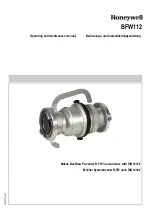887
Mixing MIDI
Mixing
The Volume fader displays the level from a scale of 0 (minimum) to 127 (maximum). The Pan knob
displays the pan value on a scale that ranges from 100% Left to 100% Right with center represented
by a C.
Converting MIDI to audio
The following options cover three basic MIDI setups:
• If your MIDI tracks play back through a soft synth, use either the
File > Export > Audio
or the
Track view
Tracks > Bounce to Track(s)
commands (see the procedures in
synth tracks as Wave, MP3, or other type files”
• If your MIDI tracks play back through your sound card’s synthesizer, see
card’s synth tracks to a stereo audio track”
• If your MIDI tracks play back through external MIDI modules, simply connect their analog outputs
to the inputs on your sound card, and record to new audio tracks.
To convert a sound card’s synth tracks to a stereo audio track
1.
Pick a destination audio track and set the
Input
field to
Stereo-(name of your sound card)
.
2.
Arm the destination track.
3.
Mute or archive any tracks that you don’t want to record to the destination track.
4.
If SONAR’s metronome is set to use any software synth to produce a click, disable the recording
metronome. To do so, click the
Record Metronome
button
in the Control Bar’s Transport
module, or go to
Edit > Preferences > Project - Metronome
and clear the
Recording
check
box.
5.
Open your sound card's mixer device.
• Windows 7: Click the Windows
Start
button and go to
Control Panel > Hardware and
Sound > Volume Control
.
6.
Open the sound card’s recording control window (the command is probably
Options >
Properties > Adjust Volume For Recording
) and make sure all check boxes below
Adjust
Volume For Recording
are selected.
7.
Click
OK
, and locate the slider marked
MIDI
,
Synth
,
Mixed Input
, or
What You Hear
. Check the
Select
box at the bottom, then close the window.
8.
In SONAR, click the
Record
button.
SONAR records all the MIDI tracks that are assigned to the sound card synth as a stereo audio
track.
After you finish recording, mute the MIDI tracks that you just recorded so you don’t hear them and
the new audio track at the same time.
Note:
If you have more than one sound card installed, select the one that your synth uses as an
output.
Summary of Contents for sonar x3
Page 1: ...SONAR X3 Reference Guide...
Page 4: ...4 Getting started...
Page 112: ...112 Tutorial 1 Creating playing and saving projects Saving project files...
Page 124: ...124 Tutorial 3 Recording vocals and musical instruments...
Page 132: ...132 Tutorial 4 Playing and recording software instruments...
Page 142: ...142 Tutorial 5 Working with music notation...
Page 150: ...150 Tutorial 6 Editing your music...
Page 160: ...160 Tutorial 7 Mixing and adding effects...
Page 170: ...170 Tutorial 8 Working with video Exporting your video...
Page 570: ...570 Control Bar overview...
Page 696: ...696 AudioSnap Producer and Studio only Algorithms and rendering...
Page 720: ...720 Working with loops and Groove Clips Importing Project5 patterns...
Page 820: ...820 Drum maps and the Drum Grid pane The Drum Grid pane...
Page 848: ...848 Editing audio Audio effects audio plug ins...
Page 878: ...878 Software instruments Stand alone synths...
Page 1042: ...1042 ProChannel Producer and Studio only...
Page 1088: ...1088 Sharing your songs on SoundCloud Troubleshooting...
Page 1140: ...1140 Automation Recording automation data from an external controller...
Page 1178: ...1178 Multi touch...
Page 1228: ...1228 Notation and lyrics Working with lyrics...
Page 1282: ...1282 Synchronizing your gear MIDI Machine Control MMC...
Page 1358: ...1358 External devices Working with StudioWare...
Page 1362: ...1362 Using CAL Sample CAL files...
Page 1386: ...1386 Troubleshooting Known issues...
Page 1394: ...1394 Hardware setup Set up to record digital audio...
Page 1400: ...1400 MIDI files...
Page 1422: ...1422 Initialization files Initialization file format...
Page 1463: ...1463 Misc enhancements New features in SONAR X3...
Page 1470: ...1470 Comparison...
Page 1518: ...1518 Included plug ins Instruments...
Page 1532: ...1532 Cyclone Using Cyclone...
Page 1694: ...1694 Beginner s guide to Cakewalk software Audio hardware sound cards and drivers...
Page 1854: ...1854 Preferences dialog Customization Nudge Figure 518 The Nudge section...
Page 1856: ...1856 Preferences dialog Customization Snap to Grid Figure 519 The Snap to Grid section...
Page 1920: ...1920 Snap Scale Settings dialog...
Page 2042: ...2042 View reference Surround panner...