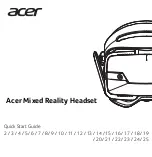892
Mixing
Signal flow
Stereo buses
Buses are useful for mixing together different audio tracks (in stereo) and applying effects to the mix.
You can mix the tracks at different volume levels by adjusting each track’s bus send level. Buses
output to either other buses or to a main out.
You control the bus as follows:
To do this
Do this
Send audio data from an audio track to
the bus
In an audio track, press the
Bus Send Enable
button
corresponding to the bus, or choose the bus as an output for the
track. If the track doesn’t have a Send module, you can insert one
by right-clicking the track and choosing
Insert > Send > [name of
bus you want the data to go to]
.
Send audio data from a bus to another
bus
If the bus doesn’t have a Send module, you can insert one by right-
clicking the bus and choosing
Insert > Send > [name of bus you
want the data to go to]
. Then click the
Bus Send Enable
button
so that it’s lit, and adjust the
Bus Send Level
and
Bus Send Pan
.
Set the level of the audio data sent to the
bus
In an audio track, set the
Bus Send Level
corresponding to the
bus, or volume fader if the output is to the bus
Set the pan of the audio data sent to the
bus
Adjust the
Bus Send Pan
knob
Set the input level to the bus
Adjust the
Input gain
on the bus itself
Set the input panning to the bus
Adjust the
Input pan
on the bus itself
Display the waveform of the audio that’s
flowing through the bus
Enable the bus’
Waveform Preview
button
Add a real-time audio effect to the bus
Right-click in the effects bin and select an effect from the list (for
more information, see
Remove an effect
Select the effect and press DELETE, or right-click and choose
Delete
Set the output level
Adjust the
Output volume
Set the output panning
Adjust the
Pan
setting
Set the Send Pan to be the same as the
bus that the bus feeds into
Right-click the
Send Pan
control and choose
Follow Bus Pan
from
the pop-up menu. This setting is only active when the send has the
same interleave as the bus it feeds into, and is set to
Post Fader
. If
enabled, the
Send Pan
control no longer affects the output.
Select the output
Click the
Output
button and choose one from the list
Table 163.
Summary of Contents for sonar x3
Page 1: ...SONAR X3 Reference Guide...
Page 4: ...4 Getting started...
Page 112: ...112 Tutorial 1 Creating playing and saving projects Saving project files...
Page 124: ...124 Tutorial 3 Recording vocals and musical instruments...
Page 132: ...132 Tutorial 4 Playing and recording software instruments...
Page 142: ...142 Tutorial 5 Working with music notation...
Page 150: ...150 Tutorial 6 Editing your music...
Page 160: ...160 Tutorial 7 Mixing and adding effects...
Page 170: ...170 Tutorial 8 Working with video Exporting your video...
Page 570: ...570 Control Bar overview...
Page 696: ...696 AudioSnap Producer and Studio only Algorithms and rendering...
Page 720: ...720 Working with loops and Groove Clips Importing Project5 patterns...
Page 820: ...820 Drum maps and the Drum Grid pane The Drum Grid pane...
Page 848: ...848 Editing audio Audio effects audio plug ins...
Page 878: ...878 Software instruments Stand alone synths...
Page 1042: ...1042 ProChannel Producer and Studio only...
Page 1088: ...1088 Sharing your songs on SoundCloud Troubleshooting...
Page 1140: ...1140 Automation Recording automation data from an external controller...
Page 1178: ...1178 Multi touch...
Page 1228: ...1228 Notation and lyrics Working with lyrics...
Page 1282: ...1282 Synchronizing your gear MIDI Machine Control MMC...
Page 1358: ...1358 External devices Working with StudioWare...
Page 1362: ...1362 Using CAL Sample CAL files...
Page 1386: ...1386 Troubleshooting Known issues...
Page 1394: ...1394 Hardware setup Set up to record digital audio...
Page 1400: ...1400 MIDI files...
Page 1422: ...1422 Initialization files Initialization file format...
Page 1463: ...1463 Misc enhancements New features in SONAR X3...
Page 1470: ...1470 Comparison...
Page 1518: ...1518 Included plug ins Instruments...
Page 1532: ...1532 Cyclone Using Cyclone...
Page 1694: ...1694 Beginner s guide to Cakewalk software Audio hardware sound cards and drivers...
Page 1854: ...1854 Preferences dialog Customization Nudge Figure 518 The Nudge section...
Page 1856: ...1856 Preferences dialog Customization Snap to Grid Figure 519 The Snap to Grid section...
Page 1920: ...1920 Snap Scale Settings dialog...
Page 2042: ...2042 View reference Surround panner...