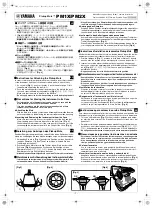954
Mixing
Using control groups
To adjust the End Value of a control
1.
Set the control to the desired ending value.
2.
Right click on the control.
3.
Choose
Value > Set End = Current
.
SONAR sets the end value of the control.
The
Set Start = Current
and
Set End = Current
commands set the range of motion that a grouped
control moves through as the other members of the group move through their starting and ending
values. You don’t have to designate a group as a custom group to create a custom group—just
group some controls and set their starting and ending values.
See also:
Quick Groups
Quick Groups allow you to effortlessly adjust identical controls across multiple tracks or buses. A
Quick Group can either affect all tracks, or only
selected
tracks of the same type. You hold down the
CTRL key to momentarily create a Quick Group.
The following rules apply when using Quick Groups:
• Quick Groups only affect tracks of the same type (Audio or MIDI).
• For instrument tracks, the relevant controls is treated as belonging to an Audio or MIDI track.
• Quick Groups do not work between tracks and buses.
• Quick Groups apply a relative adjustment to each control.
• If you adjust a control in a selected track, only
selected
tracks of the same type are affected.
• If you adjust a control in a non-selected track,
all
tracks are affected.
To use a Quick Group
Do
one
of the following:
•
To adjust the same control in all tracks.
Hold down the CTRL key and adjust a control in a
track that is
not
selected. SONAR automatically adjusts the same control in all other tracks.
•
To adjust the same control in selected tracks.
Select the tracks you want to adjust, then hold
down the CTRL key and adjust a control in any
selected
track. SONAR automatically adjusts the
same control in all other selected tracks of the same type.
When you adjust controls in a Quick Group, each affected control displays a temporary group color.
The following controls can be adjusted via a Quick Group:
• Mute
• Solo
• Arm for Recording
Summary of Contents for sonar x3
Page 1: ...SONAR X3 Reference Guide...
Page 4: ...4 Getting started...
Page 112: ...112 Tutorial 1 Creating playing and saving projects Saving project files...
Page 124: ...124 Tutorial 3 Recording vocals and musical instruments...
Page 132: ...132 Tutorial 4 Playing and recording software instruments...
Page 142: ...142 Tutorial 5 Working with music notation...
Page 150: ...150 Tutorial 6 Editing your music...
Page 160: ...160 Tutorial 7 Mixing and adding effects...
Page 170: ...170 Tutorial 8 Working with video Exporting your video...
Page 570: ...570 Control Bar overview...
Page 696: ...696 AudioSnap Producer and Studio only Algorithms and rendering...
Page 720: ...720 Working with loops and Groove Clips Importing Project5 patterns...
Page 820: ...820 Drum maps and the Drum Grid pane The Drum Grid pane...
Page 848: ...848 Editing audio Audio effects audio plug ins...
Page 878: ...878 Software instruments Stand alone synths...
Page 1042: ...1042 ProChannel Producer and Studio only...
Page 1088: ...1088 Sharing your songs on SoundCloud Troubleshooting...
Page 1140: ...1140 Automation Recording automation data from an external controller...
Page 1178: ...1178 Multi touch...
Page 1228: ...1228 Notation and lyrics Working with lyrics...
Page 1282: ...1282 Synchronizing your gear MIDI Machine Control MMC...
Page 1358: ...1358 External devices Working with StudioWare...
Page 1362: ...1362 Using CAL Sample CAL files...
Page 1386: ...1386 Troubleshooting Known issues...
Page 1394: ...1394 Hardware setup Set up to record digital audio...
Page 1400: ...1400 MIDI files...
Page 1422: ...1422 Initialization files Initialization file format...
Page 1463: ...1463 Misc enhancements New features in SONAR X3...
Page 1470: ...1470 Comparison...
Page 1518: ...1518 Included plug ins Instruments...
Page 1532: ...1532 Cyclone Using Cyclone...
Page 1694: ...1694 Beginner s guide to Cakewalk software Audio hardware sound cards and drivers...
Page 1854: ...1854 Preferences dialog Customization Nudge Figure 518 The Nudge section...
Page 1856: ...1856 Preferences dialog Customization Snap to Grid Figure 519 The Snap to Grid section...
Page 1920: ...1920 Snap Scale Settings dialog...
Page 2042: ...2042 View reference Surround panner...