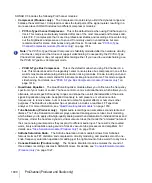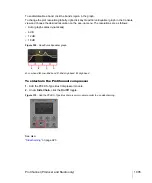991
Bass management
Surround Mixing (Producer and Studio only)
Bass management
A bass management system takes all the frequencies below a certain frequency (normally 80Hz)
from the main channels, and the signal from the LFE channel, and mixes them together into the
speaker that is best equipped to handle them. This is usually a subwoofer, but sometimes the left
and right front speakers are used if a subwoofer isn’t available. The reason why this is done is to
make use of the subwoofer for more than the occasional low frequency effect, since the subwoofer is
there anyway, and to lower the effective response of the system to about 25 Hz.
When you encode to Dolby Digital, the LFE channel gets a +10dB gain on playback from Dolby's
decoder. This gives you the option of delivering some really powerful deep bass during playback,
like in that earthquake sound effect in your recording. Consider also that this +10 dB of low bass can
be added to any low bass that came out of the other 5 channels from redirection, so you realistically
can deliver a sound from the subwoofer that is more than +20dB above the sound from any other
speaker.
What this means during mixing is that you would have to turn the analog gain to your subwoofer up
10 dB relative to the other 5 speakers, so that you hear the sound as it will be played back in home
theater systems that use bass management, and you will get your levels set right in the mix.
SONAR’s bass management system allows you to monitor how a surround project will sound with
bass management, so you don’t have to change the gain to your subwoofer during mixing. SONAR’s
bass management system only applies to monitoring, and is ignored when you export your file.
To monitor with bass management
1.
If necessary, open the project you want to use bass management with.
2.
Go to
Edit > Preferences > Project - Surround
.
3.
Check the
Monitor with Bass Management
option.
4.
Select an option in the
Low Pass Cutoff (Hz)
drop-down, and click
OK
.
See:
Summary of Contents for sonar x3
Page 1: ...SONAR X3 Reference Guide...
Page 4: ...4 Getting started...
Page 112: ...112 Tutorial 1 Creating playing and saving projects Saving project files...
Page 124: ...124 Tutorial 3 Recording vocals and musical instruments...
Page 132: ...132 Tutorial 4 Playing and recording software instruments...
Page 142: ...142 Tutorial 5 Working with music notation...
Page 150: ...150 Tutorial 6 Editing your music...
Page 160: ...160 Tutorial 7 Mixing and adding effects...
Page 170: ...170 Tutorial 8 Working with video Exporting your video...
Page 570: ...570 Control Bar overview...
Page 696: ...696 AudioSnap Producer and Studio only Algorithms and rendering...
Page 720: ...720 Working with loops and Groove Clips Importing Project5 patterns...
Page 820: ...820 Drum maps and the Drum Grid pane The Drum Grid pane...
Page 848: ...848 Editing audio Audio effects audio plug ins...
Page 878: ...878 Software instruments Stand alone synths...
Page 1042: ...1042 ProChannel Producer and Studio only...
Page 1088: ...1088 Sharing your songs on SoundCloud Troubleshooting...
Page 1140: ...1140 Automation Recording automation data from an external controller...
Page 1178: ...1178 Multi touch...
Page 1228: ...1228 Notation and lyrics Working with lyrics...
Page 1282: ...1282 Synchronizing your gear MIDI Machine Control MMC...
Page 1358: ...1358 External devices Working with StudioWare...
Page 1362: ...1362 Using CAL Sample CAL files...
Page 1386: ...1386 Troubleshooting Known issues...
Page 1394: ...1394 Hardware setup Set up to record digital audio...
Page 1400: ...1400 MIDI files...
Page 1422: ...1422 Initialization files Initialization file format...
Page 1463: ...1463 Misc enhancements New features in SONAR X3...
Page 1470: ...1470 Comparison...
Page 1518: ...1518 Included plug ins Instruments...
Page 1532: ...1532 Cyclone Using Cyclone...
Page 1694: ...1694 Beginner s guide to Cakewalk software Audio hardware sound cards and drivers...
Page 1854: ...1854 Preferences dialog Customization Nudge Figure 518 The Nudge section...
Page 1856: ...1856 Preferences dialog Customization Snap to Grid Figure 519 The Snap to Grid section...
Page 1920: ...1920 Snap Scale Settings dialog...
Page 2042: ...2042 View reference Surround panner...