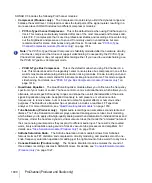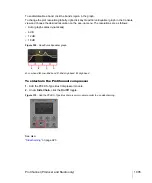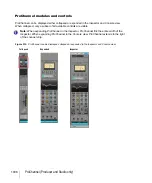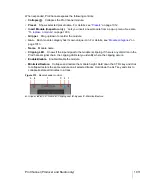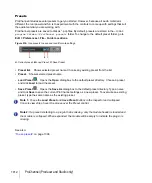998
Surround Mixing (Producer and Studio only)
Exporting surround mixes
Exporting surround mixes
You can export your surround mixes as multi-channel PCM wave files, or as Windows Media Pro
files.
To export a surround multi-channel file
1.
Use the
File > Export > Audio
command to open the
Export Audio
dialog box.
2.
Type a name for your file.
3.
In the
Files of Type
field, choose one of the following:
• If you want to create a multi-channel wave file, choose
RIFF Wave
.
• If you want to create a multi-channel Windows Media file, choose
Windows Media Advanced
Streaming Format
.
4.
In the
Source Category
field, choose
Buses
,
Main Outputs
, or
Entire Mix
.
5.
Choose the bus or buses in the
Source Buses/Tracks
field that you want to export your mix
from.
6.
Choose
Multichannel
in the
Channel Format
field.
7.
Choose any other options you want such as
Sample Rate
and
Bit Depth
.
8.
If you want to save the settings you created in the
Export Audio
dialog box, type a name for
them in the Preset window and then click the floppy disk icon that’s next to the window.
9.
Click
Export
.
SONAR exports your project in the file format you selected.
Standard AVI audio codecs do not support multichannel audio
None of the standard AVI audio codecs support multichannel audio. When exporting multichannel
audio to an AVI video file, do not select an audio codec (no compression), or use a codec that is
known to support multichannel audio.
Summary of Contents for sonar x3
Page 1: ...SONAR X3 Reference Guide...
Page 4: ...4 Getting started...
Page 112: ...112 Tutorial 1 Creating playing and saving projects Saving project files...
Page 124: ...124 Tutorial 3 Recording vocals and musical instruments...
Page 132: ...132 Tutorial 4 Playing and recording software instruments...
Page 142: ...142 Tutorial 5 Working with music notation...
Page 150: ...150 Tutorial 6 Editing your music...
Page 160: ...160 Tutorial 7 Mixing and adding effects...
Page 170: ...170 Tutorial 8 Working with video Exporting your video...
Page 570: ...570 Control Bar overview...
Page 696: ...696 AudioSnap Producer and Studio only Algorithms and rendering...
Page 720: ...720 Working with loops and Groove Clips Importing Project5 patterns...
Page 820: ...820 Drum maps and the Drum Grid pane The Drum Grid pane...
Page 848: ...848 Editing audio Audio effects audio plug ins...
Page 878: ...878 Software instruments Stand alone synths...
Page 1042: ...1042 ProChannel Producer and Studio only...
Page 1088: ...1088 Sharing your songs on SoundCloud Troubleshooting...
Page 1140: ...1140 Automation Recording automation data from an external controller...
Page 1178: ...1178 Multi touch...
Page 1228: ...1228 Notation and lyrics Working with lyrics...
Page 1282: ...1282 Synchronizing your gear MIDI Machine Control MMC...
Page 1358: ...1358 External devices Working with StudioWare...
Page 1362: ...1362 Using CAL Sample CAL files...
Page 1386: ...1386 Troubleshooting Known issues...
Page 1394: ...1394 Hardware setup Set up to record digital audio...
Page 1400: ...1400 MIDI files...
Page 1422: ...1422 Initialization files Initialization file format...
Page 1463: ...1463 Misc enhancements New features in SONAR X3...
Page 1470: ...1470 Comparison...
Page 1518: ...1518 Included plug ins Instruments...
Page 1532: ...1532 Cyclone Using Cyclone...
Page 1694: ...1694 Beginner s guide to Cakewalk software Audio hardware sound cards and drivers...
Page 1854: ...1854 Preferences dialog Customization Nudge Figure 518 The Nudge section...
Page 1856: ...1856 Preferences dialog Customization Snap to Grid Figure 519 The Snap to Grid section...
Page 1920: ...1920 Snap Scale Settings dialog...
Page 2042: ...2042 View reference Surround panner...