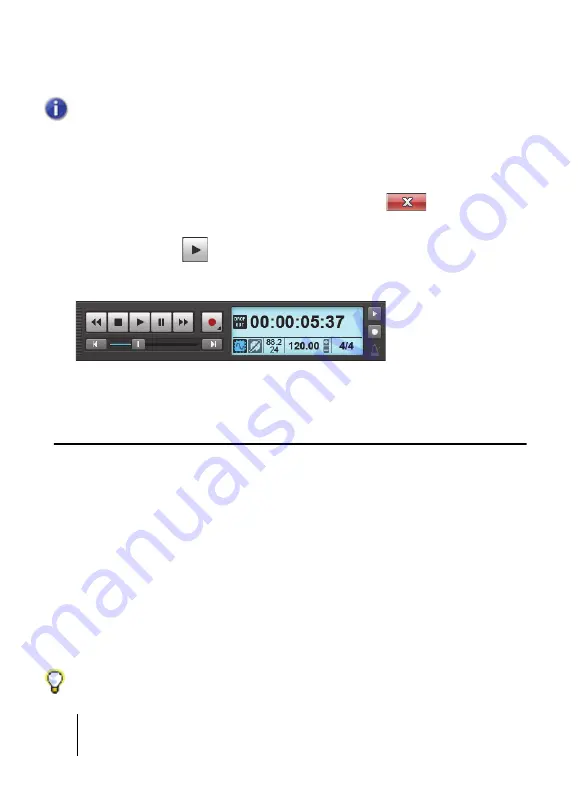
20
Installation, registration and basic setup
I can’t hear the demo project
3.
Select the file by clicking on it so it is highlighted and then click the
Open
button, to open
the demo project.
4.
When the project opens, the File Information window appears. This window can be used for
storing notes, comments, credits and other helpful information about a project. For now,
close the File Information window by clicking the
Close
button
in the upper right
corner of the window.
5.
Click the
Play
button
in SONAR's Control Bar, which is located across the top of
SONAR's interface.
6.
Enjoy the tune!
While we just covered basic setup and ensured that you can playback files, there is much
more you can do with SONAR. For more information, see “Next steps” on page 22.
I can’t hear the demo project
If you weren't able to hear the demo project, it is most likely related to one of the following three
things. Review the following steps to try to resolve it.
I did not see any meters move in SONAR or hear any sound
The most common cause of this is if the playback device is not set correctly, this is the most
common cause to fix this:
1.
Go to
Edit > Preferences > Audio - Devices
.
2.
Make sure the correct audio device is selected in the
Output Drivers
list, then click
OK
.
3.
Make sure the Output control of each audio track in the demo project is assigned to the
correct output device.
Note:
If prompted to unpack the bundle, accept the default locations and click
OK
.
Tip:
First, try the option that includes “ASIO” in its name.
















































