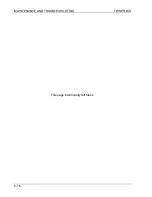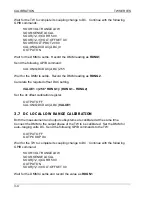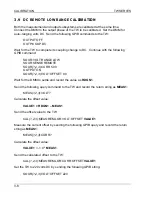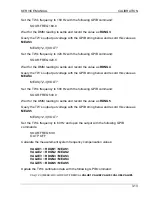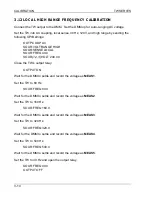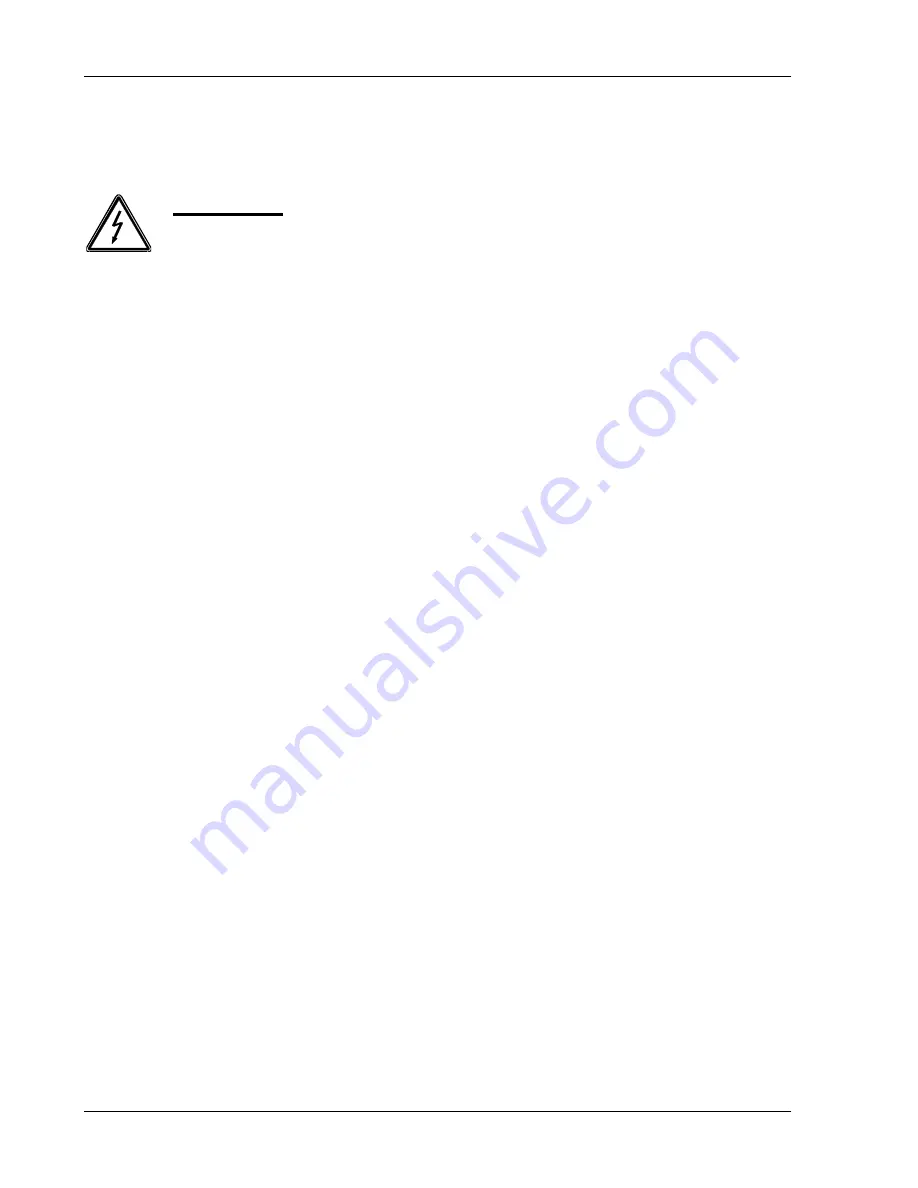
CALIBRATION
TW SERIES
3-2
3.4 SETUP
In each calibration section the appropriate setup is listed for the calibration step.
WARNING
If the TrueWave is configured for International input power
(380 VAC 4-wire), ensure that the Neutral is connected and not
switched. If the Neutral connection is not made, severe damage
to the TrueWave may result.
Connect the appropriate input power to the TrueWave.
Once power is applied, the TrueWave system can be powered up by turning on the
switch located on the front panel. The power up sequence will take 5-10 seconds.
A 30-minute warm-up period of the TrueWave is recommended prior to calibration.
(A 15-minute warm-up period is required.)
3.5 CALIBRATION RESET
The initial step for calibration is to clear the unique existing calibration. This is
accomplished by sending the following GPIB commands to the TrueWave:
CAL:UNIQ:OPHA 0.0 0.0 0.0 0.0 0.0
CAL:UNIQ:OPHAB 0.0 0.0 0.0 0.0 0.0
CAL:UNIQ:MOPHAB 0.0 0.0 0.0 0.0 0.0
CAL:UNIQ:OPHAC 0.0 0.0 0.0 0.0 0.0
CAL:UNIQ:MOPHAC 0.0 0.0 0.0 0.0 0.0
CAL:UNIQ:GEXTG 1.0
CAL:UNIQ:OEXTG 0.0
The second step for calibration is clearing the phase specific calibration constants.
Each phase has its own calibration data. The
{1,2,3}
symbol should be replaced by 1,2
or 3. For a TW1750, only CAL1 constants need clearing. For a TW3500, CAL1 and
CAL2 must be cleared. For a TW5250, CAL1, CAL2 and CAL3 must all be cleared.
This is accomplished by sending the following GPIB commands to the TrueWave:
CAL
{1,2,3}
:OUTP:LOCAL:LOR:VOLT:GAIN 1.00
CAL
{1,2,3}
:OUTP:LOCAL:LOR:VOLT:OFFSET 0.0
CAL
{1,2,3}
:OUTP:LOC:LOR:VOLT:FREQCAL 1.0 1.0 1.0 1.0 1.0
CAL
{1,2,3}
:OUTP:LOCAL:HIR:VOLT:GAIN 1.00
CAL
{1,2,3}
:OUTP:LOCAL:HIR:VOLT:OFFSET 0.0
CAL
{1,2,3}
:OUTP:LOC:HIR:VOLT:FREQCAL 1.0 1.0 1.0 1.0 1.0
CAL
{1,2,3}
:OUTP:REMOTE:LOR:VOLT:GAIN 1.00
CAL
{1,2,3}
:OUTP:REMOTE:LOR:VOLT:OFFSET 0.0
CAL
{1,2,3}
:OUTP:REM:LOR:VOLT:FREQCAL 1.0 1.0 1.0 1.0 1.0
CAL
{1,2,3}
:OUTP:REMOTE:HIR:VOLT:GAIN 1.00
Summary of Contents for TrueWave TW5250
Page 2: ......
Page 4: ...ii This page intentionally left blank...
Page 10: ...TABLE OF CONTENTS TW SERIES viii This page intentionally left blank...
Page 36: ...MAINTENANCE AND TROUBLESHOOTING TW SERIES 2 16 This page intentionally left blank...
Page 80: ...CALIBRATION TW SERIES 3 44 This page intentionally left blank...