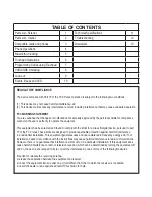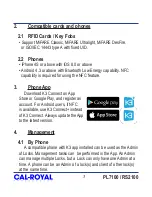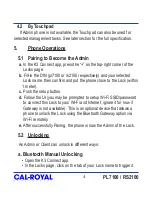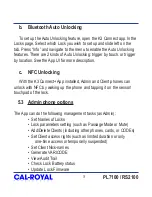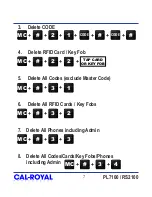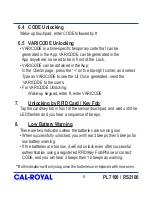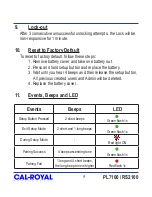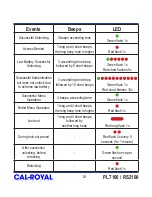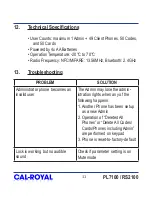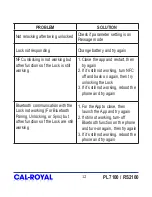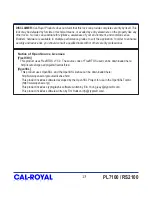5
PL7100 / RS2100
b. Bluetooth Auto Unlocking
To set up the Auto Unlocking feature, open the K3 Connect app. In the
Locks page, Select which Lock you wish to set up and slide left on the
tab. Press “Info” and navigate to the menu to enable the Auto Unlocking
features. There are 2 kinds of Auto Unlocking: trigger by touch, or trigger
by location. See the App UI for more description.
c. NFC Unlocking
With the K3 App installed, Admin and Client phones can
unlock with NFC by waking up the phone and tapping it on the sensor/
touchpad of the lock.
5.3 Admin phone options
The App can do the following management tasks (as Admin):
• Set Names of Locks
• Lock parameters setting (such as Passage Mode or Mute)
• Add/Delete Clients (including other phones, cards, or CODEs)
• Set Client access rights (such as limited duration or only
one-time access or temporarily suspended)
• Set Client Nick-names
• Generate VARICODE
• View Audit Trail
• Check Lock Battery status
• Update Lock Firmware