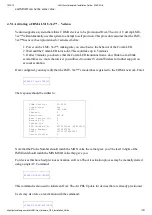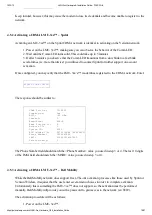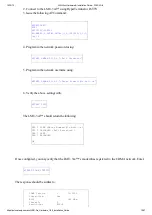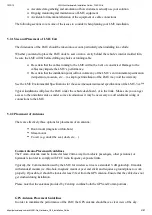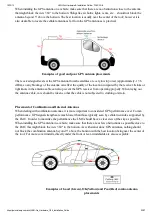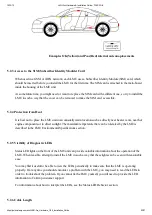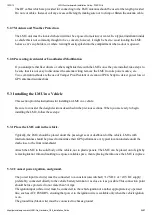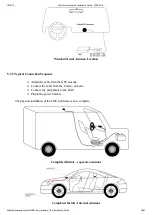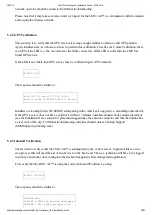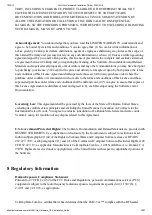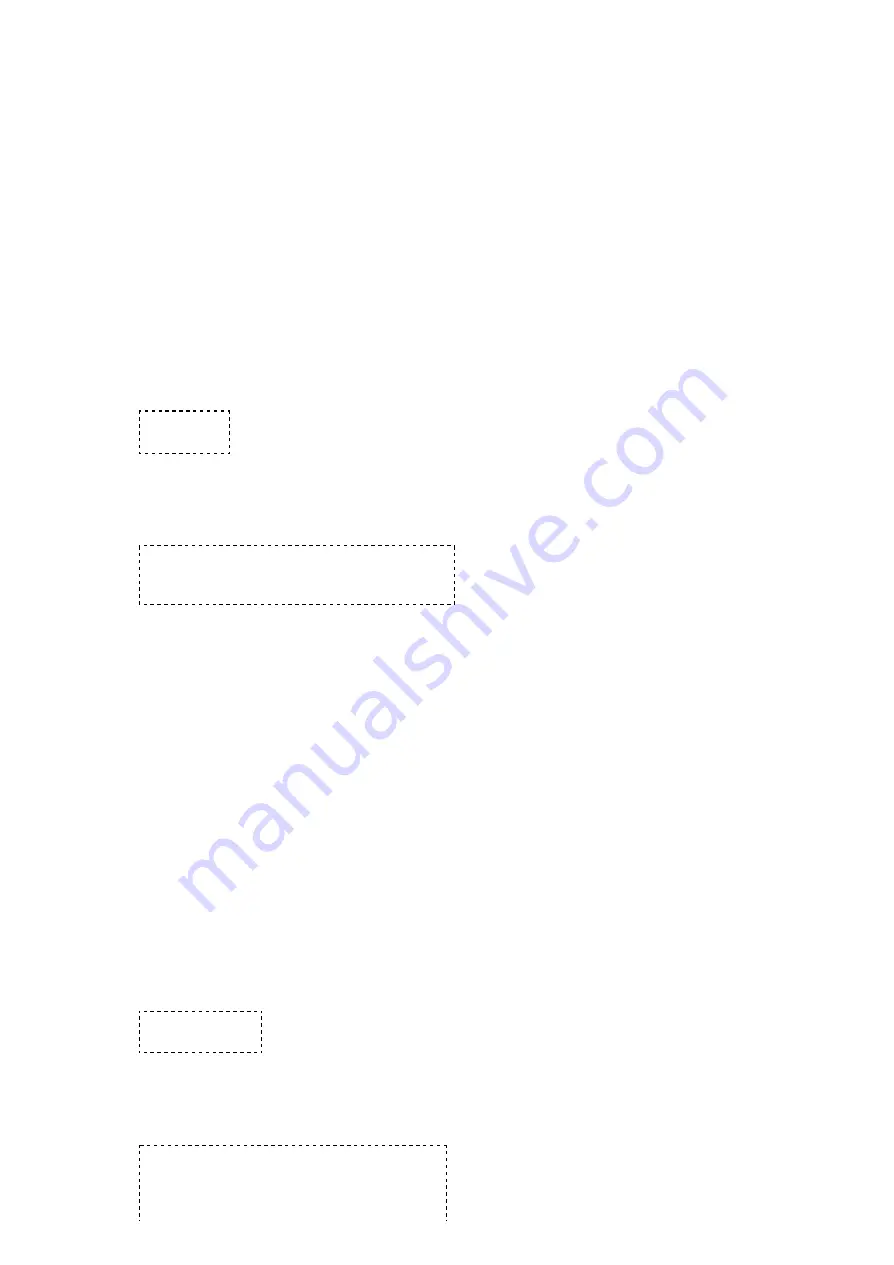
10/12/13
LMU-3xx Hardware & Installation Guide - PULS Wiki
https://puls.calamp.com/wiki/LMU-3xx_Hardware_%26_Installation_Guide
28/37
network operator should be contacted for further troubleshooting.
Please note that it may take several seconds (or longer) for the LMU-3xx™ to communicate with the modem
and acquire the wireless network.
5.4.2 GPS Verification
The next step is to verify that the GPS receiver is seeing enough satellites to obtain a valid GPS position.
Again, installers have two choices on how to perform this verification. First, like the Comm Verification, there
is a GPS status LED (i.e., the one closest to the SMA connector). If this LED is solid, then the LMU has
found GPS service.
If the LED is not visible then GPS service may be verified using an AT Command:
AT$APP GPS?
The response should be similar to:
Lat=3304713, Lon=-11727730, Alt=0
Hdg=113 Spd=0 3D-RTIME HDOP=130 nSats=7
Installers are looking for the 3D-RTIME setting along with a valid Lat, Long pair (i.e. something other than 0).
If the GPS receiver does not have a valid lock within 2-3 minutes, installers should check antenna placement
(see the Installation Notes section for placement suggestions), the antenna connector and that the antenna has
a clear view of the sky. For further troubleshooting, installers should contact CalAmp Support
(M2MSupport@CalAmp.com)
5.4.3 Inbound Verification
The last item to verify is that the LMU-3xx™ is sending data to the correct server. In general, this is a two-
step process that will need the aid of an observer on the back end. That is, a technician will have to be logged
in so they can monitor data coming into the backend mapping/vehicle management application.
First, verify that the LMU-3xx™ is using the correct Inbound IP address by using:
AT$APP INBOUND?
The response should be similar to:
INBOUND LMD
INBOUND 0 ADDR ddd.ddd.ddd.ddd:ppppp *
INBOUND 0 URL myURL.myCompany.com