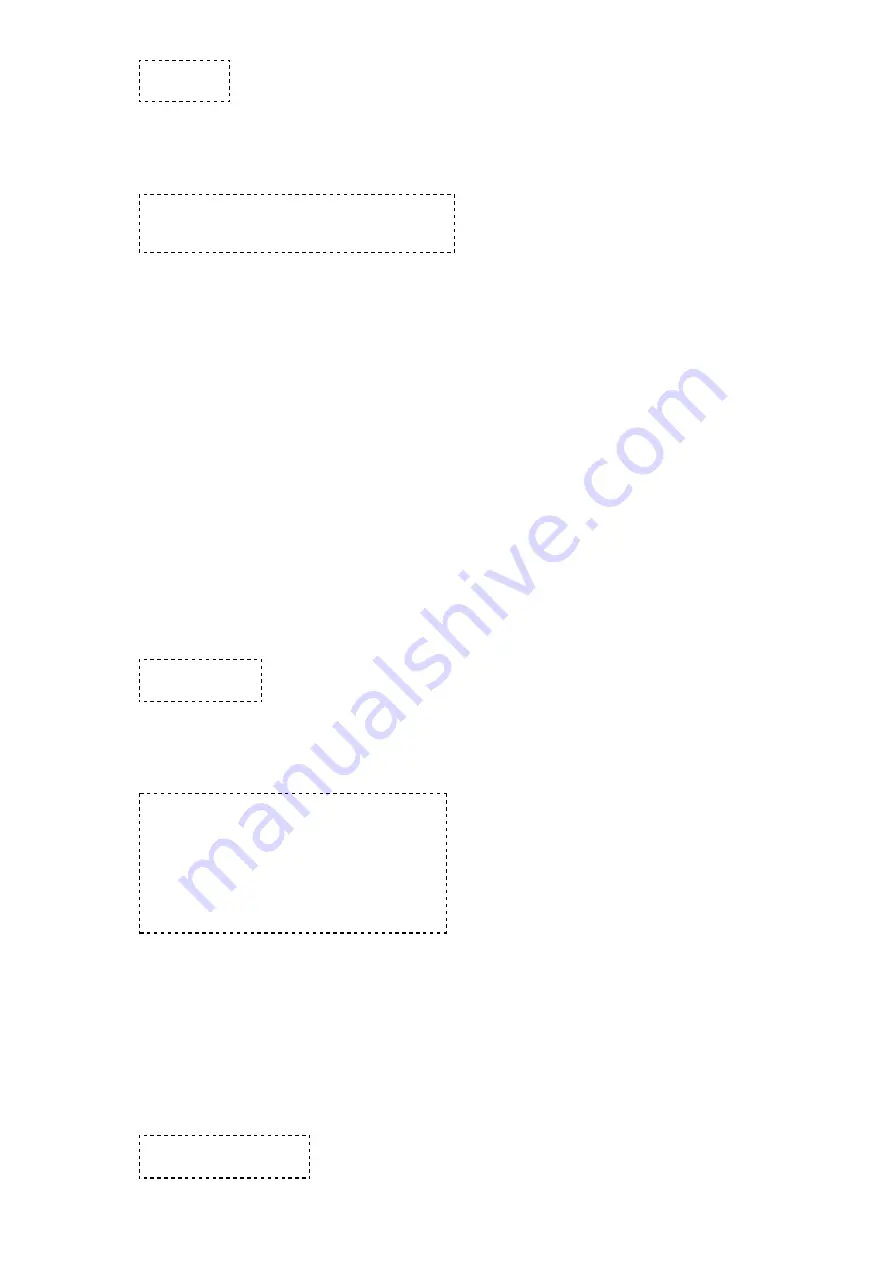
10/12/13
LMU-3000 Hardware & Installation Guide - PULS Wiki
https://puls.calamp.com/wiki/LMU-3000_Hardware_%26_Installation_Guide
24/33
AT$APP GPS?
The response should be similar to:
Lat=3304713, Lon=-11727730, Alt=0
Hdg=113 Spd=0 3D-RTIME HDOP=130 nSats=7
Installers are looking for the 3D-RTIME setting along with a valid Lat, Long pair (i.e. something other than 0).
If the GPS receiver does not have a valid lock within 2-3 minutes, installers should check antenna placement
(see the Installation Notes section for placement suggestions), the antenna connector and that the antenna has
a clear view of the sky. For further troubleshooting, installers should contact CalAmp Support
(M2MSupport@CalAmp.com)
5.3.3 Inbound Verification
The last item to verify is that the LMU-3000™ is sending data to the correct server. In general, this is a two-
step process that will need the aid of an observer on the back end. That is, a technician will have to be logged
in so they can monitor data coming into the backend mapping/vehicle management application.
First, verify that the LMU-3000™ is using the correct Inbound IP address by using:
AT$APP INBOUND?
The response should be similar to:
INBOUND LMD
INBOUND 0 ADDR ddd.ddd.ddd.ddd:ppppp *
INBOUND 0 URL myURL.myCompany.com
INBOUND 1 ADDR 0.0.0.0:20500
INBOUND 1 URL
INBOUND 2 ADDR 0.0.0.0:20500
INBOUND 3 ADDR 0.0.0.0:20500
The installer will need to verify with a backend technician that the, URL (myURL.myCompany.com ), IP
address (ddd.ddd.ddd.ddd) and port (<ppppp>) are correct.
The second step is to verify that the LMU-3000™ is sending data. The best way to do this is to force the
LMU-3000™ to send in an unacknowledged Event Report (i.e., its current GPS location) with the following
command:
AT$APP PEG SUNRPT 255










































