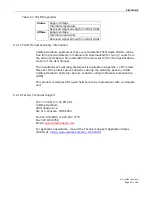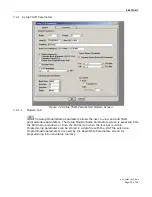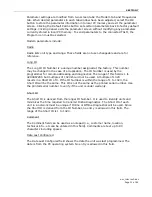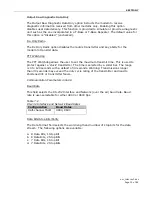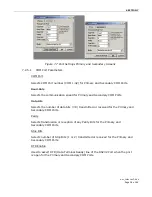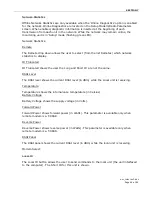SECTION 7
um_tslm rev3.doc
Page 37 of 62
After radio parameters are selected, click the OK button to store the information into
the PC’s memory. To load parameters into the TSLM, initiate a Program from the Edit menu
or select the Program icon from the Tool Bar. After the programmable parameters are
loaded into the TSLM, save the parameter information using the Save Data As option in the
File pull-down menu. The name and location of the file (*.dat extension) will appear on the
status bar at the bottom of the screen. The ID number of the radio will automatically
increment by one when the connected radio has completed its programming in order to
facilitate programming multiple radios. Take care to avoid multiple clicks on the “OK” button
during the programming operation. Clicking “Cancel” and re-clicking the “Program” icon will
allow another programming operation without changing the ID of the radio.
7.2.4 Read Programmable Settings Settings
The Read Programmable Settings command will read parameters from the current
TSLM and store the information in local memory. The parameters can be viewed and/or
edited with the Setup TSLM Parameters screens.
Note: CalAmp DataCom recommends a Read be done anytime an initial connection is made
to the TSLM Setup Port before accessing the Setup TSLM Parameters screen. This will help
the user avoid writing erroneous parameters to the connected unit. Take note of the unit ID
number being programmed. This ID number will be used to create a diagnostic ID List.
7.2.5 Port
Settings
TSLM programming is completed through the PC’s Primary COM Port. Primary and
secondary COM ports are configured with the Field Programming Software. The
programming cable (included in the Programming Kit - DRL part number 250-2200-001) is
connected from the Setup Port on the TSLM to the PC’s COM port configured as the Primary
Port. The Port Settings screen of the Field Programming Software is accessed via the
Utilities pull-down menu. Port Settings screens are used to configure the PC’s serial COM
Ports. COM Port assignments are displayed in the bottom status bar of the TSLM Field
Programming Software screen. Verify availability of user COM Port by viewing user-PC
System Properties/Hardware/Device Manager/Ports. Confirm the TSLM unit is connected to
the primary COM port of the PC by selecting Port Settings from the Utilities drop-down
menu. Perform a Read to verify communications. A USB to serial converter is required if the
programming PC does not have a DB-9 serial port.