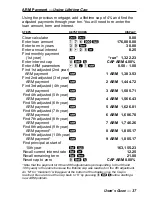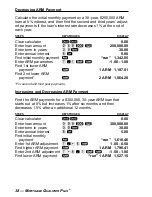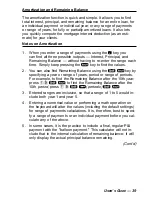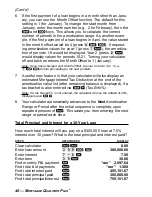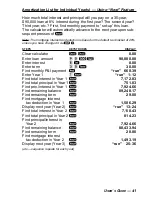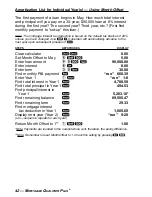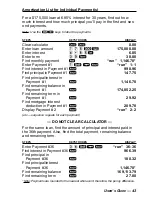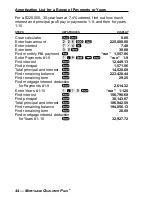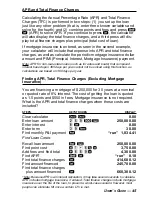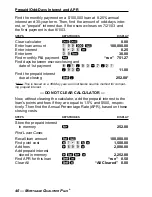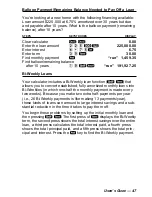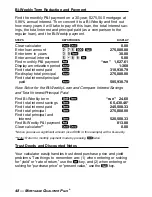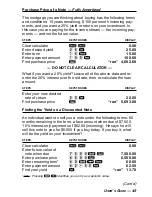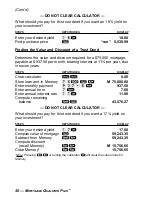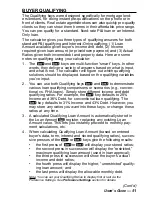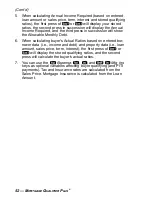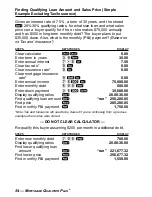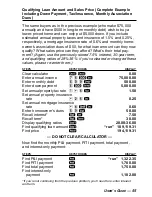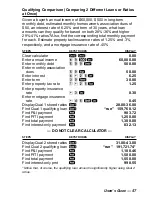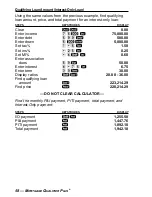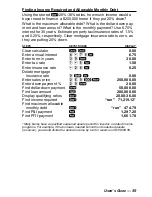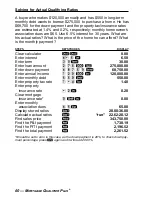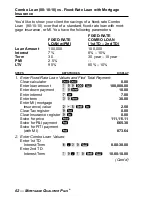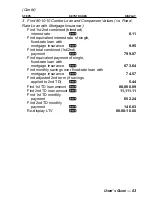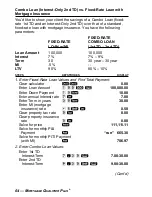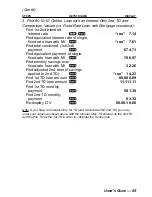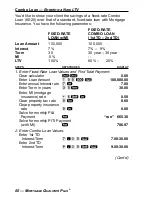U
SER
’
S
G
UIDE
— 51
BUYER QUALIFYING
The Qualifying keys were designed specifically for mortgage lend-
ers/brokers, for doing instant pre-qualifications on the phone or in
front of clients. Real estate agents/brokers can also quickly pre-qualify
clients so they can show them homes in their affordable price range.
You can pre-qualify for a standard, fixed-rate P&I loan or an Interest-
Only loan.
The calculator gives you three types of qualifying answers for both
standard P&I qualifying and Interest-Only qualifying: (1) Loan
Amount available given buyer’s income and debt, (2) Income
required given loan amount (or price/down payment) and (3) Actual
Ratios given both income/debt and property data. Here are some
notes on qualifying using your calculator:
1. The
q
and
Q
keys are multi-function “smart” keys. In other
words, they deliver a variety of answers based on what is input,
and what is not. The calculator will figure out which qualifying
solutions should be displayed, based on the qualifying variables
you've input.
2. You can use both Qualifying keys
q
and
Q
to demonstrate
various loan qualifying comparisons or scenarios (e.g., conven-
tional vs. FHA loans). Simply store different income and debt
qualifying ratios. For example, the
q
key defaults to 28%
Income and 36% Debt, for conventional loan qualifying. The
Q
key defaults to 31% Income and 43% Debt. However, you
may store
any ratios you want into these keys, or change these
ratios at any time.
3. A calculated Qualifying Loan Amount is automatically stored in
the Loan Amount
l
register, replacing any existing Loan
Amount value. This lets you instantly proceed to monthly pay-
ment calculations, etc.
4. When calculating Qualifying Loan Amount (based on entered
buyer's data, term, interest and stored qualifying ratios), succes-
sive presses of the
q
or
Q
keys give the following results:
•
the first press of
q
or
Q
will display your stored ratios;
•
the second press in succession will display the “restricted,”
maximum qualifying loan amount (used in loan approval);
•
the third press in succession will show the buyer’s actual
income and debt ratios;
•
the fourth press will display the higher, “unrestricted” qualify-
ing loan amount; and
•
the last press will display the allowable monthly debt.
Note: You can set your Qualifying Ratios to display first or last via the
Preference Settings. See Preference Settings section for details.
(Cont’d)