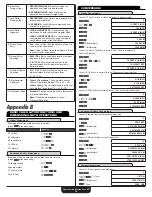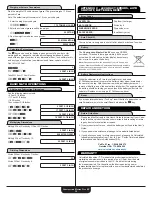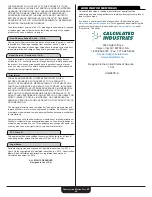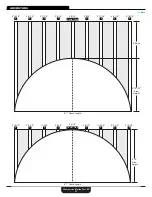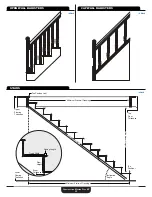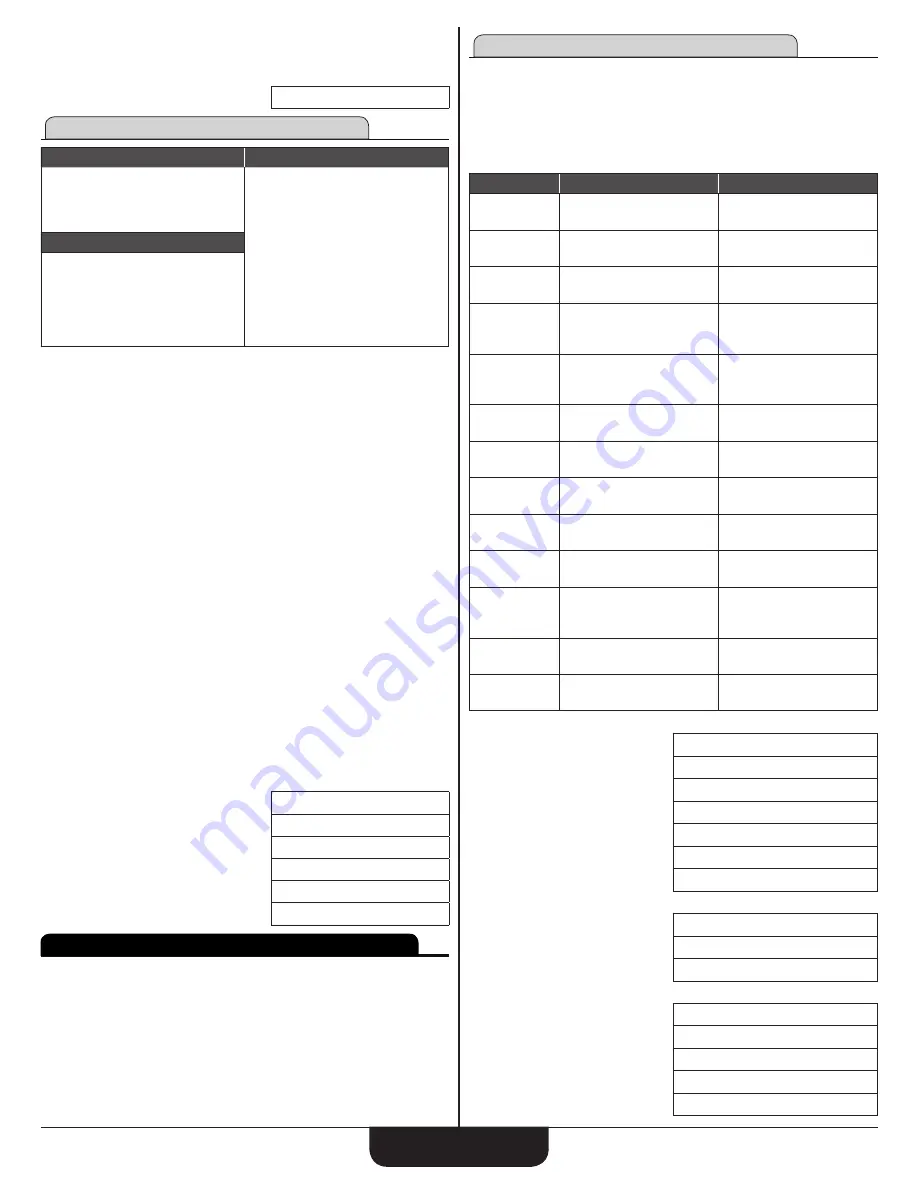
C
onstruCtion
M
aster
P
lus
eZ
14
9. Accept 16" default value for Stud On-Center Spacing:
e
10. Accept 5% default value for Waste Factor and solve for Number of Studs:
e
nUMBer oF StUdS
44.
tile
required entries
Possible Solutions
Room Length
Room Width
Tile Length
Tile Width*
Coverage Area
Number of Tiles
Sanded Grout Weight
Un-Sanded Grout Weight
Number of Backer Boards
Thin-Set – lbs
optional entries
Grout Width
• Default value: 1/8"
Tile Thickness
• Default value: 1/4"
Waste Factor
• Default value: 5%
* If no Tile Width is entered, it is assumed that it is the same as Tile Length.
Find the materials required to tile a 16′ x 8′ room with 6" tiles using
default values
1. Clear Calculator:
OOO
2. Go to Materials function
N
3. If necessary, continue pressing
N
until
tiLeS
displays
4. Start Tiles function:
e
5. Enter 16′ Room Length:
16fe
6. Enter 6′ Room Width:
6fe
7. Enter 6" Tile Length:
6ie
8. Accept 6″ Tile Width:
e
9. Accept 1/8" default value for Grout Width:
e
10. Accept 1/4" default value for Tile Thickness:
e
11. Accept 5% default Waste Factor and solve for Tiles:
e
CoVeraGe area
96. SQ Feet
e
tiLe QUantitY
387.
e
GroUt-Sanded LBS.
10.
e
GroUt-no Sand LBS.
8.
e
BaCKer BoardS QtY
7.
e
thin Set LBS.
64.
exTras
Press
C
N
to access the Extras functions. Continued presses of the
N
key will scroll through available functions. When you find the function
you want, press
e
to begin prompting sequence.
• Preferences
• Elliptical Arch
• Crown Molding
• Compound Angle
• Polygons
• Spacing
Preference Settings
Press
C
, then
N
to access the Extras functions. Press
N
until
Preferences displays and press
e
. Continued presses of the
e
key will toggle between the different Preferences. The
v
and
^
keys
toggle through the available options for each Preference. Press
O
to
exit Preferences. Your calculator will keep your Preference Settings until a
Full Reset alters your settings to the default values. You can change your
Preferences at any time.
deSCriPtion
deFaULt
oPtionS
Fractional
Resolution
1/16 inCh
1/8, 1/4, 1/2, 1/64, 1/32
U.S. vs.
Metric Mode
U.S. Mode
MetriC Mode
Area Answer
Format
Standard
SQ Feet, SQ Yd, SQ M
Volume
Answer
Format
Standard
CU Yd, CU Feet, CU M
Target vs.
Maximum
Stair Riser
tarGet riSer heiGht
MaX riSer hGht.
Rake Wall
Display Order
deSCendinG
aSCendinG
Jack Rafter
Display Order
deSCendinG
aSCendinG
Jack Rafter
Alignment
on-Center
Mate
Run vs. Span
Entry
rUn
SPan
Linear Meter
Rounding
FiXed
aCtUaL
Decimal
Degree
Rounding
FiXed
aCtUaL
Mathematical
Operation
order oF entrY
order oF oPerationS
Fractional
Mode
Standard
FiXed
CN
(Press
N
until
PreFerenCeS
displays, then
e
)
e
(Fractional Resolution)
0-1/16 inCh
v
0-1/8 inCh
v
0-1/4 inCh
v
0-1/2 inCh
v
0-1/64 inCh
v
0-1/32 inCh
v
(repeats options)
0-1/16 inCh
Second press of
e
:
(U.S/Metric Unit preference)
U.S. Mode 0. inCh
v
MetriC Mode 0. MM
v
(repeats options)
U.S. Mode 0. inCh
Third press of
e
:
(Area answer format preference)
area UnitS Std 0.
v
area UnitS SQ Feet 0.
v
area UnitS SQ Yd 0.
v
area UnitS SQ M 0.
v
(repeats options)
area UnitS Std 0.