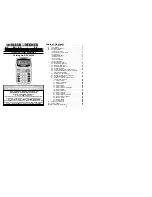Holiday Values
Note:
If your calculator is set to the “
WORK
”
calendar mode, ScheduleCalc uses stored
Holiday values during time and date calcu-
lations. Calculation results will vary depend-
ing on the number of Holidays stored and the
dates on which they fall. All other calendar
modes remain unaffected by the Holiday
register’s contents. (For more information on
Calendar Modes, refer to the section,
“
Calendar Mode Setting
.”)
To enter, view and delete holidays values,
use the following keys:
[Star] [Holiday]
Adds the displayed date to the holiday
register.
[Holiday]
Displays the stored holidays. Repeat-ed
presses of
[Holiday]
move from one
entry to the next.
[Conv] [Holiday]
Deletes the displayed holiday from the
register.
Owner’s Manual—37
Summary of Contents for ScheduleCalc
Page 58: ...58 ScheduleCalc Notes ...
Page 59: ...59 User s Guide Notes ...