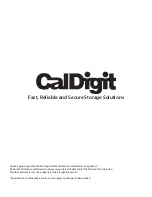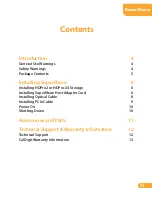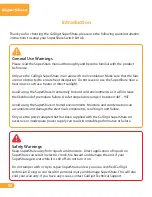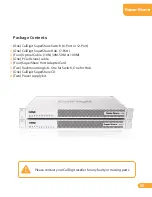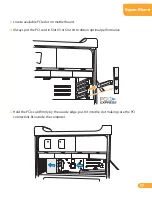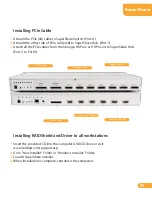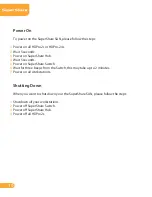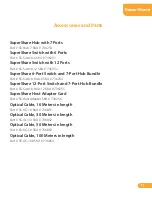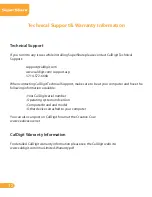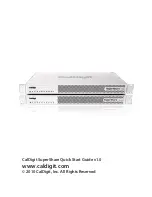Reviews:
No comments
Related manuals for Super Share

DXS-5000-54S
Brand: D-Link Pages: 17

BEE-REPEATER
Brand: BeeSecure Pages: 35

TI034-3W
Brand: Aube Technologies Pages: 118

Anybus SP2555
Brand: HMS Networks Pages: 16

ETHERNET Accessories 852 852-0111
Brand: WAGO Pages: 38

Champion KD-2X1
Brand: Key Digital Pages: 12

C2G 29974
Brand: LEGRAND Pages: 12

OSD2154P
Brand: Optical Systems Design Pages: 20

PSM-700
Brand: WIKA Pages: 8

Hub VE220
Brand: SMART Pages: 46

PF-421 TRMS
Brand: F&F Pages: 10

KMU-200
Brand: Datavideo Pages: 64

HDMX44A-18G
Brand: KanexPro Pages: 35

VAX-8204F
Brand: C&C TECHNIC Pages: 2

DV2302
Brand: KinAn Pages: 5

UHR304
Brand: B&B Electronics Pages: 2

IH-304
Brand: SEH Pages: 40

IR-4650
Brand: I-Rocks Pages: 18