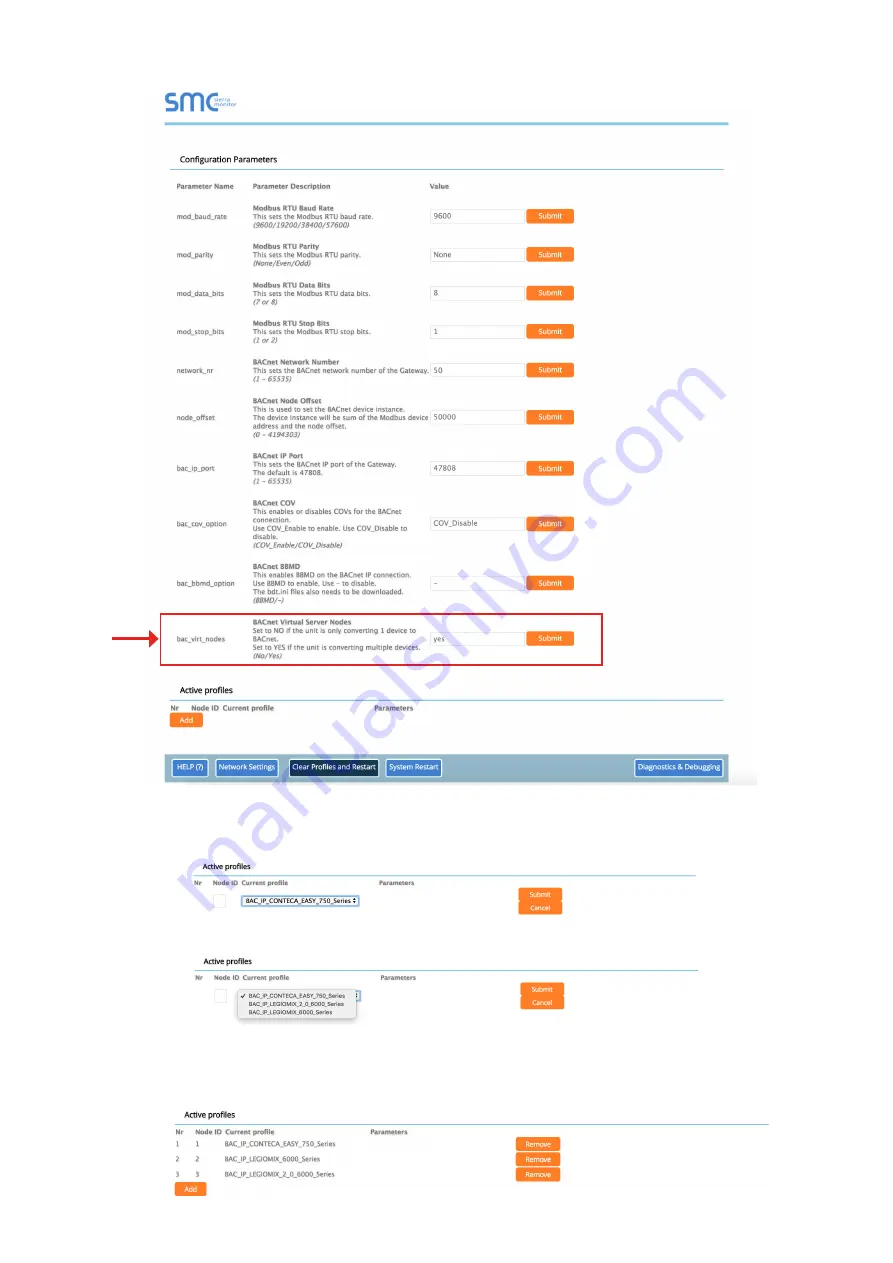
9
The Active profiles section lists the currently active device profiles, including previous Web Configurator additions. This list is empty for new
installations, or after clearing all configurations. To add an active profile to support a device, click the Add button under the Active Profiles heading.
This will present a drop-down box underneath.The Current profile column that lists all the available profiles.
For every device that is added, assign a unique Modbus Node-ID. This specification must match the device’s network settings.
NOTE: If multiple devices are connected to the gateway, set the BACnet Virtual server nodes field to “Yes”; otherwise leave the field on the default
“No” setting (3).
Once the Profile for the device has been selected from the drop-down list, enter the value of the device’s Modbus Node-ID which was assigned in set
modbus node - ID. Then press the “Submit” button to add the Profile to the list of devices to be configured.
Repeat this process until all the devices have been added. Completed additions are listed under “Active Profiles” as shown in the following figure.
3






































