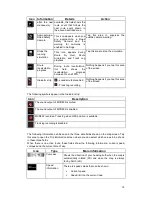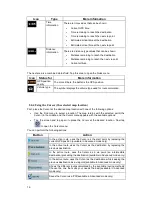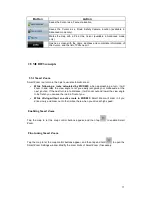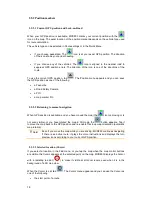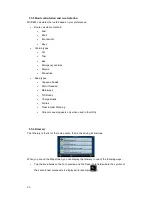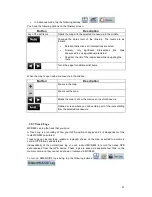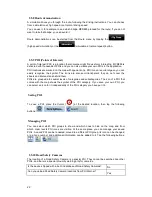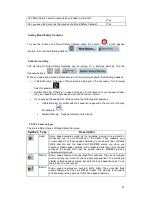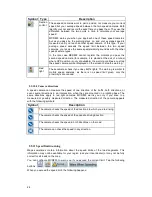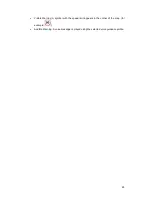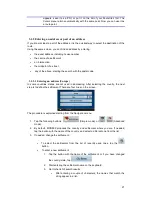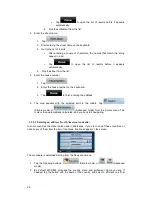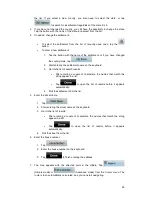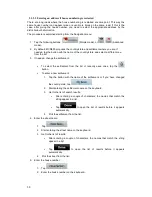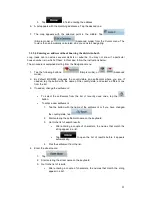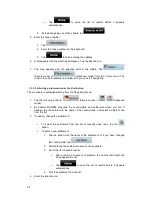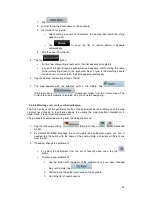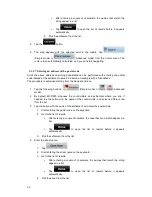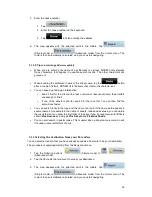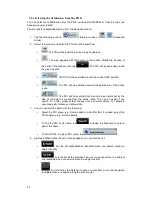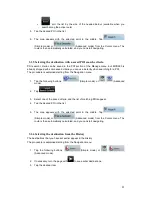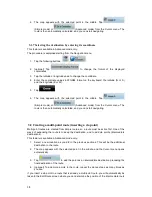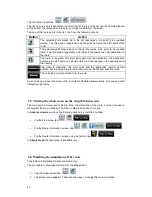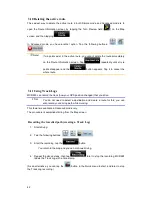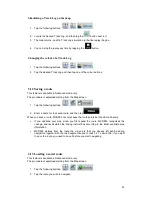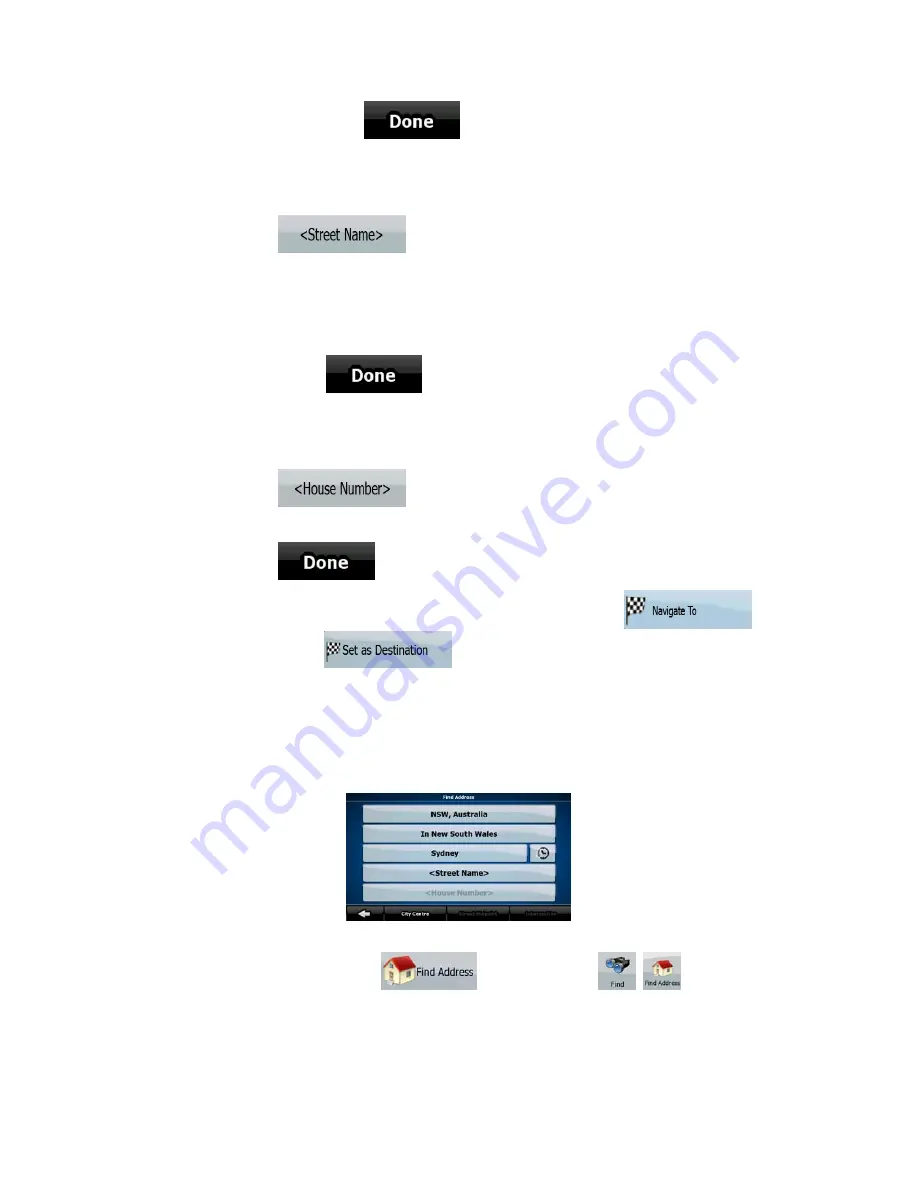
28
•
Tap
to open the list of results before it appears
automatically.
4.
Pick the settlement from the list.
4.
Enter the street name:
1.
Tap
.
2.
Start entering the street name on the keyboard.
3.
Get to the list of results:
•
After entering a couple of characters, the names that match the string
appear in a list.
•
Tap
to open the list of results before it appears
automatically.
4.
Pick the street from the list.
5.
Enter the house number:
1.
Tap
.
2.
Enter the house number on the keyboard.
3.
Tap
to finish entering the address.
6.
The map appears with the selected point in the middle. Tap
(Simple mode) or
(Advanced mode) from the Cursor menu. The
route is then automatically calculated, and you can start navigating.
3.1.2.2 Entering an address (North America, Australia)
In some countries, the state is also used in addresses. If you are in one of these countries, or
choose any of them from the list of countries, five lines appear on the screen:
The procedure is explained starting from the Navigation menu.
1.
Tap the following buttons:
(Simple mode), or
,
(Advanced
mode).
2.
By default, MCD893 proposes the country, state and settlement where you are. If
needed, tap the button with the name of the country, and select a different one from
Summary of Contents for MCD893
Page 1: ...MCD 893 NAVIGATION MANUAL ...
Page 2: ...User Manual MCD893 Navigation software for mobile devices UK DocVersion ...
Page 83: ...Manuel de l utilisateur MCD893 Logiciel de navigation pour PNA Français DocVersion ...
Page 170: ...Bedienungsanleitung MCD893 Navigationssoftware für PNA Deutsch DocVersion ...
Page 259: ...Handleiding MCD893 Navigatiesoftware voor PNA Nederlands March 2008 DocVersion ...