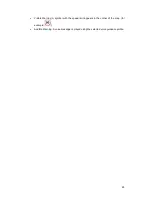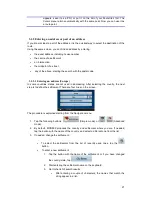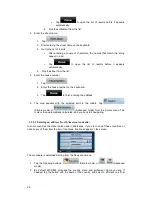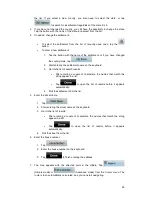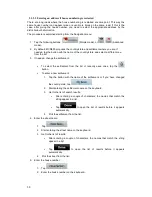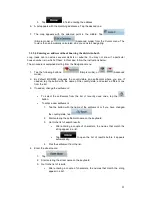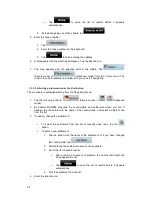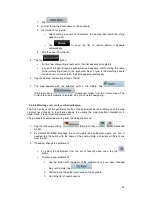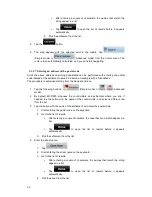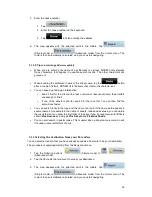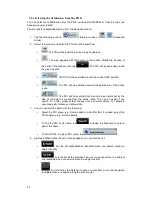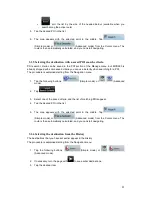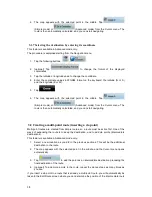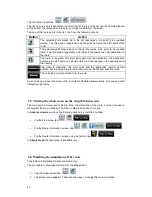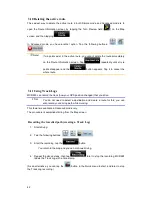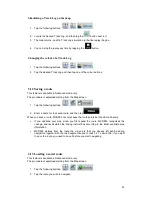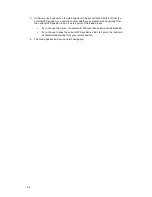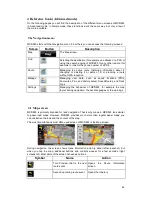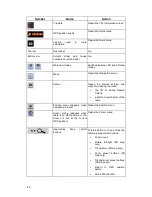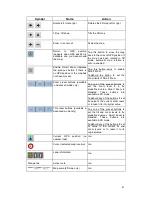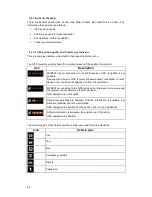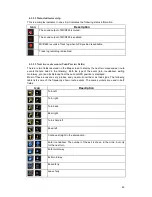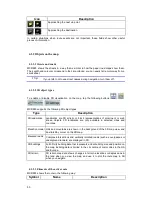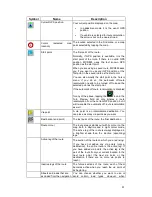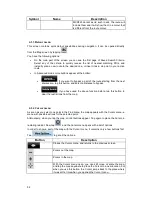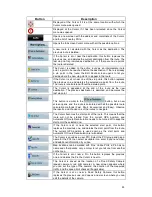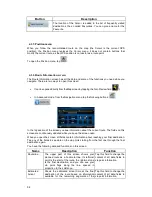39
point. When you enter the screen, the new via point is placed as the last via point before the
final destination. The new point is the selected point in the list.
You have the following options:
Button
Action
The selected point moves up in the list (becomes a via point to be reached
earlier). Tap this button repeatedly, and the point becomes the start point of the
route.
The selected point moves down in the list (becomes a via point to be reached
later). Tap this button repeatedly, and the point becomes the final destination of
the route.
The route is reversed. The start point becomes the destination, the destination
becomes the start point, and all via points are to be reached in the opposite order
than before.
The route is optimised. The start point and the destination remain at their
position, but the via points are reordered to make the shortest possible route.
The selected point is removed from the route. The route remains as it was before
adding the new point.
Every time a new point is added, the route is recalculated automatically, and you can start
navigating right away.
3.3 Creating a multi-point route (appending a new destination)
Multi-point routes are created from simple routes, so a route must be active first. One of the
ways of expanding the route is to add a new destination. The previous destination becomes
the last via point of the route.
This feature is available in Advanced mode only.
1.
Select a new location as you did in the previous sections. This will be the additional
destination in the route.
2.
The map appears with the selected point in the middle, and the Cursor menu opens
automatically.
3.
Tap
to open the full Cursor menu with the additional functions.
4.
Tap
to add the point as a new final destination demoting the
previous one to the last intermediate destination.
5.
[optional] To add more points to the route, repeat the above steps as many times as
you like.
Every time a new point is added, the route is recalculated automatically, and you can start
navigating right away.
3.4 Editing the route
This feature is available in Advanced mode only.
Summary of Contents for MCD893
Page 1: ...MCD 893 NAVIGATION MANUAL ...
Page 2: ...User Manual MCD893 Navigation software for mobile devices UK DocVersion ...
Page 83: ...Manuel de l utilisateur MCD893 Logiciel de navigation pour PNA Français DocVersion ...
Page 170: ...Bedienungsanleitung MCD893 Navigationssoftware für PNA Deutsch DocVersion ...
Page 259: ...Handleiding MCD893 Navigatiesoftware voor PNA Nederlands March 2008 DocVersion ...