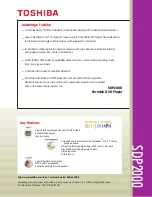MPD 1 10
Manual
ENGLISH
ENGLISH
MPD 1 10
Manual
Precautions
Points to observe for safe usage
Read this manual carefully before using this item and its
components. They contain instructions on how to use this
product in a safe and effective manner. Caliber Europe BV
cannot be responsible for problems resulting from failure to
observe the instructions in this manual.
Turn off the device immediately in case of a problem.
Failure to do so may cause personal injury or damage to the
product. Return it to your authorized Caliber Europe BV dealer
for repairing.
Product cleaning.
Use a soft dry cloth for periodic cleaning of the product. For
more severe stains, please dampen the cloth with water only.
Anything else has the chance of dissolving the paint or damaging
the plastic.
Temperature.
Be sure the temperature inside the room is b35°C
(+95°F) and -10°C (+14°F) before turning your unit on.
Maintenance.
If you have problems, do not attempt to repair the unit yourself.
Return it to your Caliber Europe BV dealer for servicing.
Placement.
Place the product on a flat surface. Provide enough space around
the product for sufficient ventilation.
Heat.
Do not locate the appliance in the vicinity of a heat surface or in
direct sunlight.
Accessories.
Use only supplied accessories
Battery.
Avoid overcharging. The battery could overheat.
Replace battery.
The built-in rechargeable battery is not replaceable. Do not
remove or replace the battery, do not throw in the trash or in
the fire.
!
!
!
!
!
Charging the unit
The player is powered by a lithium-polymer battery. It takes about 3~4 hours
to fully charge the battery when the unit is turned off. When fully charged, the
battery can be used for about 2 hours.
•
By Cigarette Lighter Adapter
Plug one end of the cigarette lighter adapter into the jack on the unit, then
plug the other end into the cigarette lighter socket of a car.
•
By AC/DC adapter
Connect the attached AC/DC adapter to the the unit, then plug the adapter
into a 100-240V,50/60Hz AC outlet.
Usage and Maintenance of the Rechargeable Battery
• The working temperature of the rechargeable battery ranges from 0 to 45
o
C.
• Always unplug the unit when it is not being used or charged.
• Heat is inevitably produced during the playback, which is normal.
• Do not subject the unit to strong impacts.
• Keep it away from humidity and overheat.
DVD or USB playback
The unit can play files from DVD/CD as well as from USB (max. 16GB). Insert
a Disc or USB and make sure the unit is on the right source. Use [SOURCE] to
change between them.
Connecting to TV
It’s possible to connect the player to a TV, but you’ll need an AV cable with
Jack-to-RCA plugs. Connect the Jack plug to the AV-OUT socket on the player
and the RCA plugs to the video input terminal and L/R channel audio input
terminals of a TV.
Connections headphones
A stereo headphone (included) can be used for private listening. Plug in the
3.5mm Jack plug into the socket with the
and use the volume adjustment of
the monitor to find a comfortable listening level.
Note: when headphones are connected, the main speakers will automatically
be muted. Make sure your player is set at a low volume level before connecting
the headphones.
Caution: listening at high volumes for a long period could cause hearing loss.
System setup
Press [SOURCE] to open the setup menu. Use the direction buttons
W S A D
to select the preferred item. After finishing settings, press [SOURCE] again to
exit the menu.
General page
-
TV display
Selects the aspect ratio of the playback picture.
• 4:3 PS: if you have a normal TV and want both sides of the picture to be
trimmed or formatted to fit your TV screen.
• 4:3 LB: if you have a normal TV. In this case, a wide picture with black
bands on the upper and lower portions of the TV screen will be displayed.
• 16:9: wide screen display.
• Wide squeeze: to make it fit the wide screen
-
Angle mark
To turn the on screen angle mark notification ON/OFF
-
Language setup
You can select OSD language and select audio/subtitle/menu language of
DVD discs if available.
-
Closed caption
To show the closed caption to show a hidden video signal (if available on the
DVD disc)
-
Screen saver
To turn ON/OFF the screen saver function.
-
Auto standby
The function is use to select standby setting: OFF, 3 HOURS,4 HOURS
• OFF: No standby
• 3 HOURS: No remote or panel key operation within 3 hours > into standby
• 4 HOURS: No remote or panel key operation within 4 hours > into standby
Audio page
-
Downmix
This option allows you to set the stereo analog output of your DVD Player.
• LT/RT: Select this option if your DVD Player is connected to a
Dolby Pro Logic decoder.
• Stereo: Select this option when output delivers sound from only the two
front speakers.
-
Dolby digital
• Dual Mono: Stereo for normal stereo sound
• L-Mono: Left mono sound to be heard for both speakers
• R-Mono: Right mono sound to be heard for both speakers
• Mix-Mono: Mixed left and right signal from both speakers.
-
Dynamic
Range compression to be set OFF ~ FULL
Video page
-
Brightness
(-16 ~ +16)
-
Contrast
(-16 ~ +16)
-
Hue
(-9 ~ +9)
-
Saturation
(-9 ~ +9)
Preference page
-
TV type
Selecting the color system that corresponds to your TV when using AV output.
This DVD Player is compatible with both NTSC and PAL.
• PAL - Select this if the connected TV is PAL system. It will change the
video signal of a NTSC disc and output in PAL format.
• NTSC - Select this if the connected TV is NTSC system. It will change the
video signal of a PAL disc and output in NTSC format.
• AUTO: auto detection
-
Audio
Selects the chosen language for playback (if available)
-
Subtitle
Selects the chosen language for subtitles (if available)
-
Disc menu
Selects the chosen language for the DVD menu (if available)
-
Parental
Set your parental level to hold back playback of certain disc/scenes
(if available)
-
Default
Restore the factory setting of setup menu.
Password page
-
Password mode
Turn ON/OFF password option for setup menu
-
Password
To change the password. Default password is 1369.
Remote
1.
STEP
Press to pause playback, from this point use [STEP] to go through the frames
step-by-step.
2.
SEARCH
Go to time point, title or chapter in DVD Mode.
3.
SUBTITLE
Press repeatedly during playback to get a different subtitle language.
4.
ANGLE
Will change the view angle on DVDs that support this feature.
5.
TITLE
Return to DVD title menu.
6.
ENTER
Confirms or enters menu selection.
7.
SETUP
Access or exit setup menu.
8.
REPEAT
Press during playback to select a desired repeat mode.
- DVD: you can play a chapter/title/all on a disc.
- VCD/CD: you can play a track/all on a disc.
- MP3/WMA: you can select Repeat one/Repeat folder/ALL play mode on a disc.
9.
SLOW
Press Slow button repeatedly to enter slow playback, and cycle between different
speeds. The speeds are 1/2,1/4,1/8,1/16,and normal.
10.
PROGRAM
(DVD VCD CD)
The program function enables you to store your favourite tracks from the disc.
Press to open the menu on screen, now you can use the number or direction keys
to select the titles, chapters or tracks. Select [PLAY] option to resume normal
playback.
Press [PROGRAM] and select [CLEAR] to delete the list.
JPEG: You can press [PROGRAM] repeadetly to select the slide showmode,
there are 16 types slide show.
11.
ZOOM
Each press of the ZOOM button changes the TV screen in the following sequence:
2x size 3x size 4x size 1/2 1/3 1/4.
12.
SOURCE
(reads DVD or USB).
13.
MUTE
Disable audio output, push again to resume.
14.
0-9 numbers
Selects numbered items in a menu.
15.
10+
In order to select a track 10 or greater, first press 10+.
For example; to select track 12, first press 10+ and then press number 2 button.
16.
DISPLAY
To display the playtime and status information.
17.
MENU
Opens the menu on a DVD disc or PBC ON/OFF switch for VCD.
18.
AUDIO
- DVD: Press repeatedly during playback to hear a different audio language or
audio track, if available.
- VCD: Press repeatedly during playback to hear a different audio channel
(Stereo, Left, or Right).
1
2
3
4
5
6
8
9
7
10
11
12
13
14
17
18
16
19
20
22
23
21
25
24
27
26
15
19.
PLAY/PAUSE
[
12
]
Press to pause playback, press again to resume.
20.
STOP
[
3
]
- Press once: to stop and resume later (press [ENTER] to resume).
- Press twice: stops playback (no resume function)
21.
MODE
Set LCD parameter(adjust brightness, contrast,and saturation).
22.
VOL +
Increase volume.
23.
VOL -
Decrease volume.
24.
7
Go to previous chapter/track.
25.
8
Go to next chapter/track.
26.
6
To fast forward, 5 speed level: X2->X4->X8->X16->X32
(press repeatedly)
Press ENTER button return to normal playback.
27.
5
To rewind, 5 speed level: X2->X4->X8->X16->X32
(press repeatedly)
Press ENTER button return to normal playback.
L
Yellow Red White
AUDIO
input
VIDEO
input
R