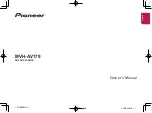RCD 235BTi • Manual
LCD Layout
9
LCD Layout
1. Stereo reception indicator
2. EQ type indicator
3. Indicating the played file is MP3
4. Lights up if a USB data storage connected
5. Lights up if a SD/MMC card inserted
6. Lights up if a a iPod connected
7. Subwoofer indicator (Not available for this model)
8. Not available for this model
9. Indicating the played file is WMA
10. LOC function indiactor
11. TA (Traffic Anouncement) function indicator
12. Equalizer graph
13. TP (Traffic Programme) function indicator
14. Display shows information according to set mode
15. Bluetooth function indiactor
16. Lights up if a disc is inserted
17. PTY (Programme Type) function indicator
18. INT (Introduction) function indicator
19. EON (Enhanced other Network) function indicator
20. RPT (Repeat) function indicator
21. AF (Alternative Frequency) function indicator
22. LOUD (loudness) function indicator
23. Not available for this model
24. Album indicator
25. Blinks if current playing a disc
26. RDM (Random) play function indicator
27. Mute function indicator
28. Preset station number indicator
Summary of Contents for RCD 235BTi
Page 1: ...RCD 235BTi manual GB ...