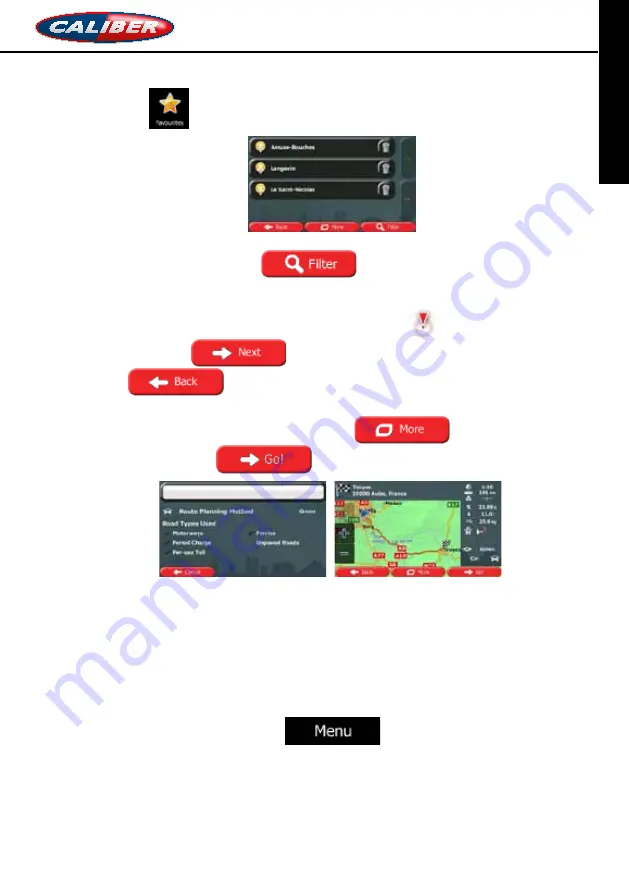
RMN 575BT
NavigatioN MaNual
ENGLISH
2. Tap
. The list of Favourite destinations is displayed.
3. Tap the Favourite that you want to set as your destination. If necessary, browse down
to see more of the list or tap
and enter a few letters from the
name of the Favourite destination.
4. A full screen map appears with the selected point in the middle. If necessary, tap the
map somewhere else to modify the destination. The Cursor (
) appears at the new
location. Tap
to confirm the destination, or tap
to select a different destination.
5. After a short summary of the route parameters, the map appears showing the entire
route. The route is automatically calculated. Tap
to modify route
parameters, or tap
and start your journey.
3.1.5 Selecting one of the most likely destinations (Smart History)
The destinations that you have set earlier appear in the History list. Two of those recent
destinations are shown in the Destination menu for easy access. Smart History offers these
locations based on your navigation habits, using parameters like the current time of day, the
day of week, and the current location. The more you use the navigation software, the better it
can guess your desired destination.
1. If you are on the Map screen, tap
to return to the Navigation
menu.
46
















































