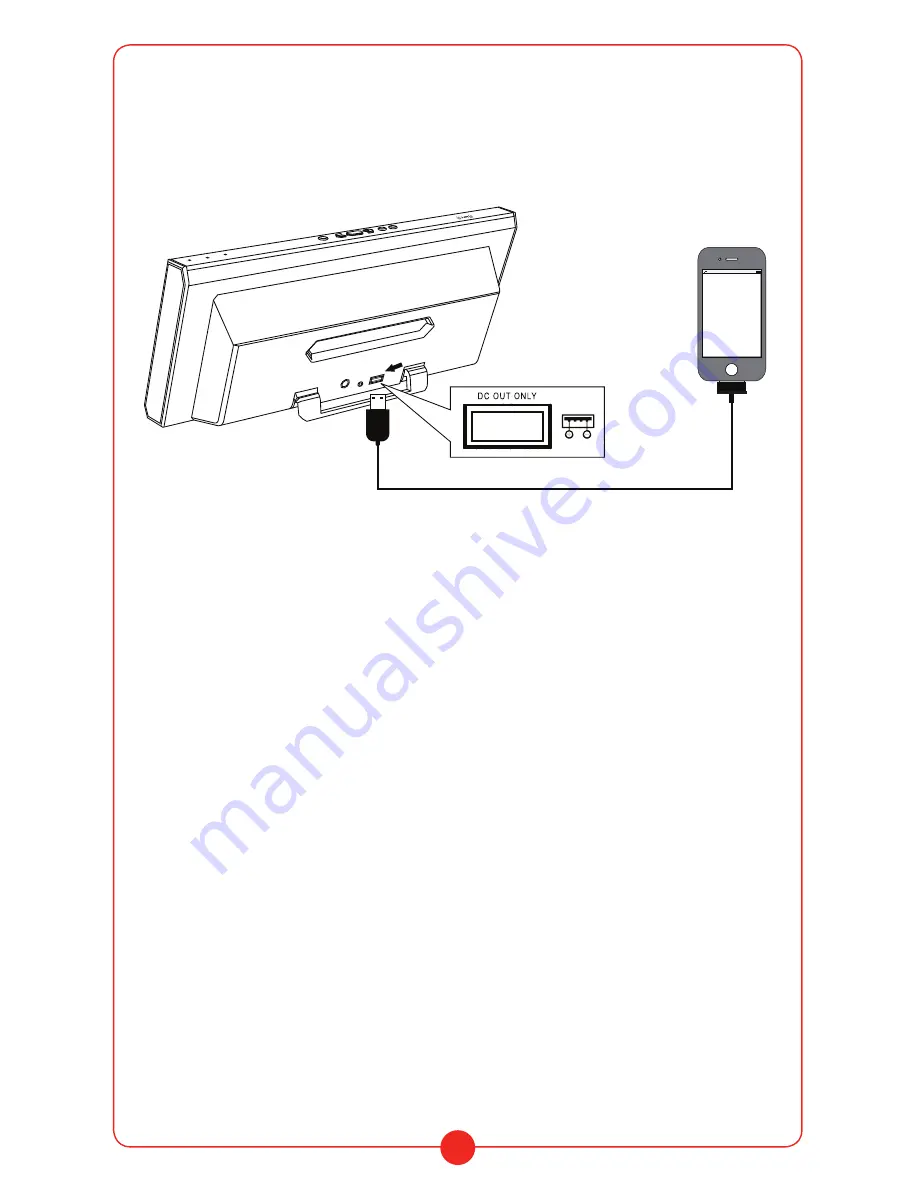
9
Charging USB Devices via a USB Connection to the PABT31
You can charge a smartphone or other mobile device by connecting it to the DC
OUT ONLY connector (USB). When using the PABT31 on its battery power, you
can also charge a smartphone from the battery of the system.
Turn on the system
in order to charge a USB device.
09
10
EM-78 Smart Audio System User Manual
EM-78 Smart Audio System User Manual
To call
Operate the Bluetooth mobile phone. Check that a dialing tone is heard on
the system and talk using the microphone. If no dialing tone is heard, short
press the (call)/pause button on the system and try again.
To r
eceive a call
When
an incoming call arrives, the playback pauses and a ring tone is
heard from the system. Short press the (call) button on the system and talk
using the microphone.
T
i
p
s
If
no r
ing tone is heard from the system when incoming call arrives, stop
playback and press the (call) button to talk. During a call, press the VOLUME
–/+ buttons on the system to adjust the volume.
Keep your mobile at least 50 cm away from the system as noise may result if
too close.
To end a ca
ll
Press the (
call) button. If you were listening to music when the call arrived,
it will be resumed when calling finished.
EQ Setting to choose Sound Effect
Press the EQ button to select your desired sound effect.
When pressing EQ button, Illumination lamp (blue) flash as following:
Flashes once to enter MEGA Bass effect
Flashes twice to enter Surround Sound effect
You can switch between effects by repeatedly pressing the EQ button.
Listening to Music Via Aux in
(3.5mm audio cable)
1 Turn on the system.
2 Connect the device to the system via Audio cable, mode indicator
lights off
3 Operate the connected device.
Set the volume of the connected device to a moderate level, then
press the VOLUME –/+ buttons on the system.
Note�Bl
u
etooth is not available during Aux in mode, Bluetooth will be used
only with audio cable is not connected
Charging USB Devices,
such as Smartphones,
via a USB Connection to the System
You can charge your smartphone by connecting to the DC OUT ONLY
connector (USB) of the system. When using the system by the built-in
battery only, you can also charge a smartphone from the battery of the
system. Turn
on the system in order to charge a USB device.
This function is not for data communication by USB cable.
Specifications
Speaker system
Output:
15W x 2
Peak output:
150W
Main driver:
3 in × 2
Tweeter:
1 in x 2
Passive speaker:
103*74mm
Impedance for speaker:
8
Ω
THD:
≤
1% (1Khz/1W)
SNR:
>90dB
Frequency band:
2.4 GHz band (2.4000 GHz - 2.4835 GHz)
Frequency Response Range: 60Hz to 20KHz
Bluetooth
Communication System:
Bluetooth V 4.0
Output:
Bluetooth Specification Power Class 2
Maximum Reception Range: 30’
(The actual range will vary depending on factors such as obstacles between devices,
magnetic fields)
Microphone
Effective frequency range:
80 Hz -10 kHz
Other
Input
AUX IN jack ( 3.5 mm audio jack)
DC OUT
USB Type A (5 V, Max.1.5 A)
Input Power
DC 18V 2.0A (using supplied AC adaptor
connected
to
AC
100 V - 240 V, 50 Hz/60 Hz power supply)
or, using built-in lithium-ion battery
Built-in battery
7.4V 2600mAh
Playing time
with lithium-ion battery (using the Bluetooth
connection):
approx. 8 hours (60% volume)
Charging time
5-6 hours


































