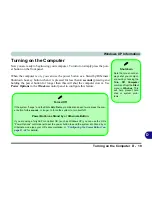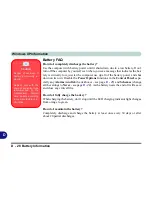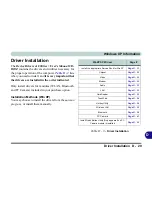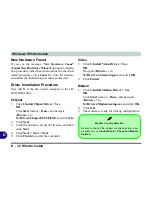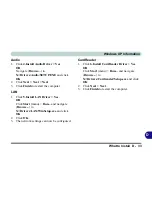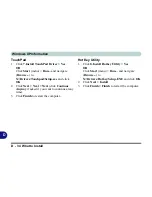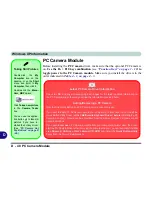Windows XP Information
D - 30 What to Install
D
What to Install
This section covers driver and utility installation instruc-
tions for
Windows XP Home & Professional.
Insert the
Device Drivers & Uti User’s Manual CD-ROM,
click
Install WinXP Drivers
(button) and then click the
appropriate driver name from the
Drivers Installer
menu
and then follow the instructions
to install the driver. Al-
ternatively
Click Start
and navigate (
Browse..
) to fol-
low the manual setup instructions.
Figure D - 16
- Drivers Installer Screen 1
1.
Check the driver installation order from
Table D - 3
(
all
the drivers must be installed in this order
)
which is the same as that listed in the
Drivers
Installer
menu below.
2.
Click to select the driver you wish to install, after
installing each driver it will become grayed out (if
you need to reinstall any driver, click the
Unlock
button).
3.
Follow the instructions for each individual driver
installation procedure as listed on the following
pages.
Figure D - 17
- Drivers Installer Screen 2
Note that the
Quick But-
ton
Utility
only appears
if you
DO NOT
have a
PC Camera Module in-
stalled.
Summary of Contents for M665S
Page 1: ......
Page 2: ......
Page 20: ...XVIII Preface ...
Page 37: ...Video Features 1 17 Quick Start Guide 1 Figure 1 9 Display Settings 1 2 3 ...
Page 68: ...Power Management 3 16 3 ...
Page 88: ...BIOS Utilities 5 12 5 ...
Page 110: ...Modules Options 7 12 PC Camera Module 7 Right click Figure 7 8 Audio Setup for PC Camera ...
Page 114: ...Modules Options 7 16 7 ...
Page 126: ...Troubleshooting 8 12 8 ...
Page 130: ...Interface Ports Jacks A 4 A ...
Page 144: ...Specifications C 6 C ...
Page 152: ...Windows XP Information D 8 Recording Audio D Figure D 5 Audio Setup for Recording Windows XP ...
Page 187: ...Windows XP Information PC Camera Module D 43 D Figure D 20 Audio Setup Windows XP ...