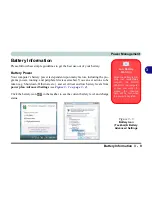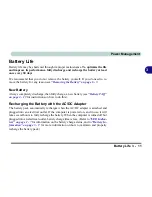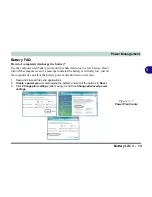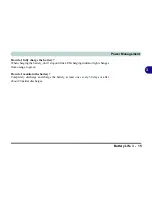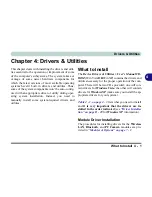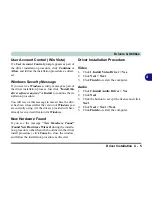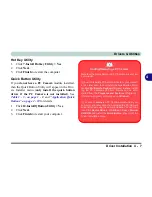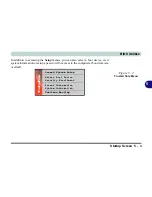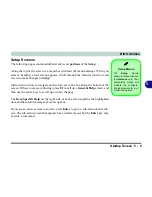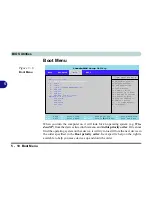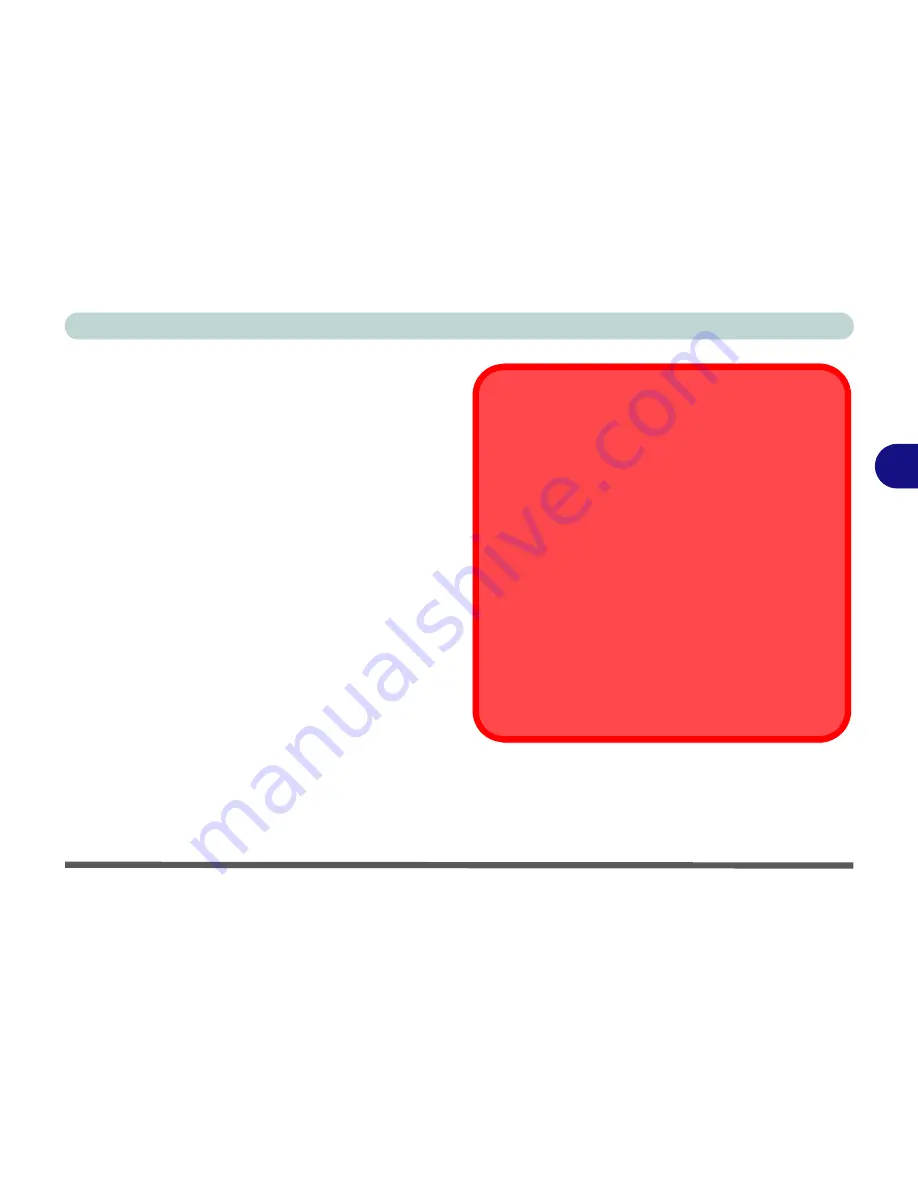
Drivers & Utilities
Driver Installation 4 - 7
4
Hot Key Utility
1.
Click
7.Install Hotkey Utility > Yes
.
2. Click
Next
.
3. Click
Finish
to restart the computer.
Quick Button Utility
If you
do not have a PC Camera
module installed,
then the Quick Button Utility will appear in the Driv-
ers Installer menu (
only install the quick button
driver if the PC Camera is not installed
). See
Table 1 - 3, on page 1 - 8
and
“Application Quick
Buttons” on page 2 - 10
for details.
1.
Click
10.Install
QButton Utility > Yes
.
2. Click
Next
.
3. Click
Finish
to restart your computer.
Adding/Removing a PC Camera
Note that the Quick Button and PC Camera drivers can-
not co-exist.
If you wish to
add
a PC Camera module to your comput-
er at a later date, then uninstall the Quick Button Driver
(entitled
Multimedia Keyboard Driver
)
before
install-
ing the PC Camera and driver. Drivers can be unin-
stalled from the
Programs and Features
(Programs >
Uninstall a program) control panel in
Windows
.
If you wish to
remove
a PC Camera module from your
computer at a later date, then uninstall the PC Camera
Driver after removing the camera module. You can then
insert the
Device Drivers & Uti User’s Manual
CD-ROM
and install the
Quick Button
driver from the
Driver Installation menu.
Summary of Contents for M665S
Page 1: ......
Page 2: ......
Page 20: ...XVIII Preface ...
Page 37: ...Video Features 1 17 Quick Start Guide 1 Figure 1 9 Display Settings 1 2 3 ...
Page 68: ...Power Management 3 16 3 ...
Page 88: ...BIOS Utilities 5 12 5 ...
Page 110: ...Modules Options 7 12 PC Camera Module 7 Right click Figure 7 8 Audio Setup for PC Camera ...
Page 114: ...Modules Options 7 16 7 ...
Page 126: ...Troubleshooting 8 12 8 ...
Page 130: ...Interface Ports Jacks A 4 A ...
Page 144: ...Specifications C 6 C ...
Page 152: ...Windows XP Information D 8 Recording Audio D Figure D 5 Audio Setup for Recording Windows XP ...
Page 187: ...Windows XP Information PC Camera Module D 43 D Figure D 20 Audio Setup Windows XP ...