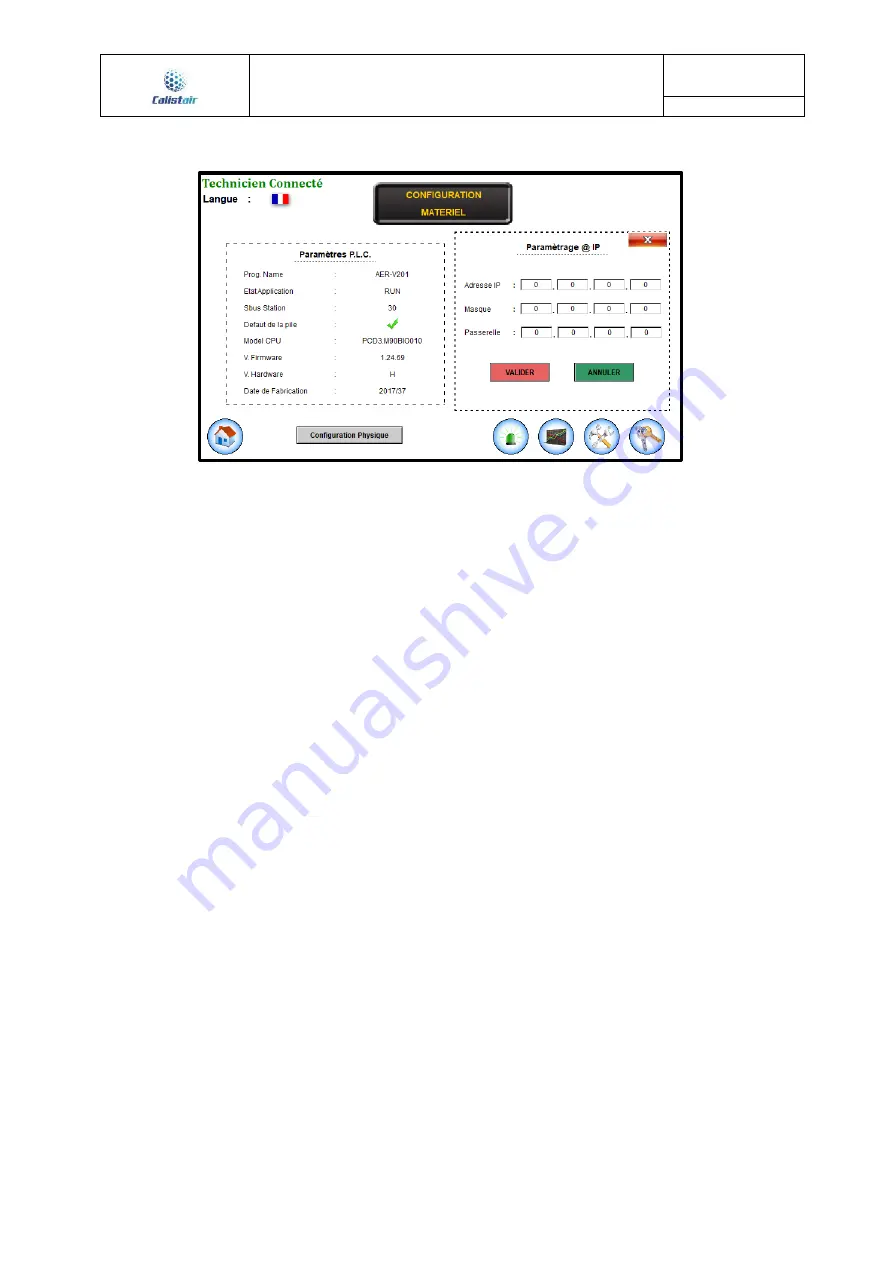
User guide
R4000
MOBILE AIR HANDLING UNIT
Version: 2.4
Update: 06/2019
Page 16 / 21
Figure 18: network settings screen
2.3
Retrieving saved data
The data can be viewed directly on the screen or can also be downloaded in Excel format to use in a report
for example. To do this:
•
Download the
“FILEZILLA” program (from the Clubic website for example)
•
On your computer: Control panel => Network and Internet => Network Connections, double-click
on “Local Area Connection”
•
Then double-
click on “Internet protocol version 4 (TCP/IPv4)”
•
Click on “use the following IP address” and enter “192.168.0.31” which is the IP address given to
your computer.
•
In
“Subnet mask” enter “255.255.255.0”
•
Click “OK”
•
Connect the computer to the PLC at the rear of the machine using a standard RJ45 Ethernet cable
(a category 5 straight cable is sufficient) to the “Ethernet” port (the screen cord must be
disconnected in order to transfer the data or you must use a hub).
•
Open the “FILEZILLA” program
•
In the “Host” tab, enter: 192.168.0.30 (IP address of the PLC)
•
In the “Username” tab, enter: root
•
In the “Password” tab, enter: rootpasswd
•
Click the “Quickconnect” button. The folders appear in the “Remote site” column on the right
•
Search for the “M2_FLASH” folder then “WEBPAGES”. The Excel files summarised in
Table 2 below
can b
e moved by sliding the mouse to a folder in the “Local site” column on the left, which
corresponds to your computer.
































