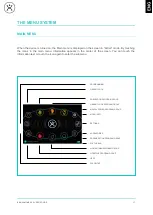Reviews:
No comments
Related manuals for BioHarmonex BH4

FIO-01
Brand: ABB Pages: 14

AIO
Brand: GBC Pages: 8

T600
Brand: KAPSCH Pages: 57

ST7000
Brand: Raymarine Pages: 55

MIC Series
Brand: Halyard Pages: 4

Underwater Light Show & Fountain
Brand: GAME Pages: 2

610
Brand: Sagola Pages: 8

Mondo
Brand: ACDC Pages: 4

SG-1000
Brand: Eagle Eye Pages: 21

Magna
Brand: Labomed Pages: 67

VALBY HF 231
Brand: Farmi Forest Corporation Pages: 32

Synthesis SDEC-3000
Brand: JBL Pages: 24

XP series
Brand: Xilica Audio Design Pages: 30

X431 V
Brand: Launch Pages: 3

EasyDiag
Brand: Launch Pages: 43

X-431 Diagun
Brand: Launch Pages: 8

X-431 PAD III
Brand: Launch Pages: 67

X-431 PADII
Brand: Launch Pages: 55