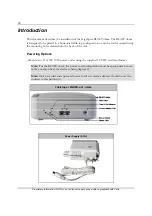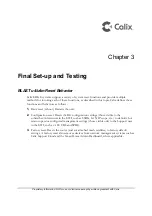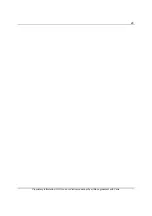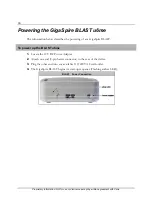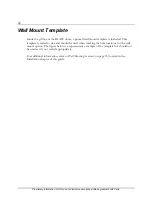30
Proprietary Information: Not for use or disclosure except by written agreement with Calix.
.
Powering the GigaSpire BLAST u6me
The information below describes the powering of any GigaSpire BLAST.
To power up the BLAST u6me
1.
Locate the 12 VDC Power Adapter.
2.
Attach one end (2-pin barrel connector) to the rear of the device.
3.
Plug the other end into any available 110/220 VAC wall outlet.
4.
The GigaSpire BLAST begins its start-up sequence (Flashing amber LED).
BLAST Power Connection
Summary of Contents for GigaSpire BLAST u6me
Page 1: ...GigaSpire Mesh BLAST u6me Installation Guide January 2022 Part 220 01228 10 ...
Page 2: ......
Page 7: ...7 Proprietary Information Not for use or disclosure except by written agreement with Calix ...
Page 17: ...17 Proprietary Information Not for use or disclosure except by written agreement with Calix ...
Page 25: ...25 Proprietary Information Not for use or disclosure except by written agreement with Calix ...
Page 26: ......
Page 29: ...29 Proprietary Information Not for use or disclosure except by written agreement with Calix ...