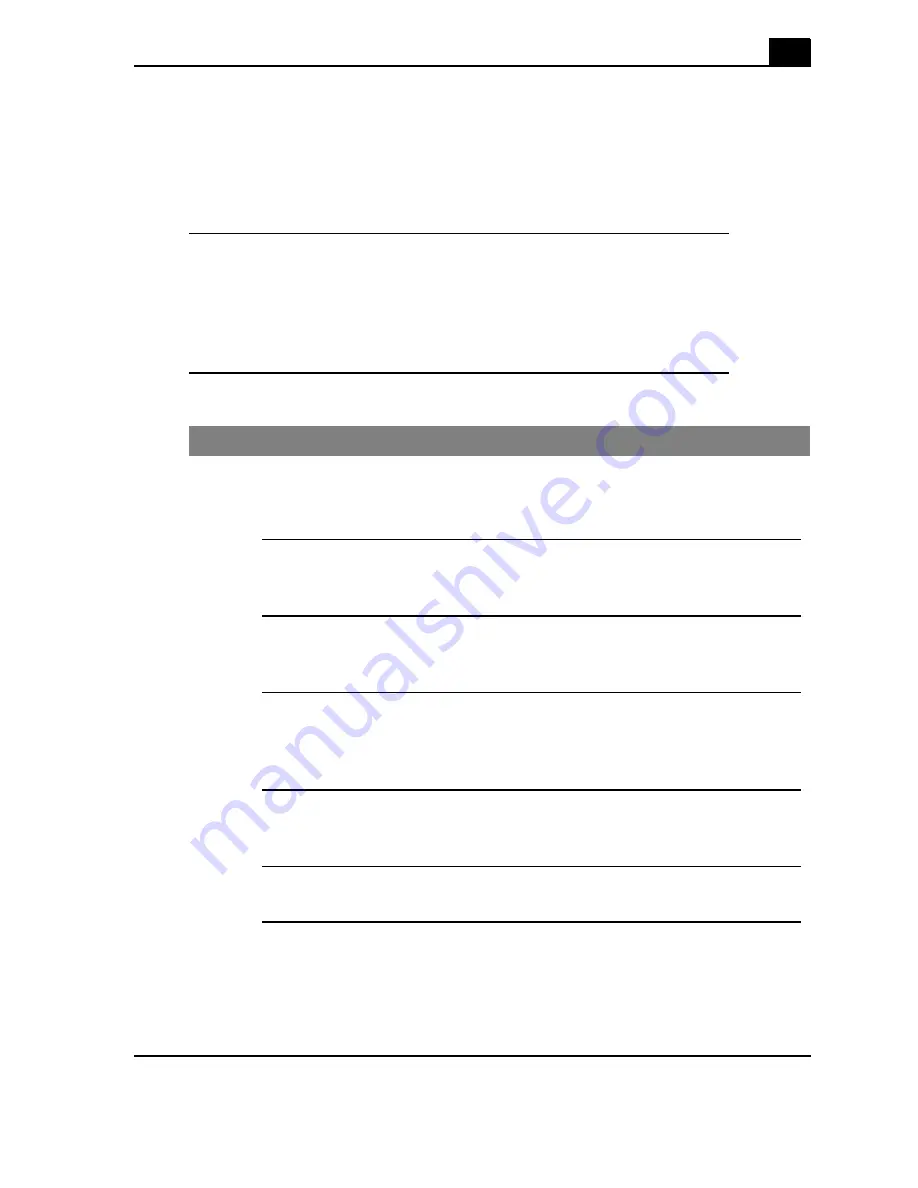
Calix ODC-80 Installation Guide
95
Proprietary Information: Not for use or disclosure except by written agreement with Calix.
© 2001-2003 Calix. All Rights Reserved.
Replace the battery heater
If the battery heater fails or if there is damage to the batteries due to the cold, you will need
to replace or install battery heaters in your cabinet.
Temperature range for battery heater
The battery heater is controlled by a thermostat set for the following operation:
0 C
- Battery heater set to On.
12 C
- Battery heater set to Off.
Procedure to install a battery heater
Preferably, the battery heater should be installed prior to initial battery installation.
Step
Action
1.
If not already removed, disconnect and remove all batteries. To open the
front and rear battery compartment panels, see the procedure to remove
battery compartment panels.
2.
From the front, lay the heater into the base of a battery drawer with the
power cord at the rear.
3.
At the rear of the battery compartment, route and tie wrap the battery heater
power cord to the cable routing arms.
4.
Route and tie wrap the power cord along the top ledge in the battery
compartment and plug the heater in at the outlets in the top of the battery
compartment.
5.
Repeat steps 2 through 4 if you are installing battery heaters in a cabinet with
multiple battery drawers.
6.
Reload and reconnect batteries. See the battery installation procedure.
Summary of Contents for ODC-10
Page 1: ...Calix ODC 80 Installation Guide July 2003 Part 220 00029 Rev 11...
Page 2: ......
Page 6: ......
Page 7: ...1 Chapter Before You Begin Installing the ODC 80...
Page 8: ......
Page 23: ...2 Chapter Placing the ODC 80 on a Pad...
Page 24: ......
Page 30: ......
Page 31: ...3 Chapter Installing Power Subscriber Cables and Equipment...
Page 32: ......
Page 74: ......
Page 75: ...4 Chapter Maintaining and Troubleshooting the ODC 80...
Page 76: ......
Page 80: ......
Page 92: ......
Page 103: ...5 Chapter Reference...
Page 104: ......
Page 106: ......








































