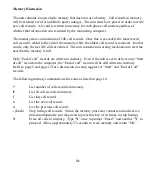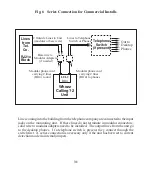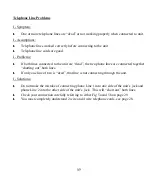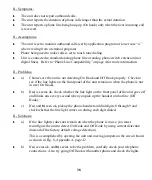34
Loopback Test for a Serial Port Connection in Windows 3.x
1. Make sure that any software program that runs in conjunction with Whozz Calling? is
closed.
2. Run
Terminal
from the Accessories Program Group.
3. Select
Settings/Communications
4. Set
Connector
for the desired COM port.
5. Set Baud Rate:
9600
,
Data Bits:
8
,
Stop Bits:
1
,
Parity:
None
,
Flow Control
: None
6. Select
Settings/Terminal Preferences
and set Local Echo
to
OFF
7. Disconnect the serial cable from the unit, and attach the supplied Loopback Connector to
the cable (the other end is connected to the serial port on the PC).
8. Type any character.
a. If the character you typed shows on the screen, the serial port is functioning properly,
the test is positive.
b. If you do not see the character typed, select
Settings/Communications
, select another
COM port and repeat steps 3-8.
NOTE
:
If a fax/modem board is installed in your computer, the Loopback test performed
on this COM port will give a false positive result. You can check to see if the
FAX/modem is on the COM port your testing by typing “AT” and pressing the
“Enter” key. A FAX/modem will return “OK”.
9. If you obtain a positive result, skip to “Loopback Test Successful” on page 36. If not, you
may have a conflict between your serial port settings and an internal device such as a
FAX/modem. Consult your computer technician to resolve the conflict.
Summary of Contents for WHOZZ CALLING 2
Page 49: ...44 ...
Page 55: ...50 ...
Page 56: ...3107 D Medlock Bridge Road Norcross GA 30071 800 240 4637 770 263 7111 Caller com ID ID ...