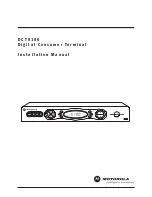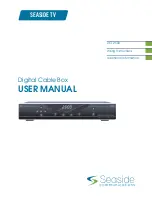5
The CallerID.com format is recommended since it is the industry standard. This format is used with all other
CallerID.com products with serial output. Several software vendors have adopted this standard since it gives them the
flexibility to handle any type of call accounting application. The CallerID.com format provides additional fields for
outbound digits dialed, inbound digits dialed after answer, number of rings before answer, call duration, and type of
distinctive ring pattern. The Standard Whozz Calling? reports this additional phone call information. Even if your
present application does not require this additional information, we still recommend using the CallerID.com format so
that future applications may be converted to read the additional data. Please refer to Fig. 2a for the exact format
specifications.
CONNECTING 4 LINE MODELS TOGETHER
When connecting multiple Whozz Calling? POS 4 line models together set DIP switch #8 to ON. The DIP switches 1-3,
used to set the correct line numbers for each unit, will increment line numbers by 4 instead of 8. For example, the first 4
line model would have DIP switch #8 ON (and #1,#2 & #3 OFF) to set it for line numbers 1 through 4. The second unit
would have #8 ON, #1 ON (and #2 & #3 OFF) for lines 5 through 9.
Model DIP Switch #8
8 line
-
4 line
ON
Serial Connections and Phone Connections
The supplied six foot, 9 pin serial cable connects the unit to a serial equipped device such a printer or computer. If your
printer or computer has a 25 pin serial port, a 9 to 25 pin adapter is recommended. If connected directly to a serial
printer a null modem adapter will be required. These adapters are available at any computer or Radio Shack
store.
Additional monitoring units are connected to one another using the supplied 9 pin cable. Please refer to page 3 for more
information on connecting multiple units.
Phone lines are connected to the back of the unit using modular jacks. Input and output ports are provided for wiring
systems using 2 wire RJ11 connections. If the wiring coming into your building does not terminate in modular jacks,
contact your telephone vendor to add these modular connections.
CONNECTING DIRECTLY TO A PRINTER
Printers have either a serial or parallel input. Most newer printers use parallel connections. A parallel printer will
require a separate serial-to-parallel converter unit.
A null modem adapter or cable must be used when connecting a printer directly to the unit. The monitoring unit sends
information out on pin 2 while a serial printer or serial-to-parallel converter receives information on pin 3. The null
modem adapter reverses the transmit and receive pins by connecting pin 2 to pin 3 and pin 3 to pin 2,. (The null modem
adapter is not required on a computer serial port which receives information on pin 2.)
A 9-25 pin adapter may also be required and is available a any computer or Radio Shack
store.
Serial printers are available from only a few manufactures. Okidata Corporation carries at least 2 different models. Ask
for Model 590 with serial option or Model 395 with serial option.
Set your printer to
9600
Baud,
8
Data Bits,
1
Stop Bit,
No
Parity. The unit sends both Carriage Return and Line Feed
commands, so the printer should be set to
No
Automatic Line Feed.
CONNECTING TO A COMPUTER
You may have purchased a software package designed to work in conjunction with the Whozz Calling? unit. The
software may have a built-in automatic search and find function. This routine will search all COM and IRQ numbers in
an attempt to determine settings for the serial port to which the unit is connected. If an error message indicates that the
software cannot communicate or “find’ the unit, you will need to run the Loopback Test below to determine if there
exists communication port conflicts within you computer. If your software requires a manual selection of the COM
and/or IRQ settings, the Loopback Test is also helpful in determining these parameters.