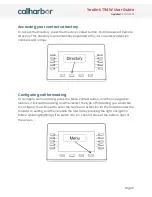Yealink T54W User Guide
Updated:
07/21/2022
Performing an assisted transfer
With this style of transfer, you will have a chance to talk to the transfer target before
sending the phone call.
To perform an assisted transfer, while in a call press the ‘Transfer’ context button, dial
the number or extension of your transfer target, then press the ‘Call’ context button.
Once you have finished talking with the transfer target, you can press the ‘Transfer’
button to complete the transfer
Voicemail and other features
Checking your voicemail
To check your voicemail, press the voicemail button. You will then be prompted to
enter your voicemail box pin.
For more information on navigating the voicemail system, please see
knowledge-base (or click here).
Volume adjustment
Ringer Volume
To adjust ringer volume simply press the volume up or down button while not
on an active call.
Speaker Volume
To adjust speakerphone volume, press the speakerphone button, and then
press the volume up or down button.
Handset Volume
To adjust handset volume, pickup the handset, and press the volume up or
down button.
Page 7