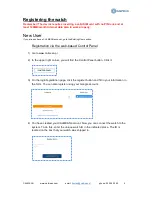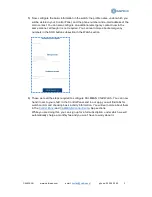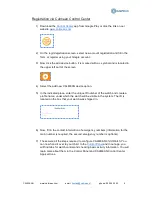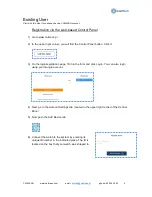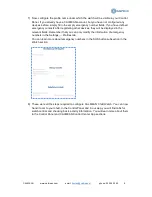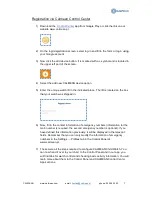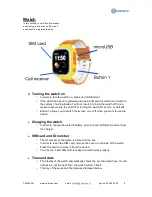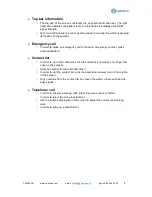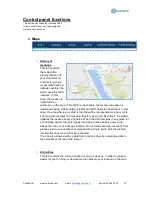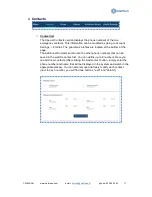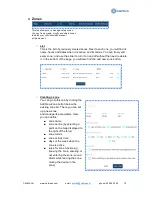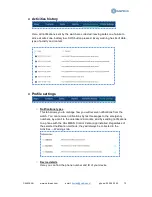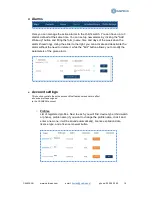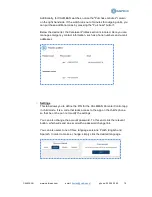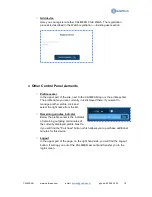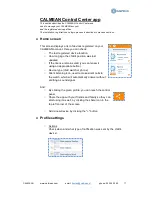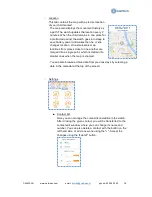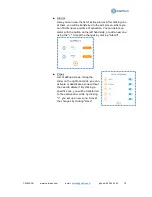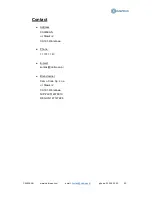CALMEAN
www.calmean.com
email:
kontakt@calmean.pl
phone: 22 355 23 40
8
Watch
In this section, you will find information
about using the buttons on the watch
and about its integrated features.
●
Turning the watch on
○ In order to turn the watch on, press and hold Button 1.
○ If the watch has been registered and has a SIM card inserted (it connects to
the system), holding Button 1 will not result in turning the watch off (it is a
measure preventing the child from turning the watch off by him- or herself).
○ Button 1 allows you to switch the screen on or off when you want to use the
device.
●
Charging the watch
○ In order to charge the watch's battery, open the microUSB port and connect
the charger.
●
SIM card and ID number
○ The ID number of the watch is printed on the box.
○ In order to reach the SIM card, remove the cover on the side of the watch.
Press the card to remove it from the device.
○ You have to insert SIM card to make the watch work properly.
●
Time and date
○ The display of the watch automatically shows the synchronised time. You do
not have to set the right time, the watch will do it itself.
○ The day of the week and the date are displayed below.