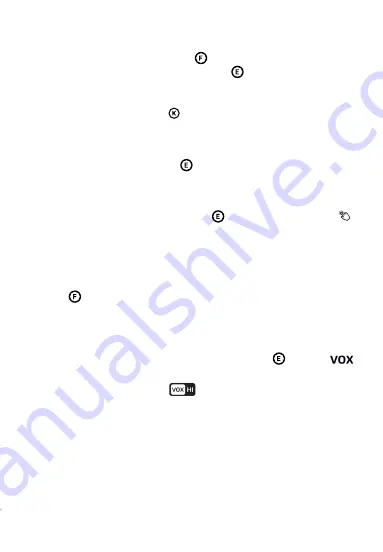
To make a selection, use Buttons to navigate up / down / left
/right in the menu, and click on OK button to confirm.
Long press the Power Button at top, to turn on or turn off the
display unit.
Press the Home Touch Button to show the menu at the
bottom row on the display. Press it again to hide the menu.
Enable Auto Screen-On Sleep Mode
Turn On VOX Mode
: Press the Home Touch button -> Select
from the menu -> select "HIGH" / "MED" / "LOW" ->Press OK Button to
confirm. When enabled, the icon appears in the Top Status
Dock. The video and audio will be turned off in 30 sec. Then, both
turns back on by a detected sound that's louder than the configured
threshold.
To adjust the camera's angle,
press and hold
the Directional Touch
Button for 2 seconds until an arrow icon displays on the screen,
which shows the camera's head starts to move to the indicated
direction. Release the button to stop the movement
Long press the Home Touch Button for 5 seconds, until the
icon is displayed in the Top Status Dock. Long press for another 5
seconds, to turn it off.
7
Operations
Turn Display Unit On and Off
Show / Hide Menu Settings
Pan and Tilt the Camera
Turn On Buttons Click Sound

































