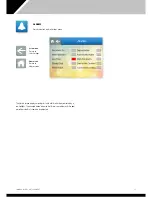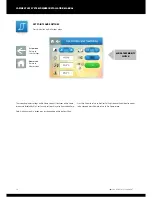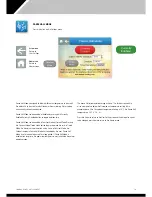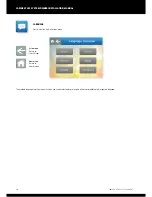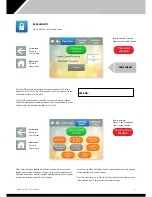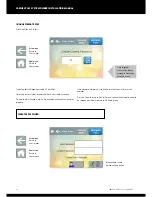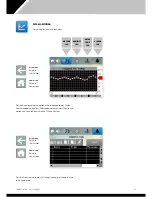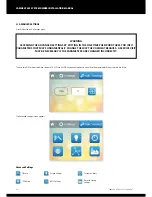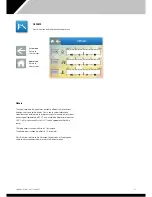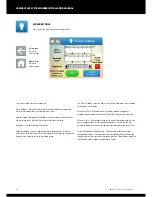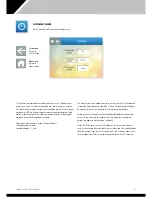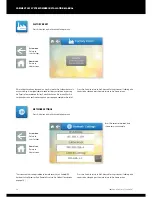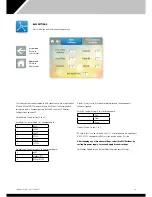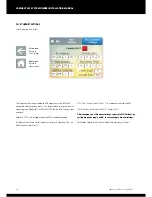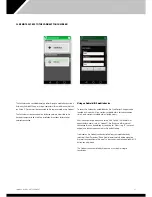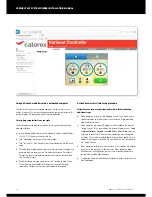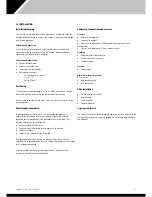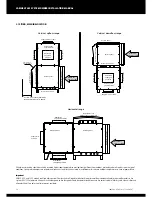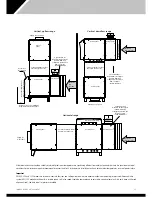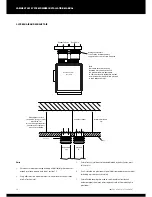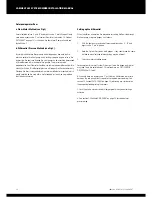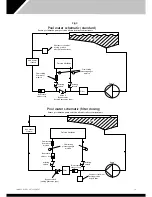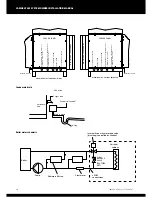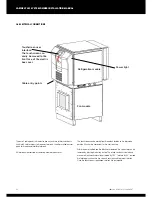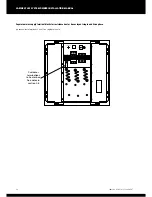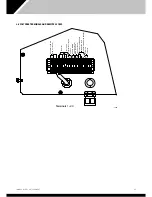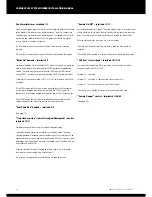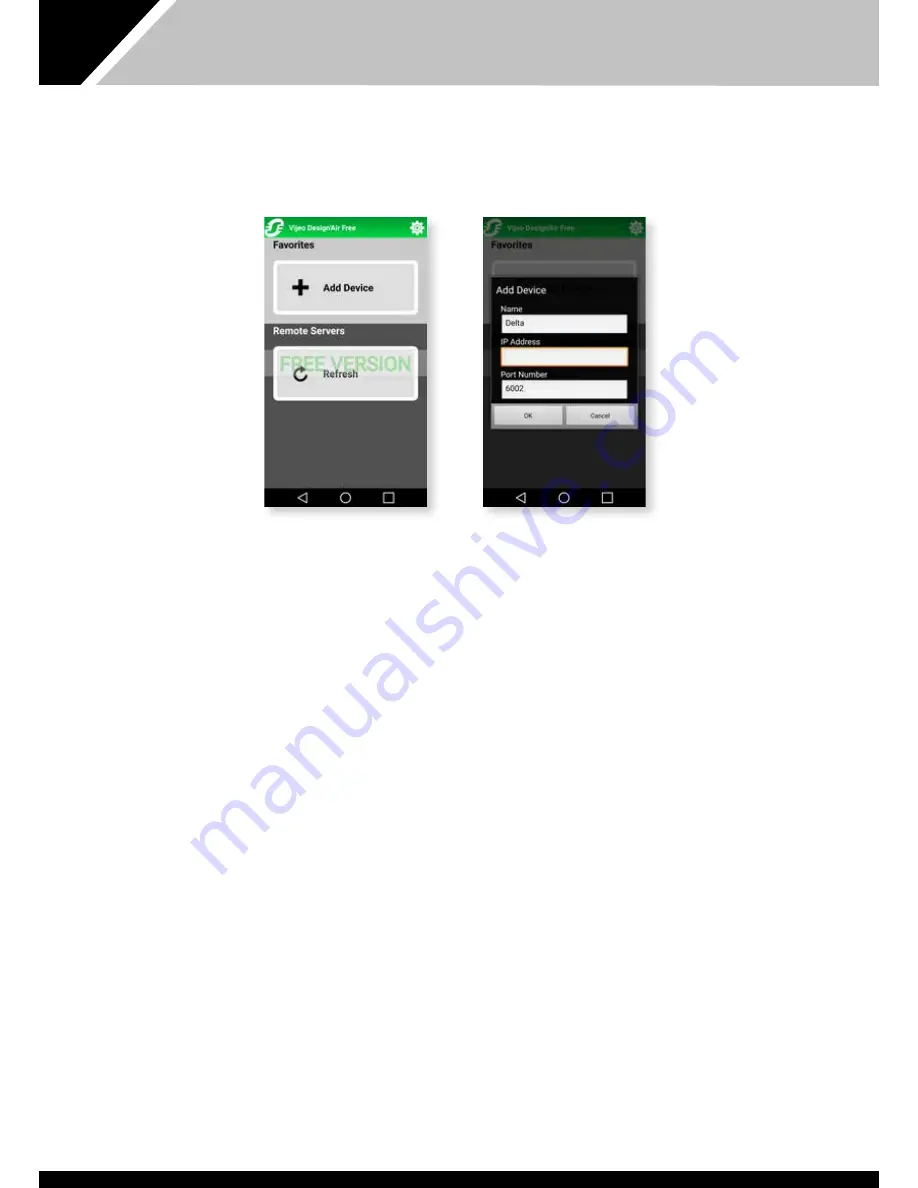
31
1002594 ISSUE 1 M172 VARIHEAT
2.2 REMOTE ACCESS TO THE VARIHEAT TOUCHSCREEN
The Variheat can be controlled remotely either through a mobile device using a
third-party Android/iOS app, or using a computer with a web browser that can
run Active X. Devices must be connected to the same network as the Variheat.
The Variheat must be connected to a local area network, accessible to the
device or computer to be used. See installation instructions for location of
network connection.
Using an Android/iOS mobile device
To access the Variheat by a mobile device, the Vijeo Design’Air app must be
installed on the device. A free version is available with a limited connection
time. A paid version is available with unlimited access.
After installing the app, open it and select “Add Device”. In the fields that
appear enter a name (such as “Variheat”), the IP address of the internet
connection (this can be obtained by searching for “What is my IP” in a search
engine) and leave the port number as the default setting.
From now on the Variheat can be controlled from your mobile device by
selecting it from “Favourites”. Read the disclaimer carefully before accepting
the terms and conditions of the app. The box needs to be ticked before the OK
button can be pressed.
The Variheat can be controlled by the device as if using the integral
touchscreen.
Summary of Contents for Variheat AW600
Page 2: ......
Page 55: ...55 1002594 ISSUE 1 M172 VARIHEAT...