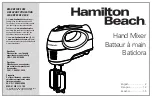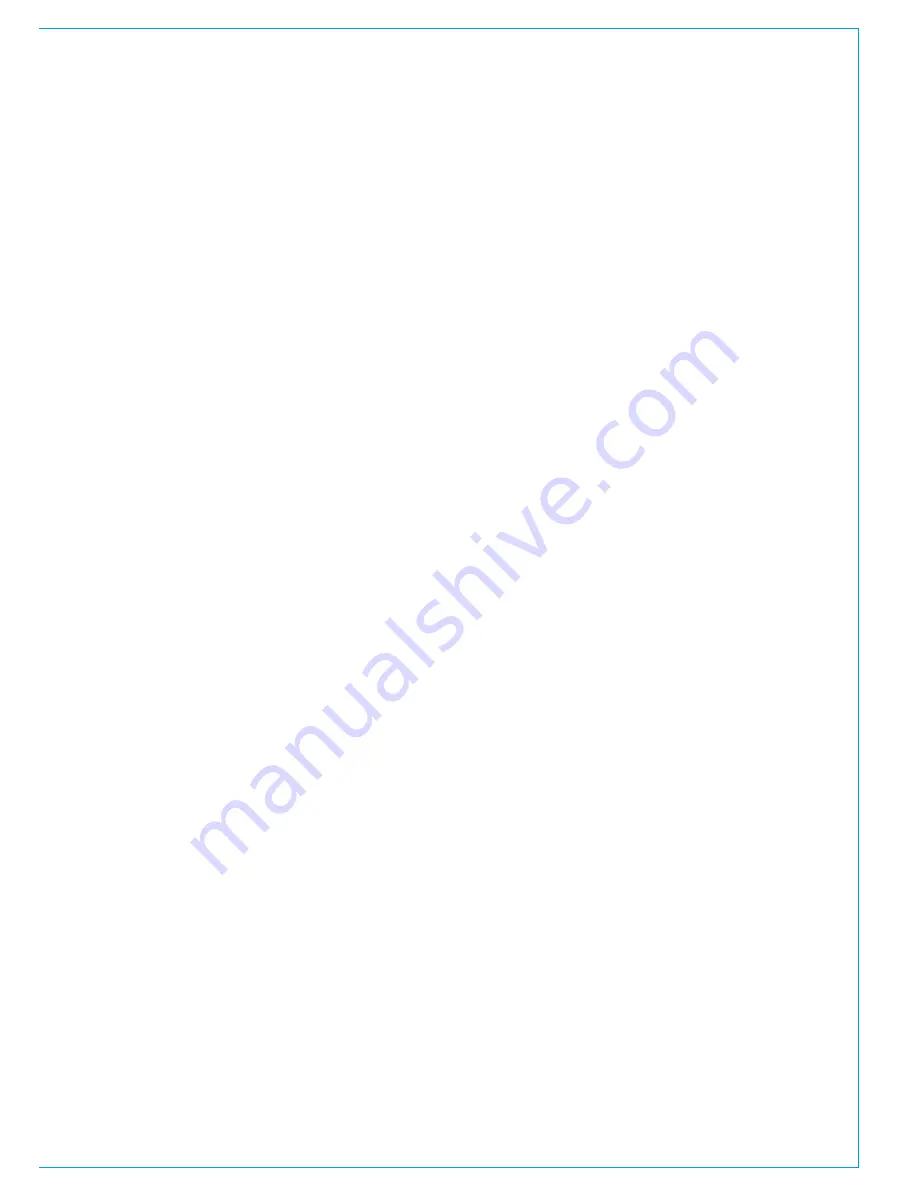
CALREC
Putting Sound in the Picture
61
EMBER REMOTE CONTROL
The EMBER protocol is a
sophisticated data exchange
mechanism that has potential for
controlling many functions across
varied equipment types.
EMBER control has been incorporated
into Calrec’s Apollo, Artemis and Hydra2
range to allow various remote control
functionality, both over consoles and the
wider Hydra2 network.
Currently, Calrec support the use of the
following EMBER controllers:
• L-S-B VSM
• Colledia BNCS
Please refer to the relevant
manufacturer’s guidance for specific
information relating to their products.
Currently, EMBER has the ability to control
the following features when connected
to a Calrec Apollo / Artemis / Hydra2
network:
• Loading of shows and user memories
onto control surfaces.
• Loading / removing alias files used
by consoles, instructing them to use
different pre-defined sets of I/O ports.
• Please refer to the console operator
manual for more information on the use
of alias files.
• Input port settings - mic input gain, mic
input phantom power switching and
SRC switching on digital inputs.
• EMBER controllers can view and edit
the H20 based Hydra2 I/O box and
port labels.
• Inserting SMPTE2020 metadata
into Hydra2 SDI embedder outputs -
Metadata sets can be uploaded and
edited using the H20 application.
EMBER controllers can select any
of the available metadata sets for
insertion to, or removal from any of the
SDI embedder outputs on the network.
• EMBER controllers can selectively
mute any of the audio channels within
the SDI output of Hydra2 embedders.
Connection
The 3rd party EMBER client should
be connected to the single front panel
RJ45 labelled 'Ethernet' on the main
(not expansion) router card. A backup
secondary connection can be made to
the secondary main router card. Systems
using both EMBER and SW-P-08 control
require the use of an external Ethernet
switch to allow both control systems to
connect to the same Ethernet port. The
two control systems are separated by
using different TCP socket port settings.
On Hydra2 networks with more than one
processing core, the EMBER connections
should be made to the router cards in
the processing core configured as the
Master Router. Slaved processing cores
do not support EMBER connections.
Connections made to the Master Router
can be given access to any console and
I/O on the network, irrespective of which
processing core they are connected to.
The Ethernet port on the router cards is a
100MHz connection which uses standard
Ethernet straight-through or cross-over
pin-outs and pairings. Screened Cat5e
cable should be used to guarantee
performance.
The default IP address of the Ethernet
ports are the same as that of the router
cards themselves - xxx.yyy.5.0 for the
primary and xxx.yyy.6.0 for the secondary.
xxx.yyy is different for each processing
core and can be checked using the Calrec
Program Updater application on the PC
associated with the core in question.
The user must be logged into Windows
as
CalrecAdmin
with the password
calrec
in order to run the Calrec Program
Updater which can be found in the Calrec
folder in the Windows Start menu. Upon
launch, the application checks for the
presence of local hardware and reports
back with IP addresses. All hardware
associated with the same processing
core has the same first two bytes of IP
core. The router cards themselves can be
identified in the list by their unit number
being prefixed with 'RY'. IP addresses for
the SW-P-08 connections can be aliased
if required to make them more suitable for
use with the 3rd party network, however
this will require a Calrec Engineer to carry
out and as such should be discussed prior
to commissioning.
As well as addressing the routers by
IP, the EMBER controller needs to be
configured to use the TCP socket port
of 62000.
Summary of Contents for Apollo
Page 5: ...calrec com Putting Sound in the Picture APOLLO INFORMATION...
Page 9: ...calrec com Putting Sound in the Picture APOLLO CONTROL SURFACE...
Page 29: ...calrec com Putting Sound in the Picture APOLLO PROCESSING CORE...
Page 35: ...calrec com Putting Sound in the Picture APOLLO CONNECTION INFORMATION...
Page 59: ...calrec com Putting Sound in the Picture APOLLO EXTERNAL CONTROL...
Page 72: ...72 APOLLO Digital Broadcast Production Console 72 APOLLO Digital Broadcast Production Console...
Page 73: ...calrec com Putting Sound in the Picture APOLLO SETUP AND CONFIGURATION...
Page 93: ...calrec com Putting Sound in the Picture APOLLO PANEL OPTIONS...
Page 115: ...calrec com Putting Sound in the Picture APOLLO SPECIFICATIONS...