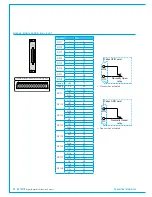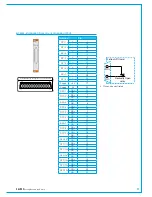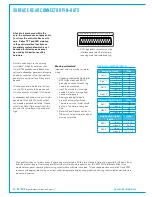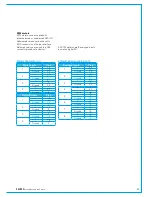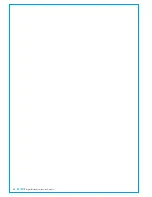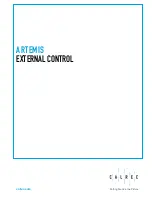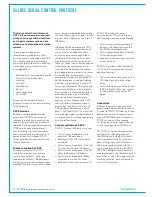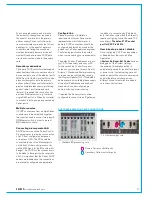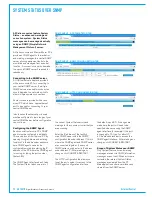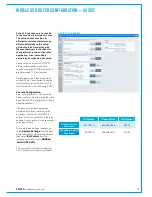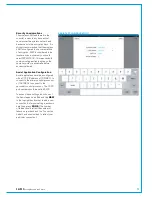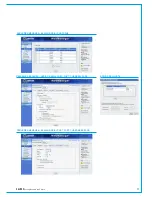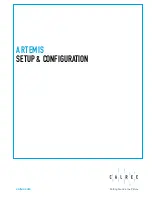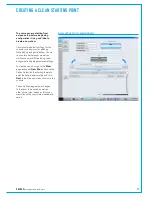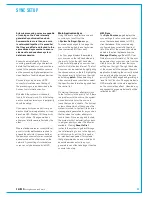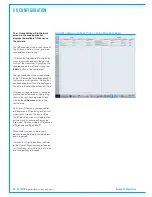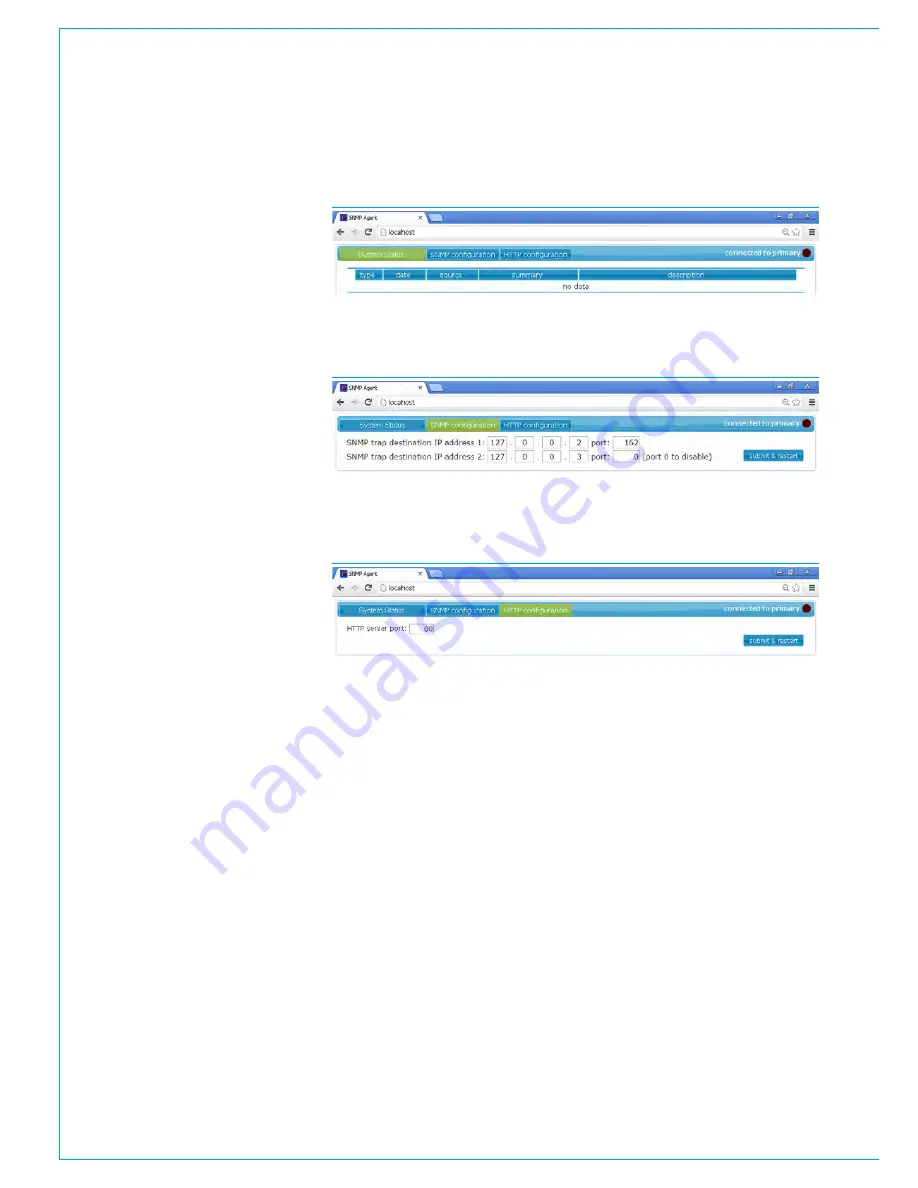
72 ARTEMIS
Digital Broadcast Production Console
External Control
SYSTEM STATUS OVER SNMP
SNMP AGENT - SYSTEM STATUS TAB
SNMP AGENT - SNMP CONFIGURATION TAB
SNMP AGENT - HTTP CONFIGURATION TAB
All Calrec consoles feature System
Status - an advanced warning and
correction system. System Status
messages can be managed centrally
using an SNMP (Simple Network
Management Protocol) server.
All Calrec console and Master Router PCs
provide an SNMP agent to forward error
and warning messages to a central SNMP
server, allowing equipment faults to be
monitored and managed from a central
location. A connection can also be made
to a second SNMP server if required for
redundancy.
ConnectingtotheSNMPserver
A USB to ethernet adapter is provided
with each console PC for connecting to
your central SNMP server. If multiple
SNMP servers are used this connection
should be made to a network switch to
allow multiple onwards connections.
Router cores are provided with a rack
mount PC which has a spare ethernet
port to be used for connecting to your
central SNMP server.
In both cases the ethernet ports used
must be configured to be in range of your
central SNMP server before configuration
can continue.
ConfiguringtheSNMPAgent
Each console/router core PC's SNMP
agent must be configured individually.
This can be done from the local PC by
opening Google Chrome and entering
'localhost' in the address bar as shown
here. SNMP agents can also be
configured remotely by entering the IP
address of the PC where the SNMP agent
is running, including the port number
(default: 80).
The SNMP Agent interface has 3 tabs.
The System Status
tab shows a list of
the current System Status errors and
warnings for the console or router that you
are accessing.
Enter the IP address of the facility's
main SNMP server within the SNMP
configuration tab under 'address 1'; this is
where the SNMP agent and SNMP server
are connected together. If a second
SNMP server is used enter its IP address
under 'address 2'. After making any
changes, click SUBMIT & RESTART.
The HTTP configuration tab allows you
to set the port number for access to the
SNMP agent configuration interface,
the default is port 80. If changes are
made here, the port will need to be
specified when accessing the SNMP
agent interface, for example, if the port
is changed to 10, type 'Localhost:10'
in Chrome's address bar to access the
SNMP agent interface. After making any
changes, click SUBMIT & RESTART.
ScopeofSystemStatusoverSNMP
Only System Status error and warning
messages are sent via SNMP, information
messages are not sent. When errors are
corrected, the relevant System Status
messages are cleared from the PC
Main application and are simultaneously
cleared from the SNMP server.
Summary of Contents for Artemis
Page 5: ...calrec com Putting Sound in the Picture ARTEMIS INFORMATION...
Page 9: ...calrec com Putting Sound in the Picture ARTEMIS CONTROL SURFACE...
Page 26: ...26 ARTEMIS Digital Broadcast Production Console...
Page 27: ...calrec com Putting Sound in the Picture ARTEMIS PROCESSING CORE BEAM SHINE...
Page 33: ...calrec com Putting Sound in the Picture ARTEMIS PROCESSING CORE LIGHT...
Page 40: ...40 ARTEMIS Digital Broadcast Production Console...
Page 41: ...calrec com Putting Sound in the Picture ARTEMIS CONNECTION INFORMATION...
Page 66: ...66 ARTEMIS Digital Broadcast Production Console...
Page 67: ...calrec com Putting Sound in the Picture ARTEMIS EXTERNAL CONTROL...
Page 80: ...80 ARTEMIS Digital Broadcast Production Console...
Page 81: ...calrec com Putting Sound in the Picture ARTEMIS SETUP CONFIGURATION...
Page 100: ...100 ARTEMIS Digital Broadcast Production Console...
Page 101: ...calrec com Putting Sound in the Picture ARTEMIS PANEL OPTIONS...
Page 110: ...110 ARTEMIS Digital Broadcast Production Console...
Page 111: ...calrec com Putting Sound in the Picture ARTEMIS OBSOLETE PANELS...
Page 114: ...114 ARTEMIS Digital Broadcast Production Console...
Page 115: ...calrec com Putting Sound in the Picture ARTEMIS SPECIFICATIONS...