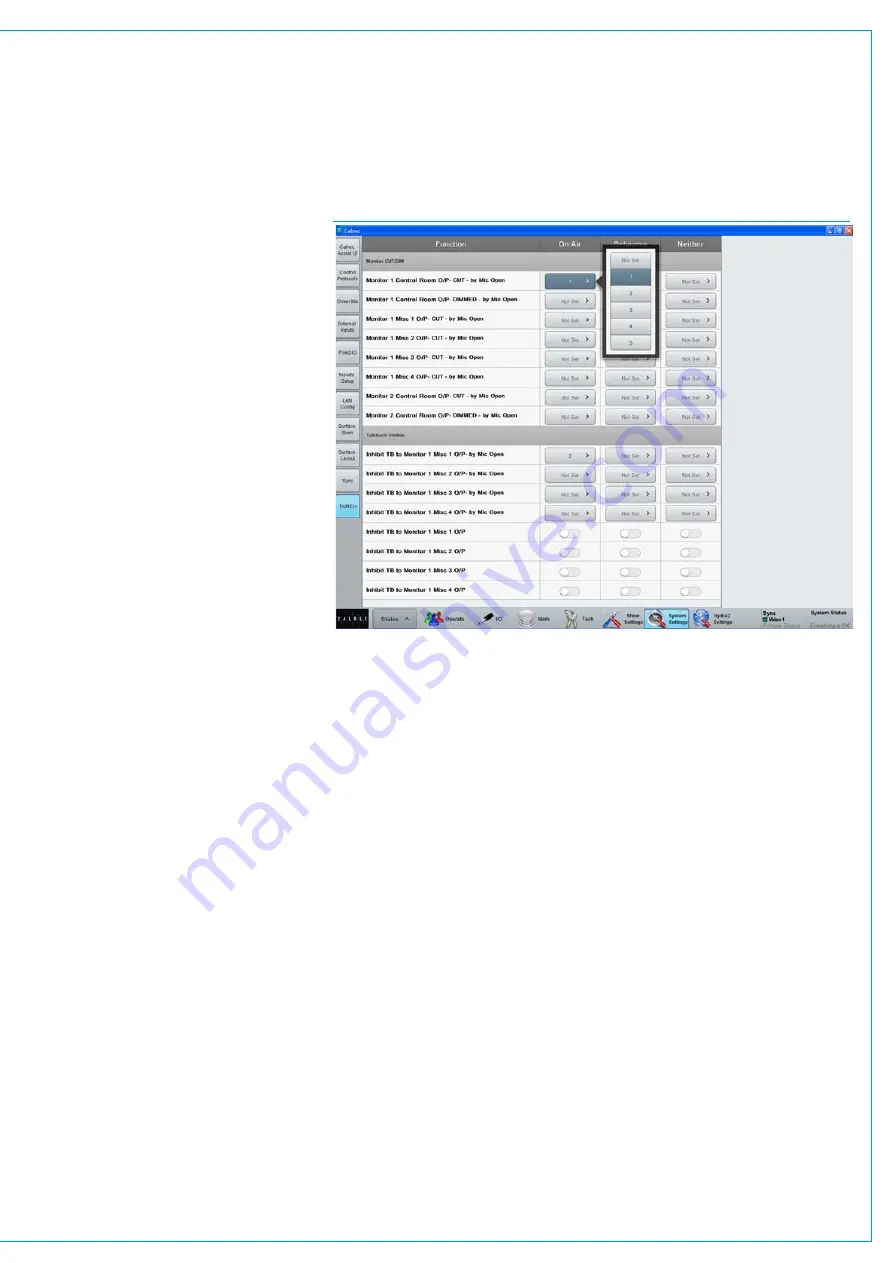
AssigningAliasestoMicOpen
systems
Input Aliases can also be assigned to mic
open systems. These assignments are
stored separately within the alias file and
only become active once the alias file is
active, this allows floating I/O box ports to
be automatically set to different mic open
systems depending on which studio they
are being used in.
To set an input alias to a mic open system,
select:
>Hydra2 Settings>Aliases>Input Files
and then the Alias Mic Bus tab. Similarly
to the description above, select an alias
name and then press one or more of the
mic open system buttons (1 - 5) along the
bottom of the window.
Ports and aliases can be assigned
to any number of mic open systems,
allowing one microphone to control
more than one process.
AssigningMicOpenSystemsto
GPOs
Mic open systems can be set to control
relays by assigning them to GPOs. Select:
>Hydra2 Settings>GPO>Functions
>GPO Functions>General Functions
.
Select one of the five mic open systems
on the left hand side of the screen and
then select one of the available GPOs
from the list on the right hand side of the
screen. See
for
more information.
AssigningtoCUT/DIMLoud
Speakers
Mic open systems can be assigned to
CUT or DIM the various loudspeakers
connected to the console or inhibit
talkback routing to any of Monitor 1
misc outputs.
These settings can be different for the
different console modes:
On Air (TX Mode), Rehearse (REH mode)
and Neither (neither mode selected on the
surface).
Select
>System Settings>TX/REH.
The
table in the main window as shown in Fig
2, lists the various CUT/DIM and talkback
inhibit options down the left hand side
along with columns for the three console
modes. The selection buttons in the three
columns can be used to select one of
the 5 mic open systems to control each
Loudspeaker CUT/DIM.
Micopensystemsandmulti-leg
paths
Individual legs of stereo and 5.1 paths
can be associated with different mic open
systems. In this case, when the path is
considered on air, all associated mic open
systems will be activated.
A 5.1 path will be considered on air with
only one of its legs routed, as long as
all other conditions are met. An ‘On Air’
5.1 path will remain on air even if all its
spill legs are closed/CUT as long as the
surround master is open and not CUT.
FIG 2 - MIC OPEN SYSTEM MONITOR CONTROLS
Summary of Contents for Artemis
Page 7: ...calrec com Putting Sound in the Picture ARTEMIS INFORMATION ...
Page 11: ...calrec com Putting Sound in the Picture ARTEMIS INTRODUCTION ...
Page 17: ...calrec com Putting Sound in the Picture ARTEMIS CONTROL OVERVIEW ...
Page 29: ...calrec com Putting Sound in the Picture ARTEMIS CONTROL PANEL MODES ...
Page 36: ...36 ARTEMIS Digital Broadcast Production Console Control Panel Modes WILDABLE CONTROLS ...
Page 39: ...calrec com Putting Sound in the Picture ARTEMIS GETTING SIGNALS INTO ARTEMIS ...
Page 69: ...calrec com Putting Sound in the Picture ARTEMIS PROCESSING AUDIO ...
Page 93: ...calrec com Putting Sound in the Picture ARTEMIS ROUTING AUDIO ...
Page 109: ...calrec com Putting Sound in the Picture ARTEMIS PASSING SIGNALS OUT OF ARTEMIS ...
Page 117: ...calrec com Putting Sound in the Picture ARTEMIS MONITORING ...
Page 132: ...132 ARTEMIS Digital Broadcast Production Console Monitoring ...
Page 133: ...calrec com Putting Sound in the Picture ARTEMIS COMMUNICATIONS ...
Page 138: ...138 ARTEMIS Digital Broadcast Production Console ...
Page 139: ...calrec com Putting Sound in the Picture ARTEMIS METERING ...
Page 148: ...148 ARTEMIS Digital Broadcast Production Console ...
Page 149: ...calrec com Putting Sound in the Picture ARTEMIS SHOWS MEMORIES AND PRESETS ...
Page 163: ...calrec com Putting Sound in the Picture ARTEMIS CONSOLE FACILITIES ...
Page 168: ...168 ARTEMIS Digital Broadcast Production Console ...
Page 169: ...calrec com Putting Sound in the Picture ARTEMIS EXTERNAL INTERFACING ...
Page 180: ...180 ARTEMIS Digital Broadcast Production Console External Interfacing ...
Page 181: ...calrec com Putting Sound in the Picture ARTEMIS SYSTEM STATUS ...
Page 184: ...184 ARTEMIS Digital Broadcast Production Console ...
Page 185: ...calrec com Putting Sound in the Picture ARTEMIS GLOSSARY OF TERMINOLOGY ...
Page 191: ...calrec com Putting Sound in the Picture ARTEMIS FEATURES BY SOFTWARE VERSION ...
















































