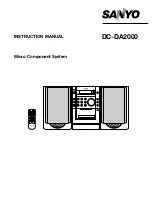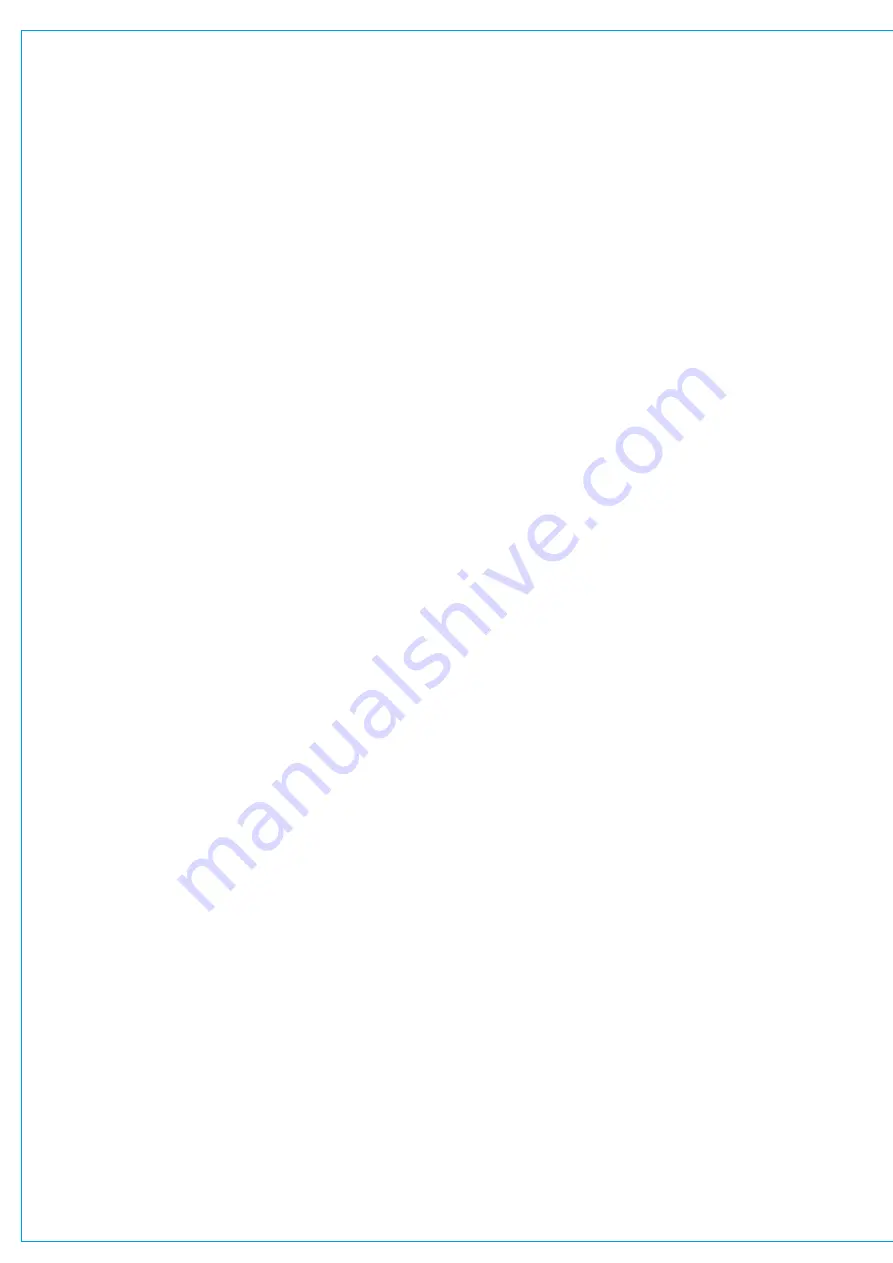
Digital Broadcast Production Console
AUTOMATION OPTION
SpillAutomation
The Calrec automation system also
allows the user to access, automate and
edit individual ‘Spill Legs’ for stereo and
multichannel paths for all the parameters
listed in the automatable controls list.
EditingSuite
The user can utilise the special on-screen
editor, which displays the automation
“events” which were made in real time,
and lets the user edit the effect and
the timing of each event. When used in
conjunction with the console controls, this
comprehensive set of editing tools make
automating a mix-down or re-purposing
the material for quick turnaround a simple
process.
Redundancy
Like other Calrec products the Calrec
automation system offers a redundancy
mechanism, in this case between the
automation system and the primary and
secondary control processors on the
Calrec console, to ensure that recording
continues in the event of a control
processor failure.
ExternalMachineControl
The Calrec automation system controller
provides a number of external interfaces
to connect with 3rd party equipment,
including 9-Pin RS422 used for machine
control and a video sync reference to
ensure that the automation data is truly
locked to the external media.
The 9-Pin may be used directly with
a single machine or via a 3rd party
synchroniser to provide multi- machine
control.
If you require this option, please
contact your regional Calrec
distributor. Customers within the
UK or Ireland should contact Calrec
directly.
AutomatableControlsList
• Faders and Cuts for :- Inputs,
Groups, Aux Outputs, Track Outputs
Main Outputs and VCA Masters.
• Input 1/2 switch, Insert IN/OUT,
Input 1 & 2 Balance (ST only),
Input Width (ST only),
• Equaliser Bands 1-6 Set A with :- IN,
Response type, Gain, Q & Frequency
for Inputs, Groups & Mains.
• Equaliser Bands 1-6 Set B with :- IN,
Response type, Gain, Q & Frequency
for Inputs, Groups & Mains.
• Equaliser A-B Switch and Reset.
• Dynamics SideChain Eq Bands 1-2
with:- IN, Response type , Gain, Q &
Frequency for Inputs, Groups & Mains.
• Dynamics 1 & 2 Compressor /Limiter
with :- IN, Threshold, Attack,
Recovery, Ratio & Make-up Gain
for Inputs, Groups & Mains.
• Dynamics 1 Expander & Gate with:-
IN, Threshold, Attack, Recovery, Ratio,
Depth, GATE switch and Gate Delay
for Inputs, Groups & Mains.
• Pan to Mains and Groups with:-
Front Pan & IN, Rear Pan & IN,
Front-Rear Pan & In, Front Div & IN,
Front LCR-LR Switch, C Only Switch.
LFE Gain & ON, Non-LFE Gain & ON.
either via rotary controls or Joystick.
• Auxiliaries up to 48 with:- Send Gain
per path, Send Pan & IN per ST path.
• Tracks up to 96 with:- A,B,C & D Send
Gains per path and Send Pan & IN per
Odd / Even pair.
• Direct Outputs 1-4 Gain.
• External Cuts generated by GPI.
• External Levels generated by CSCP.
From V7.0 Apollo and Artemis have
dynamic automation available as
an option. The ‘Calrec Automation
System’ is designed to record,
playback and edit the movements of
console controls in real time.
The Calrec automation system is supplied
as a 3RU controller, which communicates
using two ethernet ports connected to
the primary and secondary control cards
of the console, to provide a redundant
automation interface.
Real time automation operates while
timecode is running, and allows the user
to record control adjustments made while
listening to the audio. Note that this
depends on the presence of timecode,
the user must ensure that it is properly
synchronised with the recording and/or
sequencing units, before automation can
be used.
An important aspect of this automation
system is to be “user transparent” as far
as possible during a Show or ‘On-Air’
live broadcast production, whilst the
automation “first pass” is being recorded.
This is achieved by hiding the automation
controls from the user with a single button
once the show is underway, the system
records console control adjustments in
the background leaving the user free to
concentrate on the production.
Once the “first pass” is made and the
Show or ‘On-Air’ live broadcast complete,
the user can access the automation with
a single button and all the automation
controls are made visible on the console
surface.
The user can then locate to any part of the
show or broadcast, replay the recording
and make control adjustments to the
audio using exactly the same controls on
the console surface or alternatively save
the show’s console setup, automation data
and audio recording for post production
purposes at a later date.
Summary of Contents for Artemis
Page 7: ...calrec com Putting Sound in the Picture ARTEMIS INFORMATION ...
Page 11: ...calrec com Putting Sound in the Picture ARTEMIS INTRODUCTION ...
Page 17: ...calrec com Putting Sound in the Picture ARTEMIS CONTROL OVERVIEW ...
Page 29: ...calrec com Putting Sound in the Picture ARTEMIS CONTROL PANEL MODES ...
Page 36: ...36 ARTEMIS Digital Broadcast Production Console Control Panel Modes WILDABLE CONTROLS ...
Page 39: ...calrec com Putting Sound in the Picture ARTEMIS GETTING SIGNALS INTO ARTEMIS ...
Page 69: ...calrec com Putting Sound in the Picture ARTEMIS PROCESSING AUDIO ...
Page 93: ...calrec com Putting Sound in the Picture ARTEMIS ROUTING AUDIO ...
Page 109: ...calrec com Putting Sound in the Picture ARTEMIS PASSING SIGNALS OUT OF ARTEMIS ...
Page 117: ...calrec com Putting Sound in the Picture ARTEMIS MONITORING ...
Page 132: ...132 ARTEMIS Digital Broadcast Production Console Monitoring ...
Page 133: ...calrec com Putting Sound in the Picture ARTEMIS COMMUNICATIONS ...
Page 138: ...138 ARTEMIS Digital Broadcast Production Console ...
Page 139: ...calrec com Putting Sound in the Picture ARTEMIS METERING ...
Page 148: ...148 ARTEMIS Digital Broadcast Production Console ...
Page 149: ...calrec com Putting Sound in the Picture ARTEMIS SHOWS MEMORIES AND PRESETS ...
Page 163: ...calrec com Putting Sound in the Picture ARTEMIS CONSOLE FACILITIES ...
Page 168: ...168 ARTEMIS Digital Broadcast Production Console ...
Page 169: ...calrec com Putting Sound in the Picture ARTEMIS EXTERNAL INTERFACING ...
Page 180: ...180 ARTEMIS Digital Broadcast Production Console External Interfacing ...
Page 181: ...calrec com Putting Sound in the Picture ARTEMIS SYSTEM STATUS ...
Page 184: ...184 ARTEMIS Digital Broadcast Production Console ...
Page 185: ...calrec com Putting Sound in the Picture ARTEMIS GLOSSARY OF TERMINOLOGY ...
Page 191: ...calrec com Putting Sound in the Picture ARTEMIS FEATURES BY SOFTWARE VERSION ...