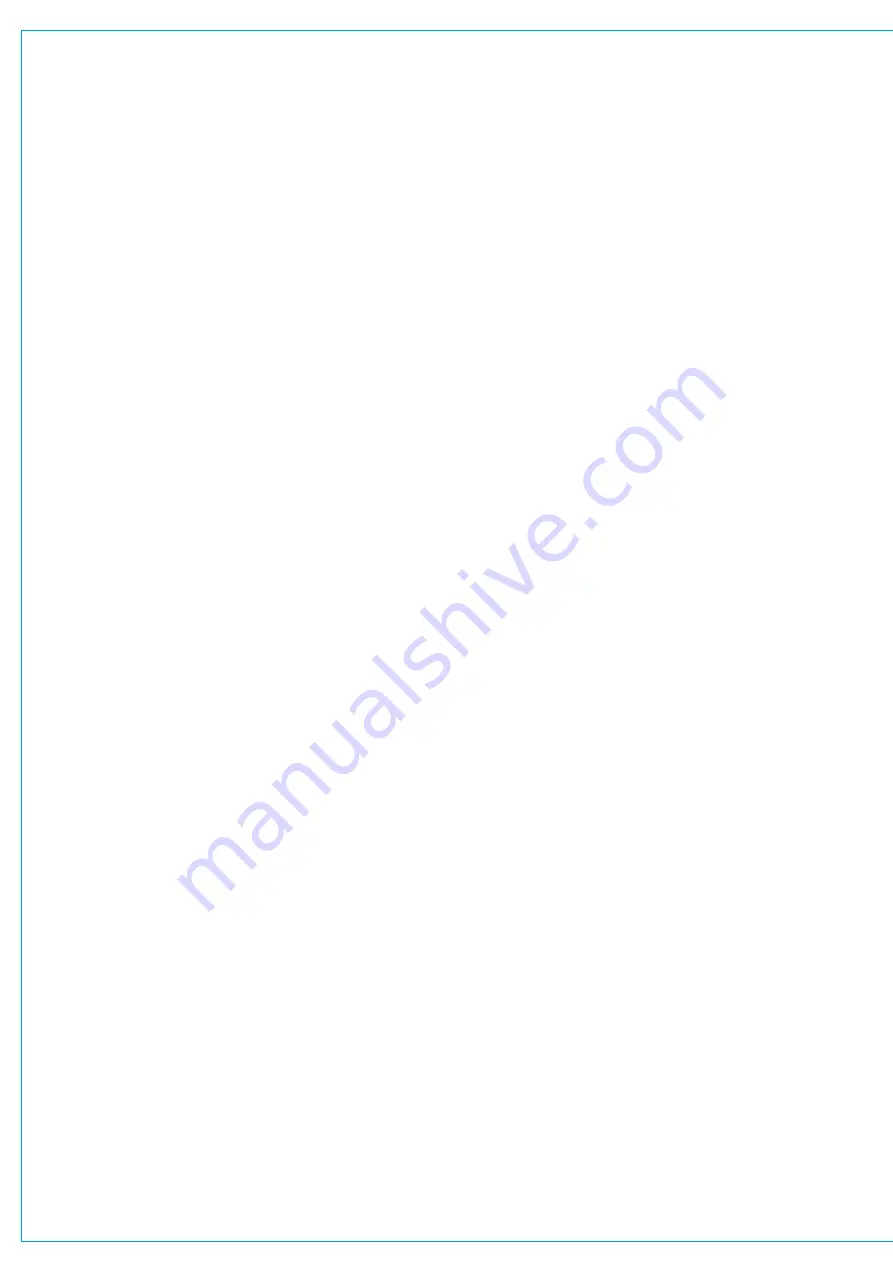
Digital Broadcast Production Console
V4.0
• Send Levels on Faders, surface faders
can now show their send level to a
selected Aux, instead of their usual
path level, allowing Aux mixes to be
easily produced.
• Routing and Reverse routing reworked,
now known as Contribution Mode
with improved routing indication and
handling of individual legs belonging to
multichannel paths.
• When viewing contribution to an Aux,
Track or Group, user can automatically
AFL the selected bus.
• User can change the default send
position for all paths routable to Mix
Minus and Aux buses.
• Surface Display improvements:-
Touching a fader highlights the relevant
upstand meter.
Current assign upstand meter
highlights in blue to match the fader
display and indicator LED.
Undefined buses are no longer
displayed.
Artemis now displays 16 Auxs in the
Sends-Routes page rather than 8 to
match Apollo.
Fader displays indicate when
connected source is offline.
• Admin protection for bus widths,
Admin users can prevent the width of
each bus output from being changed
by regular users.
V4.0.1
• Restricted H2O User Account -H2O
previously only provided an “Admin”
account. There is now a “User”
account which provides limited access
to a small range of H2O functions.
• The following functions are available to
the H2O User account:
Full access to the “Port Patching”
screen, including:
Patching sources to destinations
Control of source settings
Mic Gain / 48V and AES3 SRC)
Creating and recalling Salvos
Control of source settings from the
“I/O Box and Port Labels” screen
Read-only access to all remaining
H2O screens and functions.
V6.0
• Patching Shortcut - Shortcuts have
been built into the Apollo and Artemis
surfaces and the main application,
which dramatically speed up patching
workflow.
• Ember+ GPIO - adds 256 Virtual GPIs
and GPOs, available over the Ember+
protocol. Virtual GPIO can control and
respond to all functions that have been
available to traditional physical GPIO.
• Receive External Source Labels via
SW-P-08 - Apollo and Artemis can
now receive and display external labels
over SW-P-08.
• Path labelling has been improved
providing consistency across all path
widths and types. There is a hierarchy
of labels available: from system defined
default labels, through network level
user labels, all the way up to user
defined path labels.
• The fader setup screen now follows
fader access on the surface, just like
the patching screen.
• Changes to Show data structures on
Apollo and Artemis - this data structure
has changed, and each show now
contains its own meter layout and its
own user split configuration.
• Meter Presets - the user can now
export a show’s meter layout into a
Meter Layout Preset for use with other
shows.
• Changes to the Show backup format
on Apollo and Artemis - Each show
backup, is now contained in its own file,
with a “.CalrecShow” extension.
• Changes to the location of screens in
the Apollo & Artemis main application -
For a long time, the Apollo and Artemis
main application has grouped functions
under the top-level menu items
“Other Options” and “Fixed Options”.
These titles have been changed to
“Show Settings” and “System Settings”
respectively. The screens contained
under each of these top-level menus
have been moved and in some cases
renamed to make them easier to find.
See
“Changes to Screen Locations in the
Main Application from V6.0” on page 15.
V7.0
• Auxes and Tracks Can Be Assigned to
Faders - the user can now assign Aux
and Track buses to faders, in the same
way as Channels, Groups, and Mains.
• Improvements to the Memory Isolate
System - Mains, Auxes, and Tracks can
now be isolated in the same way as
Channels and Groups.
• When a bus is patched to a destination,
and that destination is isolated, the
width of the relevant bus is also
isolated. Conversely, and if appropriate,
when a bus is isolated, all the
destinations to which it is connected
can also be isolated automatically.
• Support for Monitoring Immersive
Signals from an External Source- a
new option “Immersive Monitoring”
is now available in “>Show Settings
>General Settings” screen of the main
application. When this option is
enabled, the Misc LS 1 output in
Monitor System 1 is linked to the Main
LS output, allowing external 5.1.2 or
5.1.4 signals to be easily monitored.
• Calrec Automation System Option, for
recording, replaying, and editing of
control data for mixes.
• Support for AoIP box, for direct
integration with a range of IP networks.
• Support for H2Hub, allowing multiple
remote I/O boxes to be consolidated
onto a single, larger Hydra2 link.
• Support for SW-P-08 Extended tally
dump
• Long fader labels are no longer
truncated with an ellipsis in the fader
displays, allowing for more of the label
to be visible
• The number prefix for bus labels on the
upstand meters has been shortened to
allow more of the label to be visible
• Improvements to the handling of VCA
slave faders at low levels when the
master is below 0 dB.
• Improvements to the SNMP system.
Summary of Contents for Artemis
Page 7: ...calrec com Putting Sound in the Picture ARTEMIS INFORMATION ...
Page 11: ...calrec com Putting Sound in the Picture ARTEMIS INTRODUCTION ...
Page 17: ...calrec com Putting Sound in the Picture ARTEMIS CONTROL OVERVIEW ...
Page 29: ...calrec com Putting Sound in the Picture ARTEMIS CONTROL PANEL MODES ...
Page 36: ...36 ARTEMIS Digital Broadcast Production Console Control Panel Modes WILDABLE CONTROLS ...
Page 39: ...calrec com Putting Sound in the Picture ARTEMIS GETTING SIGNALS INTO ARTEMIS ...
Page 69: ...calrec com Putting Sound in the Picture ARTEMIS PROCESSING AUDIO ...
Page 93: ...calrec com Putting Sound in the Picture ARTEMIS ROUTING AUDIO ...
Page 109: ...calrec com Putting Sound in the Picture ARTEMIS PASSING SIGNALS OUT OF ARTEMIS ...
Page 117: ...calrec com Putting Sound in the Picture ARTEMIS MONITORING ...
Page 132: ...132 ARTEMIS Digital Broadcast Production Console Monitoring ...
Page 133: ...calrec com Putting Sound in the Picture ARTEMIS COMMUNICATIONS ...
Page 138: ...138 ARTEMIS Digital Broadcast Production Console ...
Page 139: ...calrec com Putting Sound in the Picture ARTEMIS METERING ...
Page 148: ...148 ARTEMIS Digital Broadcast Production Console ...
Page 149: ...calrec com Putting Sound in the Picture ARTEMIS SHOWS MEMORIES AND PRESETS ...
Page 163: ...calrec com Putting Sound in the Picture ARTEMIS CONSOLE FACILITIES ...
Page 168: ...168 ARTEMIS Digital Broadcast Production Console ...
Page 169: ...calrec com Putting Sound in the Picture ARTEMIS EXTERNAL INTERFACING ...
Page 180: ...180 ARTEMIS Digital Broadcast Production Console External Interfacing ...
Page 181: ...calrec com Putting Sound in the Picture ARTEMIS SYSTEM STATUS ...
Page 184: ...184 ARTEMIS Digital Broadcast Production Console ...
Page 185: ...calrec com Putting Sound in the Picture ARTEMIS GLOSSARY OF TERMINOLOGY ...
Page 191: ...calrec com Putting Sound in the Picture ARTEMIS FEATURES BY SOFTWARE VERSION ...



































