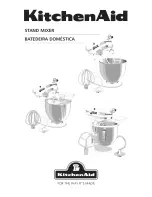Digital Broadcast Production Console
FIG 1 - INPUT CONTROLS COLUMN ON PROCESSING OVERVIEW
INPUT CONTROLS
Once a path has been assigned to a
fader, certain options are available to
control the input signal.
Depending on the operating mode, the
controls may be accessible in various
locations on the surface. As the controls
available in Wilds mode are very flexible
and may have been customised by the
user, this section will detail the controls
available on a panel in Assign Mode
using any of the standard PROCESSING
layouts.
Fig 1 shows the layout of input controls
column in the PROCESSING - Overview
Assign mode layout.
Inputs1and2
Each input channel can be quickly
switched between two inputs using
the INPUT 1 and INPUT 2 selection
buttons. A common use for input 2 is for
backup microphones, allowing them to
be easily available, using the same fader,
processing and routing as when using the
primary microphone on Input .
Mic/Linegain
The gain of any connected mic/line input
can be adjusted with this control. The
gain range varies from +78 to -18 dB.
This gain control alters the gain at the
input port in a Hydra2 I/O unit and will
only be available to the owner of that
port. Port ownership is discussed in the
Input Sources section of this document.
If the gain is not the same on all legs of a
channel then the gain display will show the
highest and lowest value, as highlighted
in Fig 1.
±6dBcoarsegain
This control allows coarse gain
adjustments to be made to the mic/line
input gain. Pressing the + or - buttons
will boost or attenuate the gain by 6dB
respectively.
Summary of Contents for Artemis
Page 7: ...calrec com Putting Sound in the Picture ARTEMIS INFORMATION ...
Page 11: ...calrec com Putting Sound in the Picture ARTEMIS INTRODUCTION ...
Page 17: ...calrec com Putting Sound in the Picture ARTEMIS CONTROL OVERVIEW ...
Page 29: ...calrec com Putting Sound in the Picture ARTEMIS CONTROL PANEL MODES ...
Page 36: ...36 ARTEMIS Digital Broadcast Production Console Control Panel Modes WILDABLE CONTROLS ...
Page 39: ...calrec com Putting Sound in the Picture ARTEMIS GETTING SIGNALS INTO ARTEMIS ...
Page 69: ...calrec com Putting Sound in the Picture ARTEMIS PROCESSING AUDIO ...
Page 93: ...calrec com Putting Sound in the Picture ARTEMIS ROUTING AUDIO ...
Page 109: ...calrec com Putting Sound in the Picture ARTEMIS PASSING SIGNALS OUT OF ARTEMIS ...
Page 117: ...calrec com Putting Sound in the Picture ARTEMIS MONITORING ...
Page 132: ...132 ARTEMIS Digital Broadcast Production Console Monitoring ...
Page 133: ...calrec com Putting Sound in the Picture ARTEMIS COMMUNICATIONS ...
Page 138: ...138 ARTEMIS Digital Broadcast Production Console ...
Page 139: ...calrec com Putting Sound in the Picture ARTEMIS METERING ...
Page 148: ...148 ARTEMIS Digital Broadcast Production Console ...
Page 149: ...calrec com Putting Sound in the Picture ARTEMIS SHOWS MEMORIES AND PRESETS ...
Page 163: ...calrec com Putting Sound in the Picture ARTEMIS CONSOLE FACILITIES ...
Page 168: ...168 ARTEMIS Digital Broadcast Production Console ...
Page 169: ...calrec com Putting Sound in the Picture ARTEMIS EXTERNAL INTERFACING ...
Page 180: ...180 ARTEMIS Digital Broadcast Production Console External Interfacing ...
Page 181: ...calrec com Putting Sound in the Picture ARTEMIS SYSTEM STATUS ...
Page 184: ...184 ARTEMIS Digital Broadcast Production Console ...
Page 185: ...calrec com Putting Sound in the Picture ARTEMIS GLOSSARY OF TERMINOLOGY ...
Page 191: ...calrec com Putting Sound in the Picture ARTEMIS FEATURES BY SOFTWARE VERSION ...