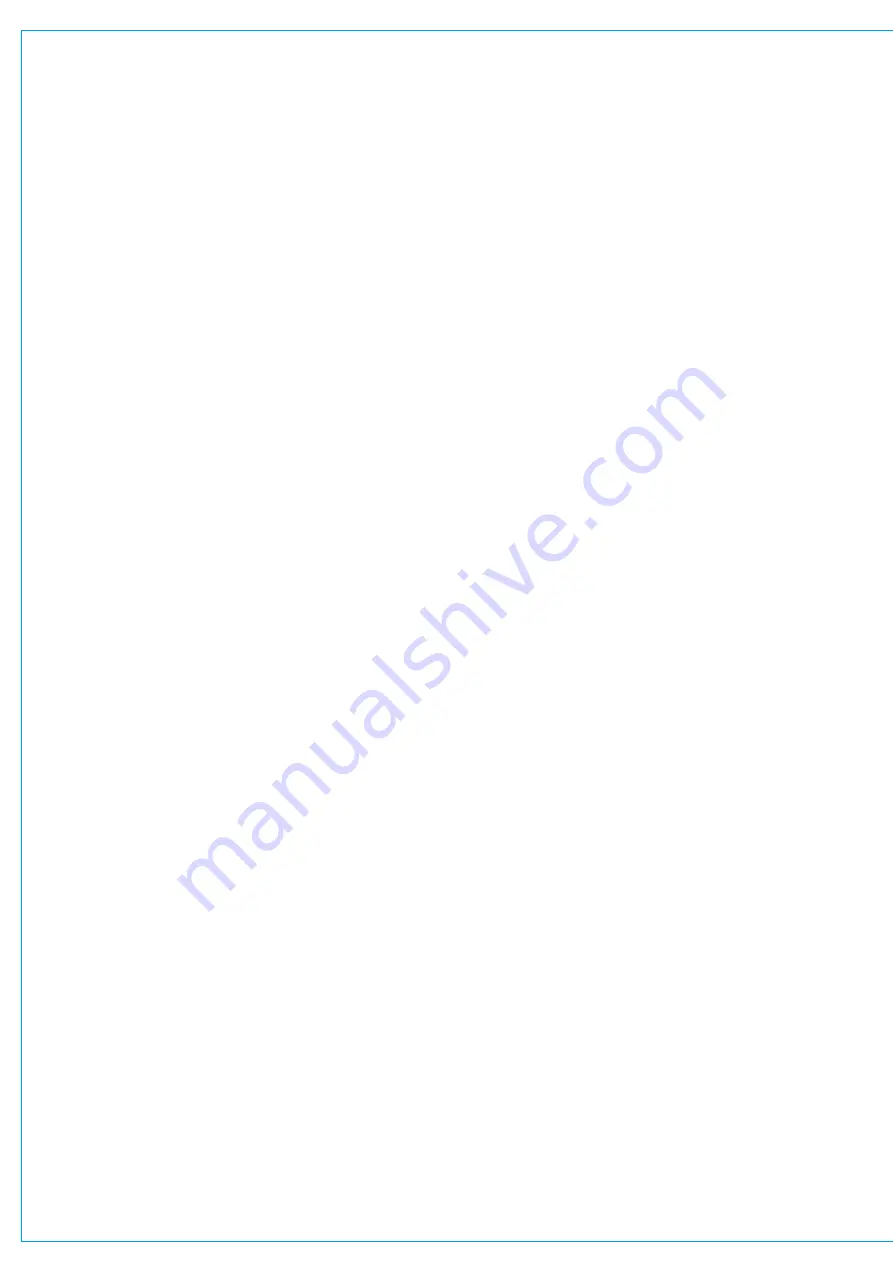
Digital Broadcast Production Console
The following controls allow
manipulation of mono or stereo input
signals only. Should a fader have a
surround path assigned to it, each
mono or stereo leg of this surround
signal may be manipulated by
assigning the relevant leg on the spill
panel.
48v
48v (phantom power) can be sent to
each leg of the input signal using the
48v button (mono) or the 48L and 48R
buttons (stereo). These are located on the
Input column of the TFT touchscreen.
Polarityinversion
The polarity of the each leg of the signal
may be inverted individually.
Inputbalance
The balance of a stereo input pair can be
varied from +/- 3dB left/right, through
centre stereo.
L>BandR>B
Path leg routing options L>B (left to both)
and R>B (right to both) allow you to route
the left or right legs to both sides of a
stereo channel.
With both switches in the off position the
left signal feeds the left leg and the right
signal feeds the right leg of the stereo
path, this is a ‘normal’ stereo setup.
Switching on L>B feeds the left signal to
both left and right sides of the stereo path.
Switching on R>B feeds the right portion
of the signal to both left and right sides of
the stereo path.
Switching both switches on sums the left
and right portions of the signal together
and outputs this on both the left and right
legs.
With both switches in the same position,
either on or off, you have access to the
input balance control.
When they are both off the balance
control responds as described above but
with both controls switched on it is a full
range balance control i.e. turning the dial
all the way to the left just outputs the left
hand signal from both legs of the path.
With either L>B or R>B switched on
independently, the balance control is
unavailable—it would have no effect as
the left and right portions of the signal
would be the same.
M-S
If the input signal on a stereo input is
presented as an M-S pair it may be
presented incorrectly unless the M-S
decoder is switched in. A button on the
touchscreen toggles the decoder in or out.
SRC
Sample rate conversion may be turned on
if an AES input is selected. The buttons
for this are found in the same location as
the 48v buttons when a Digital Source is
selected.
Signalflow
Fig 2 on the previous page shows the
signal flow of Artemis’ input section for a
stereo input with input 1/2 selection.
Note that it is possible to change
input controls for an I/O box port
which is offline. In this circumstance
it is important that console operators
regularly save their User Memory to
avoid losing settings once the I/O box
comes back online.
Summary of Contents for Artemis
Page 7: ...calrec com Putting Sound in the Picture ARTEMIS INFORMATION ...
Page 11: ...calrec com Putting Sound in the Picture ARTEMIS INTRODUCTION ...
Page 17: ...calrec com Putting Sound in the Picture ARTEMIS CONTROL OVERVIEW ...
Page 29: ...calrec com Putting Sound in the Picture ARTEMIS CONTROL PANEL MODES ...
Page 36: ...36 ARTEMIS Digital Broadcast Production Console Control Panel Modes WILDABLE CONTROLS ...
Page 39: ...calrec com Putting Sound in the Picture ARTEMIS GETTING SIGNALS INTO ARTEMIS ...
Page 69: ...calrec com Putting Sound in the Picture ARTEMIS PROCESSING AUDIO ...
Page 93: ...calrec com Putting Sound in the Picture ARTEMIS ROUTING AUDIO ...
Page 109: ...calrec com Putting Sound in the Picture ARTEMIS PASSING SIGNALS OUT OF ARTEMIS ...
Page 117: ...calrec com Putting Sound in the Picture ARTEMIS MONITORING ...
Page 132: ...132 ARTEMIS Digital Broadcast Production Console Monitoring ...
Page 133: ...calrec com Putting Sound in the Picture ARTEMIS COMMUNICATIONS ...
Page 138: ...138 ARTEMIS Digital Broadcast Production Console ...
Page 139: ...calrec com Putting Sound in the Picture ARTEMIS METERING ...
Page 148: ...148 ARTEMIS Digital Broadcast Production Console ...
Page 149: ...calrec com Putting Sound in the Picture ARTEMIS SHOWS MEMORIES AND PRESETS ...
Page 163: ...calrec com Putting Sound in the Picture ARTEMIS CONSOLE FACILITIES ...
Page 168: ...168 ARTEMIS Digital Broadcast Production Console ...
Page 169: ...calrec com Putting Sound in the Picture ARTEMIS EXTERNAL INTERFACING ...
Page 180: ...180 ARTEMIS Digital Broadcast Production Console External Interfacing ...
Page 181: ...calrec com Putting Sound in the Picture ARTEMIS SYSTEM STATUS ...
Page 184: ...184 ARTEMIS Digital Broadcast Production Console ...
Page 185: ...calrec com Putting Sound in the Picture ARTEMIS GLOSSARY OF TERMINOLOGY ...
Page 191: ...calrec com Putting Sound in the Picture ARTEMIS FEATURES BY SOFTWARE VERSION ...
















































