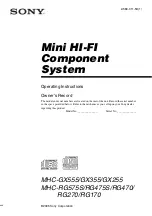REPLAY
The Replay feature allows easy
switching between inputs 1 and 2 for
a pre-determined set of paths.
The primary use of Replay is to provide a
quick way to play back multitrack content
over the same fader paths used for
recording. This is achieved by patching
each live audio source to a path’s input 1
and the corresponding recording device
output to the path’s input 2. All paths
being used with the multitrack recorder
should then be added to the Replay
Set, allowing their inputs to be switched
between 1 and 2 with a single button
press.
Replay control buttons can be accessed
by selecting TOOLS and then MISC from
the Layers row. On the far left of the
functions row above there are two buttons
associated with Replay: ON and SETUP.
AddingPathstotheReplaySet
Paths can be added or removed from
the Replay Set by pressing their ASSIGN
button whilst holding the Replay SETUP
button down, as indicated in Fig 1 above.
Whilst holding down Replay SETUP,
notice that all paths currently in the Replay
Set are indicated by strobing ASSIGN
buttons.
ActivatingReplay
Pressing ON in the Replay button cell
activates Replay, switching all paths within
the Replay set to input 2, regardless of
which input they were previously assigned
to. Pressing ON again will deactivate
Replay and switch all paths in the Replay
Set to input 1, see Fig 1.
FIG 1 - REPLAY CONTROLS
Summary of Contents for Artemis
Page 7: ...calrec com Putting Sound in the Picture ARTEMIS INFORMATION ...
Page 11: ...calrec com Putting Sound in the Picture ARTEMIS INTRODUCTION ...
Page 17: ...calrec com Putting Sound in the Picture ARTEMIS CONTROL OVERVIEW ...
Page 29: ...calrec com Putting Sound in the Picture ARTEMIS CONTROL PANEL MODES ...
Page 36: ...36 ARTEMIS Digital Broadcast Production Console Control Panel Modes WILDABLE CONTROLS ...
Page 39: ...calrec com Putting Sound in the Picture ARTEMIS GETTING SIGNALS INTO ARTEMIS ...
Page 69: ...calrec com Putting Sound in the Picture ARTEMIS PROCESSING AUDIO ...
Page 93: ...calrec com Putting Sound in the Picture ARTEMIS ROUTING AUDIO ...
Page 109: ...calrec com Putting Sound in the Picture ARTEMIS PASSING SIGNALS OUT OF ARTEMIS ...
Page 117: ...calrec com Putting Sound in the Picture ARTEMIS MONITORING ...
Page 132: ...132 ARTEMIS Digital Broadcast Production Console Monitoring ...
Page 133: ...calrec com Putting Sound in the Picture ARTEMIS COMMUNICATIONS ...
Page 138: ...138 ARTEMIS Digital Broadcast Production Console ...
Page 139: ...calrec com Putting Sound in the Picture ARTEMIS METERING ...
Page 148: ...148 ARTEMIS Digital Broadcast Production Console ...
Page 149: ...calrec com Putting Sound in the Picture ARTEMIS SHOWS MEMORIES AND PRESETS ...
Page 163: ...calrec com Putting Sound in the Picture ARTEMIS CONSOLE FACILITIES ...
Page 168: ...168 ARTEMIS Digital Broadcast Production Console ...
Page 169: ...calrec com Putting Sound in the Picture ARTEMIS EXTERNAL INTERFACING ...
Page 180: ...180 ARTEMIS Digital Broadcast Production Console External Interfacing ...
Page 181: ...calrec com Putting Sound in the Picture ARTEMIS SYSTEM STATUS ...
Page 184: ...184 ARTEMIS Digital Broadcast Production Console ...
Page 185: ...calrec com Putting Sound in the Picture ARTEMIS GLOSSARY OF TERMINOLOGY ...
Page 191: ...calrec com Putting Sound in the Picture ARTEMIS FEATURES BY SOFTWARE VERSION ...