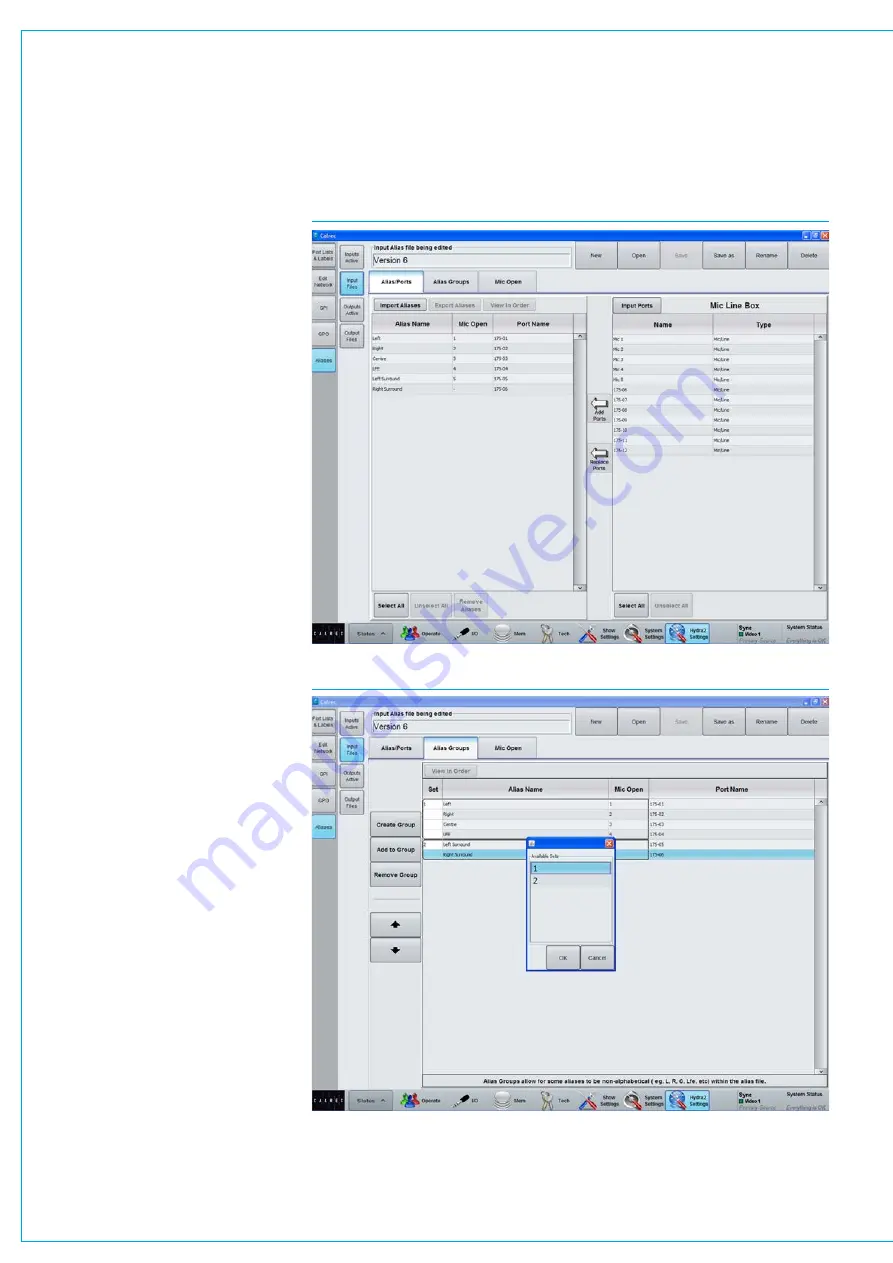
Digital Broadcast Production Console
ALIAS FILES
Alias files enable easier setup of
input and output configurations when
productions move to different studios.
In systems with several studios and
control rooms, moving a production
causes a change to some of the
resources used, but retaining a similar I/O
patching scheme. For example changing
a show from Studio 1 to Studio 2 is likely
to require a similar set of inputs patched
to the console channels but coming from
a different studio wall box. An alias file
provides easy re-patching. Similar alias
files also exist for output routing.
Editingaliasfiles
To create or modify an input alias file,
go to
>Hydra2 Settings>Aliases>Input
Files
. With either a new or existing file
open for editing, all the available input
ports are shown in the right hand window
and can be placed as part of the alias by
touching the ‘Add Ports’ button. Once
added, the ports can be given a function
related name as shown in Fig 1.
The commonly used CTRL X, CTRL C
and CTRL V for cut, paste and copy
can be used to speed the entry of text
names. Names must all be unique and
any temporary duplicate is shown with a
red warning.
Once the alias file for use with one set
of ports has been saved, another can be
created using an alternative set of ports,
assigning matching names for the audio
signal to those used in the first alias file.
It will often be convenient also to organise
the output ports into suitably named
Output Alias files.
Aliasesatdifferentsamplerates
Although the alias is sample rate agnostic
the alias is made up from ports that may
be at a different rate to the desk. Only
ports inside the aliases that are at the
same sample rate as the desk will work.
FIG 1 - INPUT ALIAS FILE EDITING
FIG 2 - ALIAS GROUPS
Summary of Contents for Artemis
Page 7: ...calrec com Putting Sound in the Picture ARTEMIS INFORMATION ...
Page 11: ...calrec com Putting Sound in the Picture ARTEMIS INTRODUCTION ...
Page 17: ...calrec com Putting Sound in the Picture ARTEMIS CONTROL OVERVIEW ...
Page 29: ...calrec com Putting Sound in the Picture ARTEMIS CONTROL PANEL MODES ...
Page 36: ...36 ARTEMIS Digital Broadcast Production Console Control Panel Modes WILDABLE CONTROLS ...
Page 39: ...calrec com Putting Sound in the Picture ARTEMIS GETTING SIGNALS INTO ARTEMIS ...
Page 69: ...calrec com Putting Sound in the Picture ARTEMIS PROCESSING AUDIO ...
Page 93: ...calrec com Putting Sound in the Picture ARTEMIS ROUTING AUDIO ...
Page 109: ...calrec com Putting Sound in the Picture ARTEMIS PASSING SIGNALS OUT OF ARTEMIS ...
Page 117: ...calrec com Putting Sound in the Picture ARTEMIS MONITORING ...
Page 132: ...132 ARTEMIS Digital Broadcast Production Console Monitoring ...
Page 133: ...calrec com Putting Sound in the Picture ARTEMIS COMMUNICATIONS ...
Page 138: ...138 ARTEMIS Digital Broadcast Production Console ...
Page 139: ...calrec com Putting Sound in the Picture ARTEMIS METERING ...
Page 148: ...148 ARTEMIS Digital Broadcast Production Console ...
Page 149: ...calrec com Putting Sound in the Picture ARTEMIS SHOWS MEMORIES AND PRESETS ...
Page 163: ...calrec com Putting Sound in the Picture ARTEMIS CONSOLE FACILITIES ...
Page 168: ...168 ARTEMIS Digital Broadcast Production Console ...
Page 169: ...calrec com Putting Sound in the Picture ARTEMIS EXTERNAL INTERFACING ...
Page 180: ...180 ARTEMIS Digital Broadcast Production Console External Interfacing ...
Page 181: ...calrec com Putting Sound in the Picture ARTEMIS SYSTEM STATUS ...
Page 184: ...184 ARTEMIS Digital Broadcast Production Console ...
Page 185: ...calrec com Putting Sound in the Picture ARTEMIS GLOSSARY OF TERMINOLOGY ...
Page 191: ...calrec com Putting Sound in the Picture ARTEMIS FEATURES BY SOFTWARE VERSION ...
















































