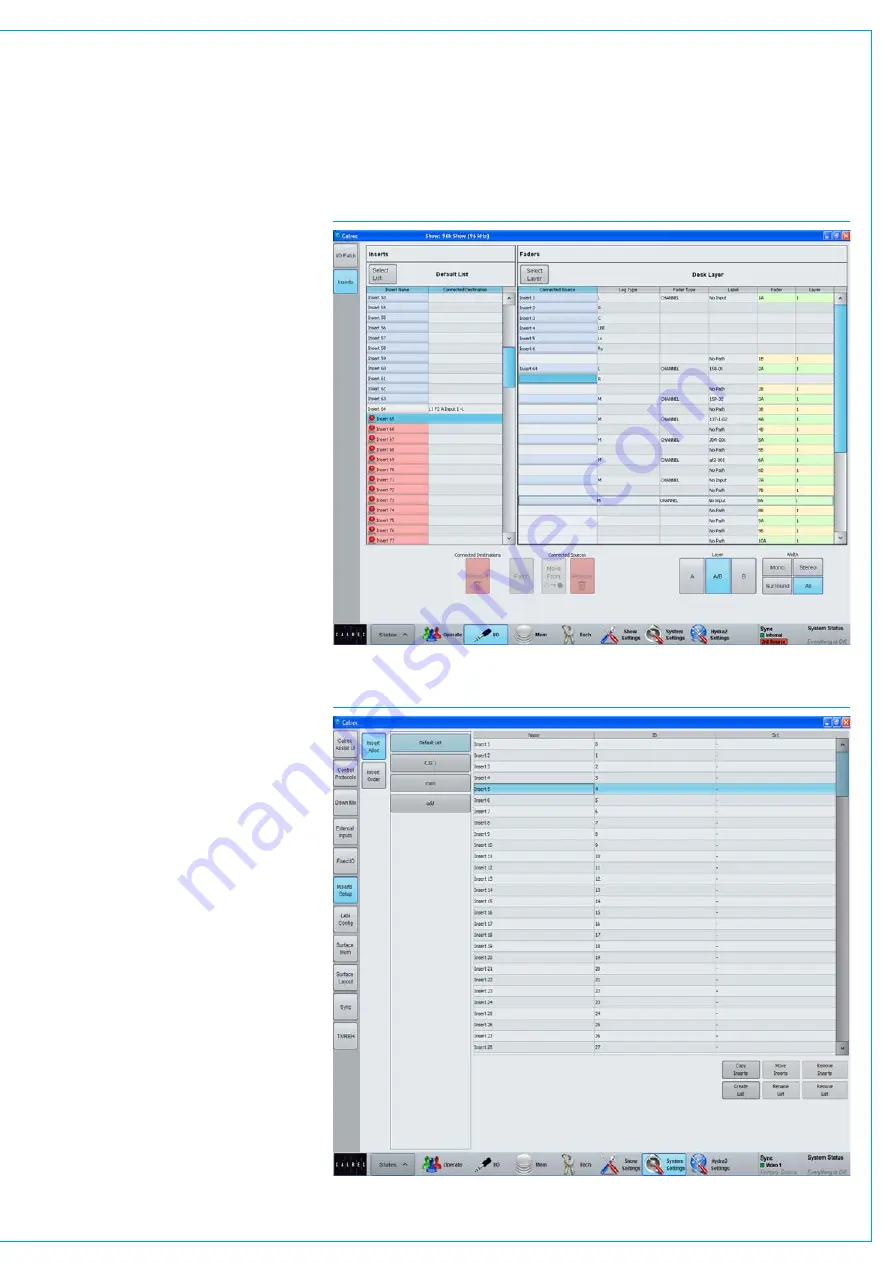
Connectinginsertresourcesto
paths
Navigate to the
>I/O>Inserts
screen
as shown in Fig 3. The available insert
resources are shown in the list on the left.
Paths on the surface are shown in the list
on the right. Select the required insert
resources, then the paths to which the
insert should be connected and touch the
‘Patch’ button.
Naminginsertresources
Insert resources may be labelled in
the ‘Inserts Setup’ screen in the Show
Settings section of the main application,
as shown in Fig 4. In this screen, touch
the ‘Insert Alloc’. Double click an insert
resource name to provide a new name,
which must be 12 characters or less.
Insertresourcelists
Insert resources can be assigned to
lists. Lists provide a way of filtering the
insert resources and can be selected
when patching insert resource sends
and returns to ports, or connecting insert
resources to paths.
To access insert resources lists, go to
the ’Inserts Setup’ screen in the Show
Settings section of the main application.
Select the ‘Insert Alloc’ button at the
left of the screen. The screen will show
all available insert resource lists just to
the right of the ‘Insert Alloc’ button. The
‘Default List’ is created automatically and
contains all available resources.
Creatinglists
To create a new list, select the required
insert resources from the default list (or
any other list that already exists) and
touch the ‘Create List’ button. A popup
will appear prompting for the name of the
new list, which can be six characters or
less. Enter the name and touch OK.
FIG 3 - CONNECTING INSERTS TO FADERS
FIG 4 - INSERTS SETUP SCREEN
Summary of Contents for Artemis
Page 7: ...calrec com Putting Sound in the Picture ARTEMIS INFORMATION ...
Page 11: ...calrec com Putting Sound in the Picture ARTEMIS INTRODUCTION ...
Page 17: ...calrec com Putting Sound in the Picture ARTEMIS CONTROL OVERVIEW ...
Page 29: ...calrec com Putting Sound in the Picture ARTEMIS CONTROL PANEL MODES ...
Page 36: ...36 ARTEMIS Digital Broadcast Production Console Control Panel Modes WILDABLE CONTROLS ...
Page 39: ...calrec com Putting Sound in the Picture ARTEMIS GETTING SIGNALS INTO ARTEMIS ...
Page 69: ...calrec com Putting Sound in the Picture ARTEMIS PROCESSING AUDIO ...
Page 93: ...calrec com Putting Sound in the Picture ARTEMIS ROUTING AUDIO ...
Page 109: ...calrec com Putting Sound in the Picture ARTEMIS PASSING SIGNALS OUT OF ARTEMIS ...
Page 117: ...calrec com Putting Sound in the Picture ARTEMIS MONITORING ...
Page 132: ...132 ARTEMIS Digital Broadcast Production Console Monitoring ...
Page 133: ...calrec com Putting Sound in the Picture ARTEMIS COMMUNICATIONS ...
Page 138: ...138 ARTEMIS Digital Broadcast Production Console ...
Page 139: ...calrec com Putting Sound in the Picture ARTEMIS METERING ...
Page 148: ...148 ARTEMIS Digital Broadcast Production Console ...
Page 149: ...calrec com Putting Sound in the Picture ARTEMIS SHOWS MEMORIES AND PRESETS ...
Page 163: ...calrec com Putting Sound in the Picture ARTEMIS CONSOLE FACILITIES ...
Page 168: ...168 ARTEMIS Digital Broadcast Production Console ...
Page 169: ...calrec com Putting Sound in the Picture ARTEMIS EXTERNAL INTERFACING ...
Page 180: ...180 ARTEMIS Digital Broadcast Production Console External Interfacing ...
Page 181: ...calrec com Putting Sound in the Picture ARTEMIS SYSTEM STATUS ...
Page 184: ...184 ARTEMIS Digital Broadcast Production Console ...
Page 185: ...calrec com Putting Sound in the Picture ARTEMIS GLOSSARY OF TERMINOLOGY ...
Page 191: ...calrec com Putting Sound in the Picture ARTEMIS FEATURES BY SOFTWARE VERSION ...
















































