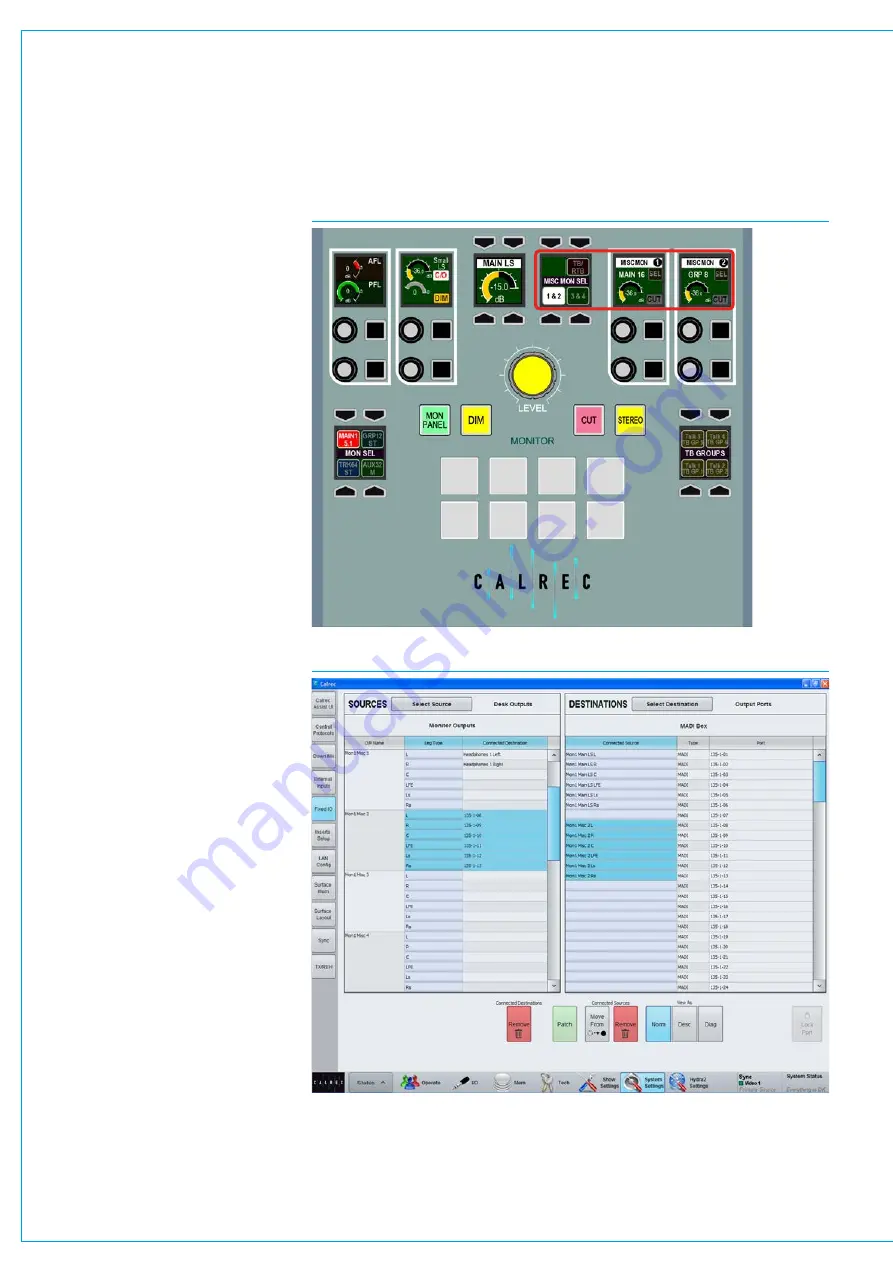
Digital Broadcast Production Console
MISCELLANEOUS MONITOR SOURCES
There are four miscellaneous monitor
pre selectors available on the monitor
panel. These are set up and used in
a similar way to the control room pre
selectors and are shown in Fig 1.
The MISC MON SEL selector shown in
Fig 1 selects the two adjacent control
cells highlighted in red to show either:-
Misc Mons 1 & 2 or Misc Mons 3 & 4.
Each output control has a rotary control
for altering the level of the output and a
dim button. The control cell display shows
the name, the width (M, ST, 5.1) and name
of the elected source and indications of
the output level and dim status.
Note these controls are also available on
the Fader/Monitor panel see
on Fader/Monitor Panel” on page 123.
Altertheoutputsource
The output source can be altered by
pressing the SEL button which brings
attention to the required miscellaneous
output on the TFT screen in Monitor
mode. Now press on the new source in
the right hand side and the control cell
display will update to show the newly
selected output.
Patchmiscellaneousmonitor
outputs
The miscellaneous monitor outputs are
patched in
>System Settings>Fixed I/O
shown in Fig 2.
In the sources list on the left, press the
filter button and select ‘Monitor Outputs’.
From the list select one of the Misc Mon
outputs.
In the right hand list select the output port
to which the miscellaneous output should
be connected and press ‘Patch’.
FIG 1 - MISCELLANEOUS MONITOR OUTPUT CONTROLS
FIG 2 - PATCHING MISCELLANEOUS MONITOR CONNECTIONS
Summary of Contents for Artemis
Page 7: ...calrec com Putting Sound in the Picture ARTEMIS INFORMATION ...
Page 11: ...calrec com Putting Sound in the Picture ARTEMIS INTRODUCTION ...
Page 17: ...calrec com Putting Sound in the Picture ARTEMIS CONTROL OVERVIEW ...
Page 29: ...calrec com Putting Sound in the Picture ARTEMIS CONTROL PANEL MODES ...
Page 36: ...36 ARTEMIS Digital Broadcast Production Console Control Panel Modes WILDABLE CONTROLS ...
Page 39: ...calrec com Putting Sound in the Picture ARTEMIS GETTING SIGNALS INTO ARTEMIS ...
Page 69: ...calrec com Putting Sound in the Picture ARTEMIS PROCESSING AUDIO ...
Page 93: ...calrec com Putting Sound in the Picture ARTEMIS ROUTING AUDIO ...
Page 109: ...calrec com Putting Sound in the Picture ARTEMIS PASSING SIGNALS OUT OF ARTEMIS ...
Page 117: ...calrec com Putting Sound in the Picture ARTEMIS MONITORING ...
Page 132: ...132 ARTEMIS Digital Broadcast Production Console Monitoring ...
Page 133: ...calrec com Putting Sound in the Picture ARTEMIS COMMUNICATIONS ...
Page 138: ...138 ARTEMIS Digital Broadcast Production Console ...
Page 139: ...calrec com Putting Sound in the Picture ARTEMIS METERING ...
Page 148: ...148 ARTEMIS Digital Broadcast Production Console ...
Page 149: ...calrec com Putting Sound in the Picture ARTEMIS SHOWS MEMORIES AND PRESETS ...
Page 163: ...calrec com Putting Sound in the Picture ARTEMIS CONSOLE FACILITIES ...
Page 168: ...168 ARTEMIS Digital Broadcast Production Console ...
Page 169: ...calrec com Putting Sound in the Picture ARTEMIS EXTERNAL INTERFACING ...
Page 180: ...180 ARTEMIS Digital Broadcast Production Console External Interfacing ...
Page 181: ...calrec com Putting Sound in the Picture ARTEMIS SYSTEM STATUS ...
Page 184: ...184 ARTEMIS Digital Broadcast Production Console ...
Page 185: ...calrec com Putting Sound in the Picture ARTEMIS GLOSSARY OF TERMINOLOGY ...
Page 191: ...calrec com Putting Sound in the Picture ARTEMIS FEATURES BY SOFTWARE VERSION ...
















































