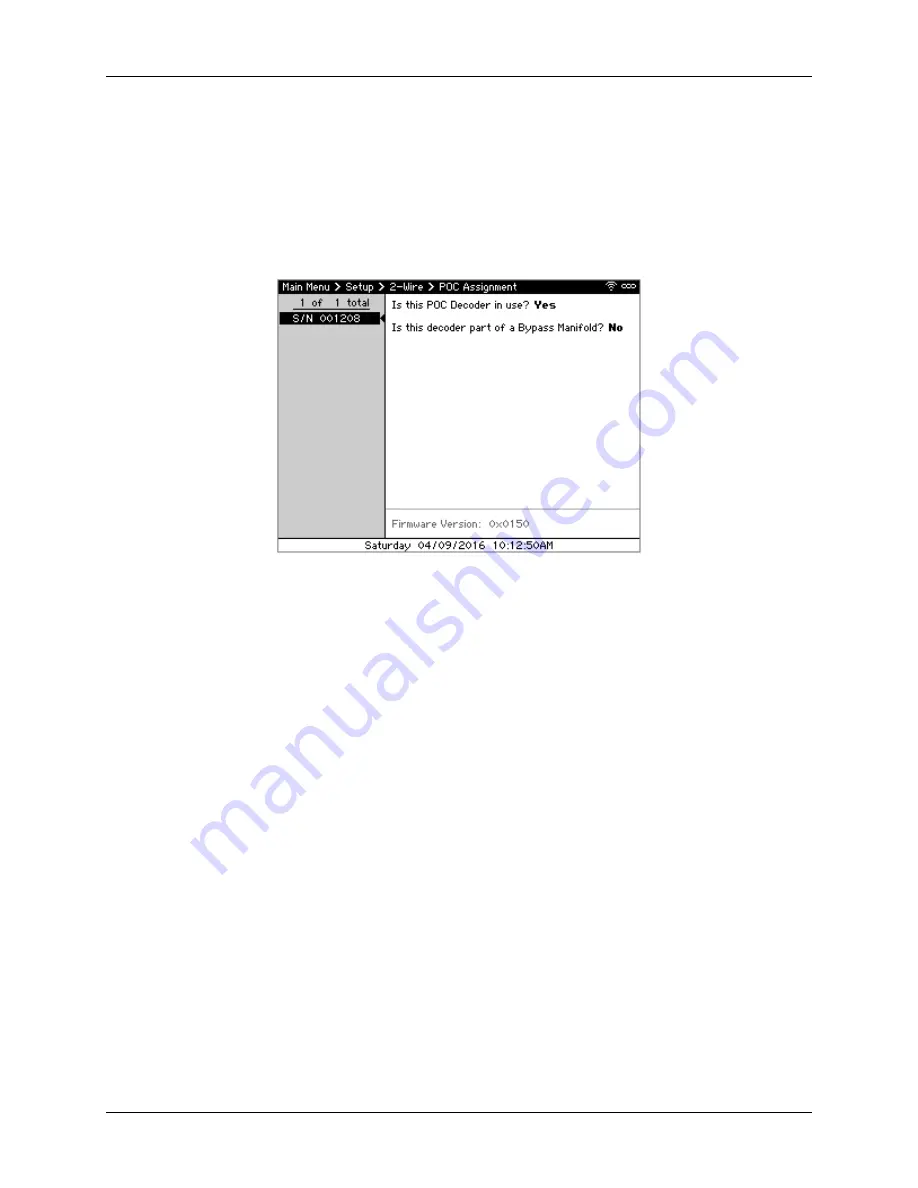
Calsense
4
CS3000 Quick Start Guide
6.
When done, press
BACK
to return to the Main Menu.
Assigning POCs to 2-Wire POCs Decoders
1.
From the 2-Wire dialog, navigate to and select
Assign POCs to Discovered Decoder
if it doesn’t
automatically appear. The Station Assignment screen displays (Figure 4). The pane on the left
displays the 2-Station and Moisture Sensor decoders discovered while the right shows each’s
station assignments.
Figure 4 – POC Assignment screen
2.
Using
↑↓
to highlight a decoder to edit and press
SELECT
. The cursor moves to the “Is this POC
Decoder In Use” field on the right.
3.
Use
←↑→↓
to navigate through the screen and the
+
/
–
to select whether the decoder is in
use and whether it’s part of a 2- or 3-stage bypass manifold.
4.
Press
BACK
to save the changes.
5.
Repeat steps 2-4 for each decoder attached to the controller.
6.
When done, press
BACK
to return to the Main Menu.
Using Station Groups
Stations that share the same irrigation and/or landscape characteristics are grouped together using
Station Groups. To add and edit Station Groups:
1.
From the Main Menu, navigate to
Scheduled Irrigation
and press
SELECT
. The Scheduled
Irrigation menu displays.




























