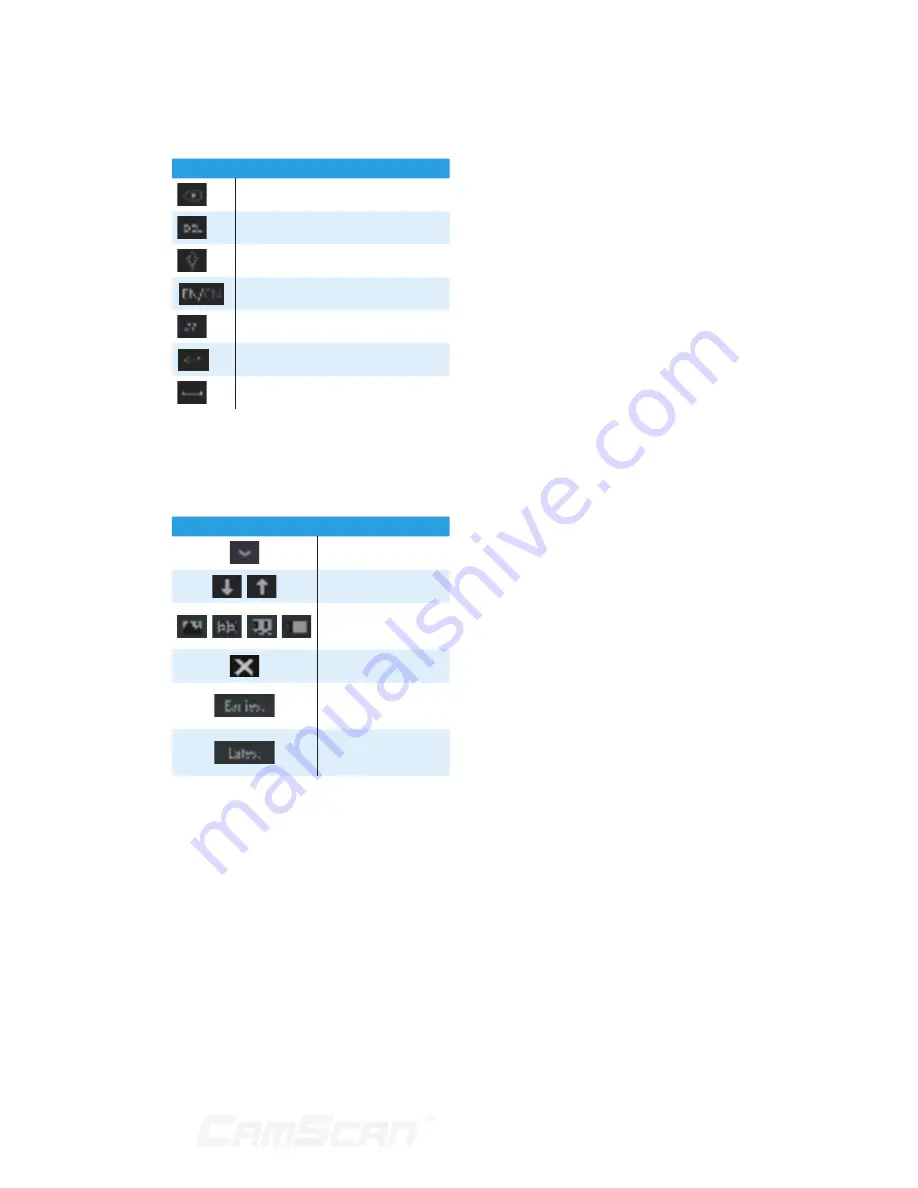
17
characters. The introductions of keys on
the input boxes are shown below.
Button
Meaning
Backspace key
Delete Key
Switch key between upper and lower
letter
Switch key of language
Switch key of punctuation character
Enter key
Space key
2.5 Common Button
Operation
Button
Meaning
Click it to show the
menu list.
Click it to change the
sequence of the list.
Click it to change the
camera displaying
mode.
Click it to close the
current interface.
Click it to go to the
earliest date of camera
recording.
Click it to go to the
latest date of camera
recording.
2 Basic Operation Guide
Summary of Contents for CS-DR8900
Page 68: ...68...
















































