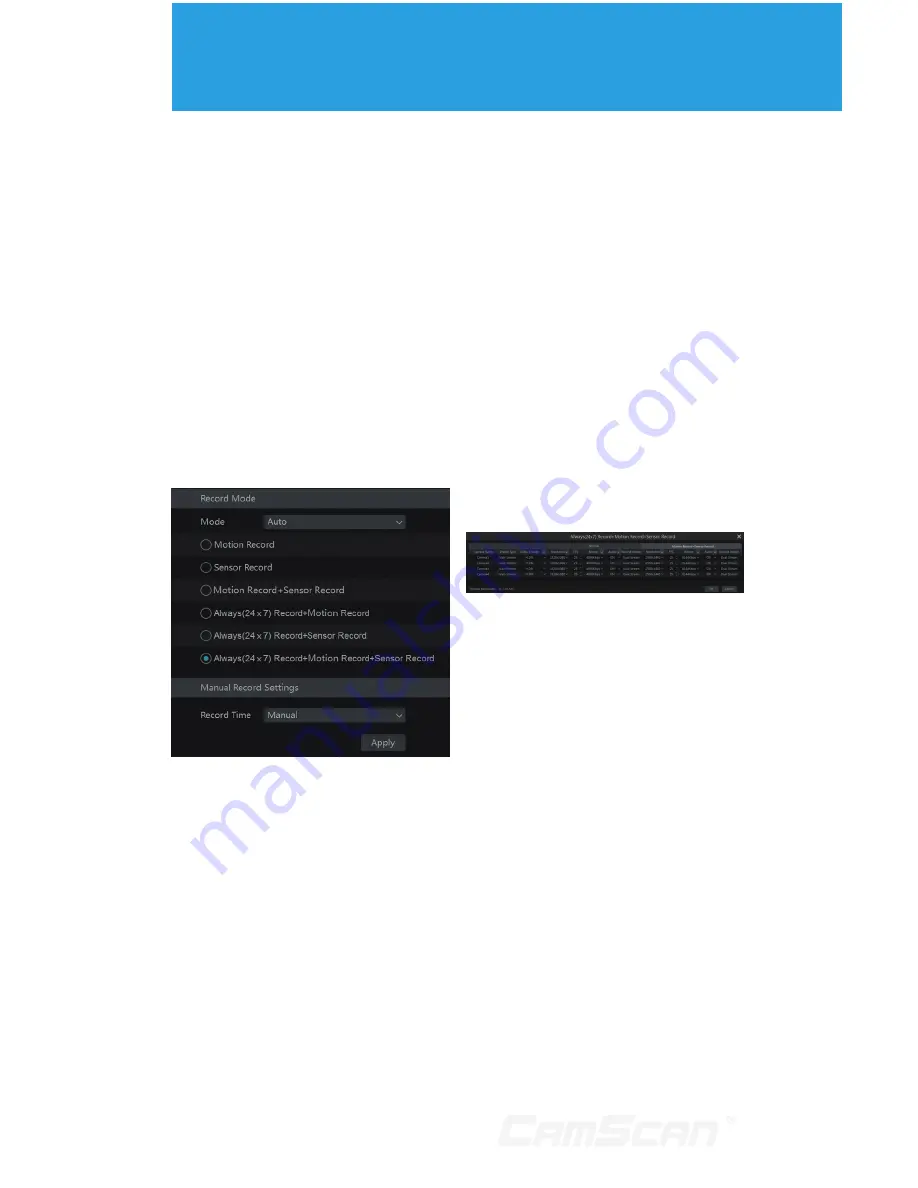
34
7
Record & Disk Management
7.1 Record
Configuration
7.1.1 Mode Configuration
Please format the HDDs before
recording (refer to 7.5 Disk Management
for details). Click Start
Settings
Record
Mode Settings to go to the
mode settings interface. You can set
the record time under the “Manual
Record Settings” and then click “Apply”
button to save the settings. There
are two record modes: auto mode and
manual mode.
Auto Mode
Motion Record:
Motion alarm record will
be enabled when motion alarm happens.
Sensor Record:
Sensor alarm record will
be enabled when sensor alarm happens.
Motion Sensor Record:
Motion/
sensor alarm record will be enabled
when motion/sensor alarm happens.
Always(24x7) Motion Record:
Normal record is enabled all the time;
motion alarm
record will be started when motion alarm
happens.
Always(24x7) Sensor Record:
Normal record is enabled all the time;
sensor alarm record will be started when
sensor alarm happens.
Always(24x7) Motion
Sensor Record: Normal record
is enabled all the time; motion/sensor
alarm record will be enabled when
motion/sensor alarm happens.
Select one auto mode to pop up the
corresponding window. Set the video
encode, resolution, FPS, bitrate and
audio of each camera and then click “OK”
to save the settings.
Video Encode:
the video encode format
of the camera.
Resolution:
the higher the resolution is,
the clearer the image is.
FPS:
the higher the frame rate is, the
more fluency the video is. However,
more storage room will be taken up.
Bitrate:
the higher the image quality
you choose, the more bit rate will be
required.
Manual Mode
If the manual mode is selected, you
need to set the encode parameters and
record schedules of each camera. See
7.2 Encode Parameters Setting and 7.3
Schedule Setting for details.
Summary of Contents for CS-DR8900
Page 68: ...68...
















































